qqnorm plotting for multiple subsets
Categories:
QQ-Normal Plots for Multiple Subsets in R
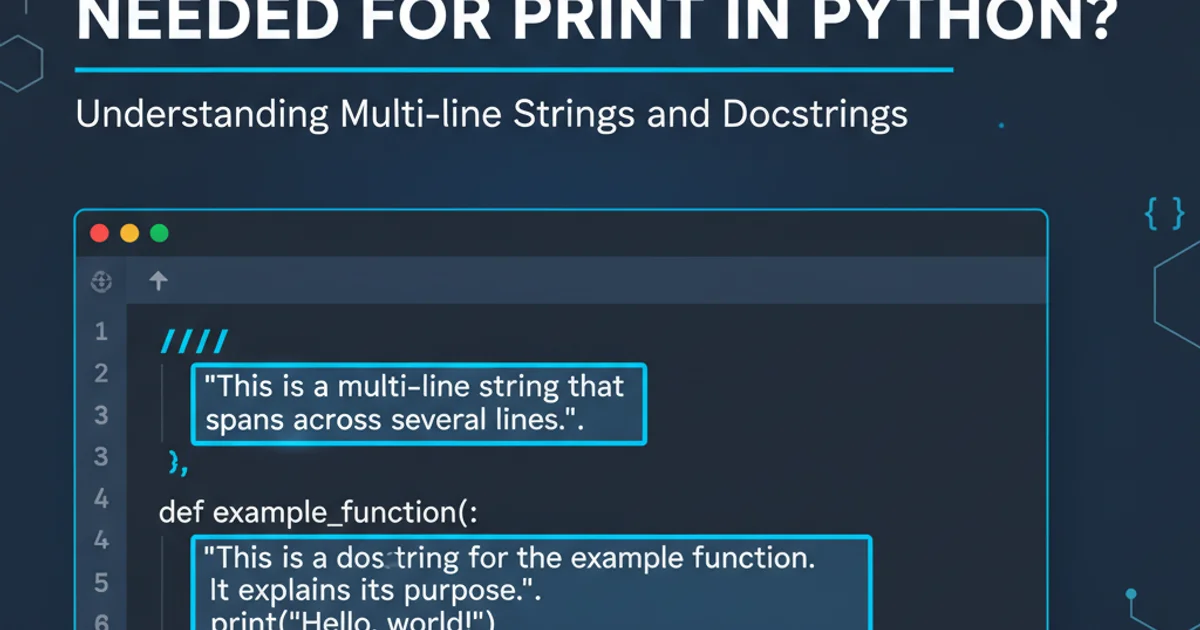
Learn how to generate and interpret QQ-normal plots for multiple data subsets in R, a crucial technique for assessing normality across different groups.
QQ-normal plots (Quantile-Quantile plots) are powerful graphical tools used to assess whether a dataset follows a normal distribution. They compare the quantiles of your data against the quantiles of a theoretical normal distribution. If the data is normally distributed, the points on the plot will approximately fall along a straight line. When working with grouped data, it's often necessary to evaluate the normality assumption for each subset independently. This article will guide you through the process of creating and interpreting QQ-normal plots for multiple subsets in R, using both base R graphics and the ggplot2 package.
Understanding QQ-Normal Plots
A QQ-normal plot helps visualize deviations from normality. The x-axis typically represents the theoretical quantiles of a standard normal distribution, while the y-axis represents the ordered values (quantiles) of your sample data. A perfect normal distribution would result in points lying exactly on the 45-degree reference line. Deviations from this line indicate non-normality:
- S-shape: Suggests skewness (e.g., left-skewed if the lower tail is below the line and the upper tail is above).
- Heavy tails (concave up at both ends): Indicates a distribution with more extreme values than a normal distribution (leptokurtic).
- Light tails (concave down at both ends): Indicates a distribution with fewer extreme values than a normal distribution (platykurtic).
When you have multiple groups, plotting all data on a single QQ-plot can obscure group-specific patterns. Therefore, creating separate plots or faceted plots is essential.
flowchart TD
A[Start] --> B{Load Data with Groups}
B --> C{Choose Plotting Method}
C --> D{Base R `qqnorm`}
C --> E{`ggplot2` `stat_qq`}
D --> F[Loop through Groups]
F --> G[Generate `qqnorm` plot for each group]
E --> H[Use `facet_wrap` or `facet_grid`]
H --> I[Generate faceted `ggplot2` QQ-plots]
G --> J{Interpret Plots}
I --> J
J --> K[Assess Normality per Group]
K --> L[End]Workflow for generating QQ-normal plots for multiple subsets.
Preparing Your Data
Before plotting, ensure your data is in a suitable format. Typically, you'll have a dataset with a numeric variable you want to test for normality and a categorical variable defining the subsets. Let's create some sample data in R.
# Create sample data
set.seed(123)
data <- data.frame(
value = c(rnorm(50, mean = 10, sd = 2), # Group A: Normal
rlnorm(50, meanlog = 2, sdlog = 0.5), # Group B: Log-normal
rnorm(50, mean = 15, sd = 3)), # Group C: Normal, different mean/sd
group = factor(c(rep("A", 50), rep("B", 50), rep("C", 50)))
)
head(data)
Sample dataset with three distinct groups.
Method 1: Base R qqnorm with Looping
The base R qqnorm() function is straightforward for single plots. To handle multiple subsets, you can loop through each group and generate a separate plot. This is useful for individual inspection but can be cumbersome for many groups.
# Get unique group names
groups <- unique(data$group)
# Loop through each group and create a QQ-normal plot
par(mfrow = c(1, length(groups))) # Arrange plots in a single row
for (g in groups) {
subset_data <- subset(data, group == g)
qqnorm(subset_data$value, main = paste("QQ-Normal Plot for Group", g))
qqline(subset_data$value, col = "red")
}
par(mfrow = c(1, 1)) # Reset plot layout
Generating individual QQ-normal plots for each group using a loop in base R.
par(mfrow = c(rows, cols)) command in base R is crucial for arranging multiple plots on a single graphic device. Remember to reset it with par(mfrow = c(1, 1)) after you're done to avoid affecting subsequent plots.Method 2: ggplot2 with Faceting
ggplot2 offers a more elegant and powerful solution using faceting, which allows you to create multiple plots based on a grouping variable within a single graphic. This is generally preferred for its aesthetic flexibility and ease of comparison.
# Install and load ggplot2 if you haven't already
# install.packages("ggplot2")
library(ggplot2)
# Create QQ-normal plots using ggplot2 and faceting
ggplot(data, aes(sample = value)) +
stat_qq() +
stat_qq_line(color = "red") +
facet_wrap(~ group, scales = "free") +
labs(title = "QQ-Normal Plots by Group",
x = "Theoretical Quantiles",
y = "Sample Quantiles") +
theme_minimal()
Generating faceted QQ-normal plots using ggplot2.
scales = "free" argument in facet_wrap() allows each facet to have its own independent x and y scales, which can be useful if the ranges of your groups vary significantly. If you want consistent scales across all plots for easier comparison, use scales = "fixed".Interpreting the Plots
Let's interpret the plots generated from our sample data:
- Group A: The points closely follow the red reference line, indicating that Group A's data is approximately normally distributed.
- Group B: The points show a clear S-shape, particularly deviating from the line in the tails. This is characteristic of a log-normal distribution, which is positively skewed. The lower quantiles are below the line, and the upper quantiles are above, suggesting a heavier right tail than a normal distribution.
- Group C: Similar to Group A, the points for Group C generally adhere to the red line, suggesting normality. The slight deviations are within what might be expected from random sampling from a normal distribution. The difference in mean and standard deviation from Group A is handled correctly by the QQ-plot, as it compares against a standard normal distribution and scales the data accordingly.
By using these methods, you can effectively assess the normality assumption for different subsets of your data, which is a critical step in many statistical analyses, such as ANOVA or linear regression.