Creating a simple login form
Categories:
Crafting a Simple and Secure Login Form with HTML and CSS
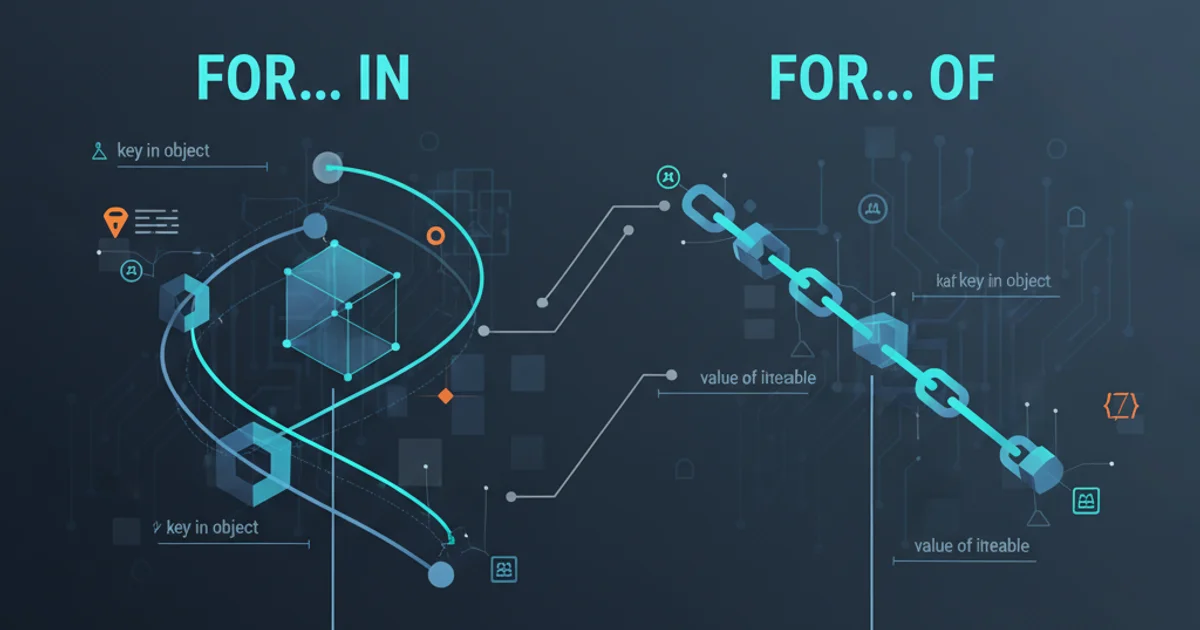
Learn how to build a basic, visually appealing, and secure login form using fundamental HTML for structure and CSS for styling. This guide covers essential elements and best practices.
A login form is the gateway to most web applications, providing user authentication and access control. While complex authentication systems involve server-side logic, the front-end presentation is crucial for user experience and initial security. This article will walk you through creating a clean and functional login form using only HTML for structure and CSS for styling, focusing on good practices for accessibility and basic security considerations.
Structuring Your Login Form with HTML
The foundation of any web form is its HTML structure. We'll use semantic HTML elements to ensure our form is accessible and well-organized. The <form> tag will encapsulate our input fields, and <label> tags will be associated with each input for better usability and accessibility. We'll include fields for username/email, password, and a submit button.
<!DOCTYPE html>
<html lang="en">
<head>
<meta charset="UTF-8">
<meta name="viewport" content="width=device-width, initial-scale=1.0">
<title>Simple Login</title>
<link rel="stylesheet" href="style.css">
</head>
<body>
<div class="login-container">
<form class="login-form">
<h2>Login</h2>
<div class="input-group">
<label for="username">Username or Email</label>
<input type="text" id="username" name="username" required autocomplete="username">
</div>
<div class="input-group">
<label for="password">Password</label>
<input type="password" id="password" name="password" required autocomplete="current-password">
</div>
<button type="submit">Login</button>
<p class="forgot-password"><a href="#">Forgot Password?</a></p>
</form>
</div>
</body>
</html>
Basic HTML structure for the login form.
autocomplete attributes on input fields. For example, autocomplete="username" and autocomplete="current-password" help browsers offer to save and autofill credentials securely, improving user experience and reducing phishing risks.Styling Your Login Form with CSS
Once the HTML structure is in place, CSS brings our form to life. We'll apply styles to center the form, give it a clean appearance, and ensure the input fields and button are user-friendly. We'll use Flexbox for easy centering and basic styling for readability.
body {
font-family: Arial, sans-serif;
background-color: #f4f4f4;
display: flex;
justify-content: center;
align-items: center;
min-height: 100vh;
margin: 0;
}
.login-container {
background-color: #fff;
padding: 40px;
border-radius: 8px;
box-shadow: 0 4px 10px rgba(0, 0, 0, 0.1);
width: 100%;
max-width: 400px;
text-align: center;
}
.login-form h2 {
margin-bottom: 30px;
color: #333;
}
.input-group {
margin-bottom: 20px;
text-align: left;
}
.input-group label {
display: block;
margin-bottom: 8px;
color: #555;
font-weight: bold;
}
.input-group input[type="text"],
.input-group input[type="password"] {
width: 100%;
padding: 12px;
border: 1px solid #ddd;
border-radius: 4px;
box-sizing: border-box;
font-size: 16px;
}
.input-group input[type="text"]:focus,
.input-group input[type="password"]:focus {
border-color: #007bff;
outline: none;
box-shadow: 0 0 0 3px rgba(0, 123, 255, 0.25);
}
button[type="submit"] {
background-color: #007bff;
color: white;
padding: 12px 20px;
border: none;
border-radius: 4px;
cursor: pointer;
font-size: 18px;
width: 100%;
transition: background-color 0.3s ease;
}
button[type="submit"]:hover {
background-color: #0056b3;
}
.forgot-password {
margin-top: 20px;
font-size: 14px;
}
.forgot-password a {
color: #007bff;
text-decoration: none;
}
.forgot-password a:hover {
text-decoration: underline;
}
CSS styles for the login form, including centering, input styling, and button effects.
flowchart TD
A[User opens Login Page] --> B{Form Loaded?}
B -- Yes --> C[Display Login Form]
C --> D[User enters Username/Email]
C --> E[User enters Password]
D & E --> F[User clicks Login Button]
F --> G{Client-side Validation?}
G -- Yes --> H[Submit Form Data to Server]
G -- No --> I[Display Validation Errors]
H --> J[Server processes credentials]
J --> K{Authentication Successful?}
K -- Yes --> L[Redirect to Dashboard]
K -- No --> M[Display Server Error/Invalid Credentials]
M --> CFlowchart illustrating the user journey through a login process, from page load to authentication.
Enhancing User Experience and Security
Beyond basic styling, several considerations can improve both the user experience and the perceived security of your login form. While true security is server-side, front-end practices contribute significantly.
- Accessibility: Using
<label>tags and appropriateforattributes ensures screen readers can correctly interpret form fields. Therequiredattribute provides basic client-side validation. - Password Management: The
autocomplete="current-password"attribute helps browsers offer to save and autofill passwords, which is a security feature. Avoid disabling paste functionality in password fields, as it hinders password manager usage. - Visual Feedback: Clear focus styles on input fields and hover effects on buttons provide immediate feedback to the user.
- Error Handling: Although not covered in this HTML/CSS-only example, a real-world application would include JavaScript for client-side validation and server-side responses to display error messages gracefully.