Style disabled button with CSS
Categories:
Styling Disabled Buttons with CSS: A Comprehensive Guide
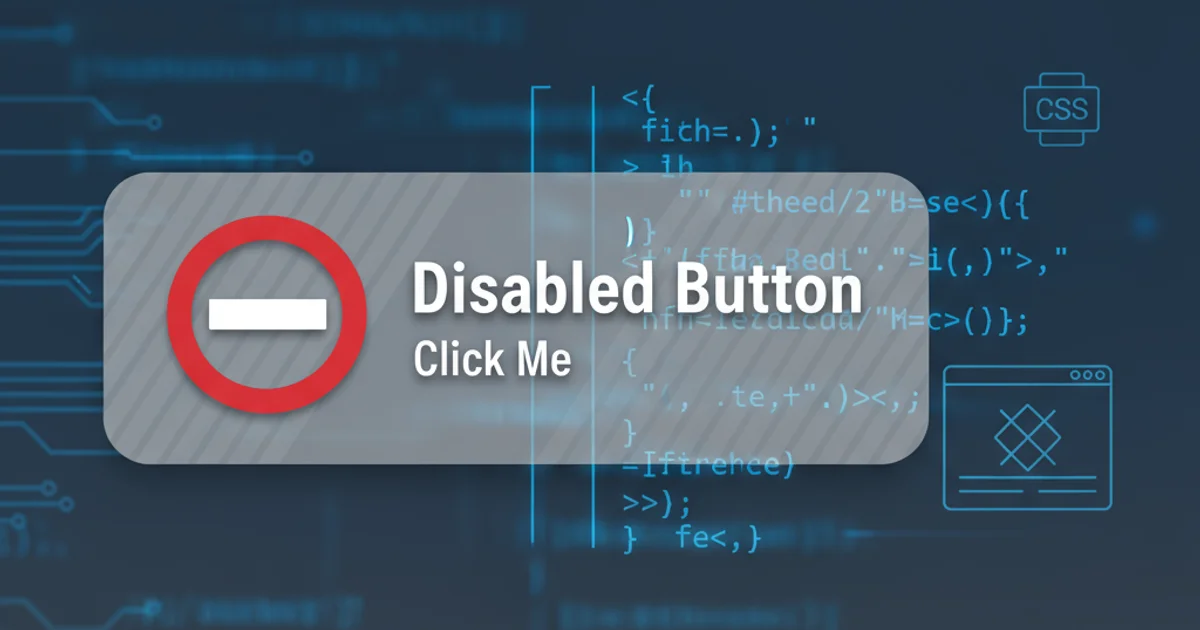
Learn how to effectively style disabled HTML buttons using CSS, ensuring accessibility and a consistent user experience across your web applications.
Disabled buttons are a crucial UI element, indicating that an action is currently unavailable. While browsers provide default styling for disabled elements, these often lack visual appeal and consistency with a website's design system. This article will guide you through various CSS techniques to style disabled buttons, ensuring they are both visually distinct and accessible.
Understanding the :disabled Pseudo-class
The most direct way to target disabled buttons in CSS is by using the :disabled pseudo-class. This pseudo-class matches any user interface element that is in a disabled state. When an HTML button has the disabled attribute, the :disabled pseudo-class will apply to it, allowing you to override default browser styles and apply your custom look.
<button>Enabled Button</button>
<button disabled>Disabled Button</button>
Basic HTML structure for enabled and disabled buttons.
button {
padding: 10px 20px;
font-size: 16px;
border: none;
border-radius: 5px;
cursor: pointer;
background-color: #007bff;
color: white;
transition: background-color 0.3s ease;
}
button:hover {
background-color: #0056b3;
}
button:disabled {
background-color: #cccccc;
color: #666666;
cursor: not-allowed;
opacity: 0.7;
}
Styling disabled buttons using the :disabled pseudo-class.
cursor: not-allowed; for disabled buttons. This provides immediate visual feedback to users that the element is not interactive.Styling with Parent Selectors and Attributes
Sometimes, you might want to style a disabled button based on its parent container's state or a custom attribute. While :disabled is generally preferred for direct button styling, understanding these alternatives can be useful for more complex scenarios or when working with frameworks that manage button states differently.
flowchart TD
A[HTML Button] --> B{Has 'disabled' attribute?}
B -- Yes --> C[Apply `:disabled` styles]
B -- No --> D[Apply default/enabled styles]
C --> E[User sees disabled state]
D --> F[User sees enabled state]Flowchart illustrating how the :disabled pseudo-class applies.
<div class="form-disabled">
<button>Submit</button>
</div>
<button data-state="disabled">Another Disabled Button</button>
HTML with a disabled parent container and a custom data attribute.
/* Styling based on parent container */
.form-disabled button {
background-color: #e0e0e0;
color: #999999;
cursor: not-allowed;
}
/* Styling based on custom data attribute */
button[data-state="disabled"] {
background-color: #d3d3d3;
color: #777777;
cursor: not-allowed;
pointer-events: none; /* Prevents click events */
}
CSS using parent selectors and custom attributes for disabled states.
pointer-events: none; can prevent click events on the button, but it does not remove the button from the tab order. For true disability, always use the native disabled attribute.Accessibility Considerations for Disabled Buttons
Beyond visual styling, ensuring accessibility for disabled buttons is paramount. Screen readers and other assistive technologies rely on the native disabled attribute to convey the button's state to users. Relying solely on CSS classes or pointer-events: none without the disabled attribute can create an inaccessible experience.
When a button has the disabled attribute, screen readers will announce its state, for example, "Submit button, disabled." If you only style a button to look disabled without the attribute, assistive technologies will still treat it as an active, clickable element, leading to confusion.
disabled attribute on <button> elements when they are not interactive. This ensures proper semantic meaning and behavior for assistive technologies.