Creating a table in html when both cols and rows are asymmetrical
Categories:
Crafting Asymmetrical HTML Tables: Mastering rowspan and colspan
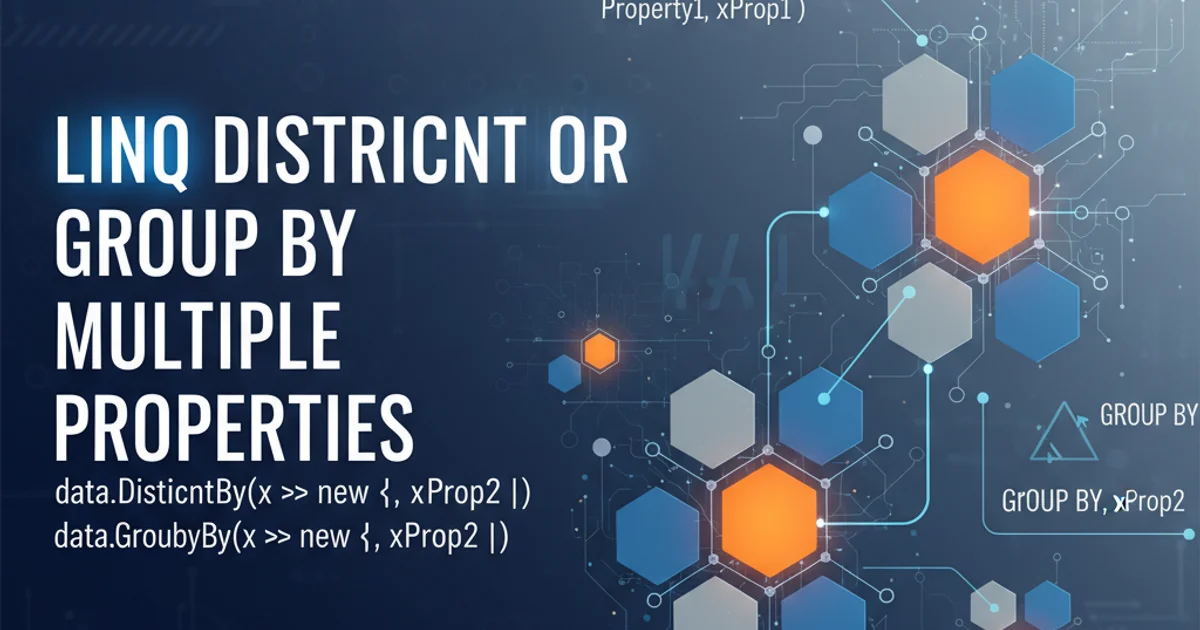
Learn how to build complex HTML tables where rows and columns don't align symmetrically, leveraging rowspan and colspan attributes for flexible layouts.
Creating basic HTML tables with a uniform grid is straightforward. However, real-world data often doesn't fit neatly into symmetrical structures. This article delves into the powerful rowspan and colspan attributes, essential tools for designing tables where cells span across multiple rows or columns, enabling truly asymmetrical and flexible layouts. We'll explore practical examples and best practices to help you master these techniques.
Understanding colspan for Horizontal Spanning
The colspan attribute allows a cell (<td> or <th>) to span across multiple columns. Instead of occupying just one column, it 'merges' with adjacent cells to its right. The value assigned to colspan determines how many columns the cell should occupy. This is particularly useful for creating headings that apply to several sub-columns or for grouping related data horizontally.
<table>
<thead>
<tr>
<th colspan="2">Product Details</th>
<th>Price</th>
</tr>
</thead>
<tbody>
<tr>
<td>Item A</td>
<td>Description A</td>
<td>$10.00</td>
</tr>
<tr>
<td>Item B</td>
<td>Description B</td>
<td>$20.00</td>
</tr>
</tbody>
</table>
A simple HTML table demonstrating a colspan of 2 for the 'Product Details' header.

Visualizing how colspan merges horizontal cells.
Mastering rowspan for Vertical Spanning
Similar to colspan, the rowspan attribute enables a cell to span vertically across multiple rows. This is invaluable when you have data that logically belongs to a single entry but applies to several subsequent rows, such as a category name for multiple items or a single total for several sub-items. The value indicates how many rows the cell should extend downwards.
<table>
<thead>
<tr>
<th>Category</th>
<th>Item</th>
<th>Quantity</th>
</tr>
</thead>
<tbody>
<tr>
<td rowspan="2">Electronics</td>
<td>Laptop</td>
<td>1</td>
</tr>
<tr>
<td>Mouse</td>
<td>2</td>
</tr>
<tr>
<td>Apparel</td>
<td>T-Shirt</td>
<td>3</td>
</tr>
</tbody>
</table>
An HTML table demonstrating a rowspan of 2 for the 'Electronics' category cell.

Visualizing how rowspan merges vertical cells.
Combining rowspan and colspan for Complex Layouts
The true power of asymmetrical tables emerges when you combine both rowspan and colspan. This allows you to create intricate grid structures that precisely match complex data hierarchies. Careful planning is crucial when nesting these attributes to ensure proper cell alignment and avoid unexpected rendering issues. Always sketch out your desired table structure first.
<table>
<thead>
<tr>
<th rowspan="2">Region</th>
<th colspan="2">Sales Data</th>
<th rowspan="2">Total</th>
</tr>
<tr>
<th>Q1</th>
<th>Q2</th>
</tr>
</thead>
<tbody>
<tr>
<td rowspan="2">North</td>
<td>150</td>
<td>200</td>
<td>350</td>
</tr>
<tr>
<td>180</td>
<td>220</td>
<td>400</td>
</tr>
<tr>
<td>South</td>
<td>100</td>
<td>130</td>
<td>230</td>
</tr>
</tbody>
</table>
An example table combining rowspan and colspan to create a more complex, asymmetrical layout for sales data.
rowspan and colspan, be mindful of accessibility. Ensure your table headers (<th>) are correctly associated with their data cells, and consider providing a <caption> for context. Complex tables can be challenging for screen readers without proper semantic markup.1. Step 1
Sketch your desired table layout on paper, clearly marking which cells span multiple rows or columns.
2. Step 2
Identify the maximum number of rows and columns your table will conceptually have, even if some cells are merged.
3. Step 3
Start building your table row by row. For each <th> or <td> that spans, apply the rowspan or colspan attribute.
4. Step 4
Crucially, for any cell that is 'covered' by a rowspan or colspan from a preceding cell, omit that <td> or <th> from the current row. HTML automatically accounts for the spanned cell.
5. Step 5
Test your table in various browsers to ensure consistent rendering and make adjustments as needed. Validate your HTML to catch any structural errors.