How can I start PostgreSQL on Windows?
Categories:
How to Start PostgreSQL on Windows: A Comprehensive Guide
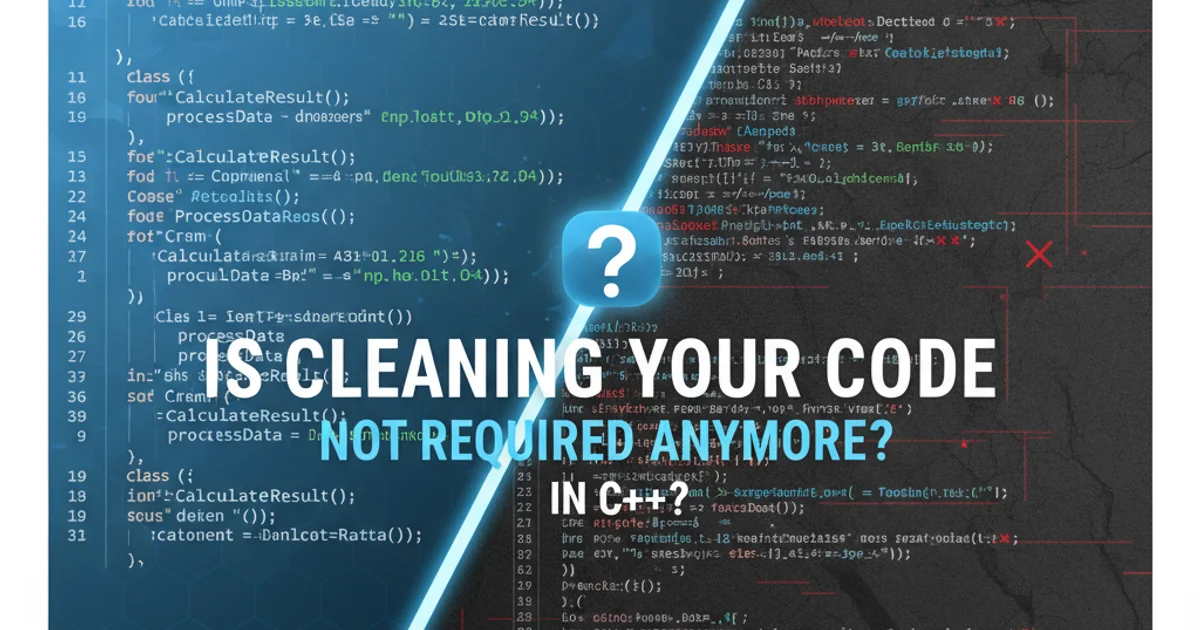
Learn the various methods to start and manage your PostgreSQL server on Windows, from the graphical interface to command-line tools.
PostgreSQL is a powerful, open-source relational database system. When working on Windows, starting and stopping the PostgreSQL server is a fundamental task for development and administration. This guide will walk you through the most common methods to ensure your PostgreSQL instance is running smoothly.
Understanding PostgreSQL Services on Windows
On Windows, PostgreSQL is typically installed as a Windows Service. This means it runs in the background, even when no user is logged in, and can be managed like any other system service. The service is usually named in a format like postgresql-x64-16 (where 16 is the version number). Understanding this service is key to managing your database server.
flowchart TD
A[PostgreSQL Installation] --> B{Creates Windows Service}
B --> C[Service Name: "postgresql-x64-XX"]
C --> D{Service Status: Running/Stopped}
D --> E[Database Accessible]PostgreSQL as a Windows Service Flow
Method 1: Using the Services Management Console (GUI)
The Services Management Console is the most common and user-friendly way to manage Windows services, including PostgreSQL. This method provides a graphical interface to start, stop, restart, and configure the service.
1. Open Services Console
Press Win + R, type services.msc, and press Enter. Alternatively, search for 'Services' in the Windows Start Menu.
2. Locate PostgreSQL Service
Scroll down the list of services to find the PostgreSQL service. Its name will typically be postgresql-x64-XX (e.g., postgresql-x64-16).
3. Start the Service
Right-click on the PostgreSQL service and select 'Start'. If it's already running, you can choose 'Restart' to apply any configuration changes or 'Stop' to shut it down.
4. Verify Status
Check the 'Status' column. It should now display 'Running'.
Method 2: Using Command Prompt or PowerShell
For those who prefer the command line or need to automate tasks, sc (Service Control) and net commands are invaluable. These commands work in both Command Prompt and PowerShell.
First, you need to identify the exact service name. You can find this in the Services console or by listing services via the command line:
Get-Service | Where-Object {$_.DisplayName -like "*PostgreSQL*"} | Select-Object Name, DisplayName, Status
Finding PostgreSQL service name in PowerShell
sc query | findstr "PostgreSQL"
Finding PostgreSQL service name in Command Prompt
Once you have the service name (e.g., postgresql-x64-16), you can use the following commands:
Start Service (Command Prompt)
net start "postgresql-x64-16"
Stop Service (Command Prompt)
net stop "postgresql-x64-16"
Start Service (PowerShell)
Start-Service -Name "postgresql-x64-16"
Stop Service (PowerShell)
Stop-Service -Name "postgresql-x64-16"
Method 3: Using pg_ctl (PostgreSQL Control Utility)
pg_ctl is a command-line utility provided by PostgreSQL itself for starting, stopping, or restarting the PostgreSQL database server. It's often used in scripting or when you want more direct control over the server process, especially if it's not registered as a Windows service (though this is less common on Windows installations).
To use pg_ctl, you need to navigate to the PostgreSQL bin directory (e.g., C:\Program Files\PostgreSQL\16\bin) and specify the data directory (-D option).
cd "C:\Program Files\PostgreSQL\16\bin"
pg_ctl -D "C:\Program Files\PostgreSQL\16\data" start
pg_ctl -D "C:\Program Files\PostgreSQL\16\data" stop
pg_ctl -D "C:\Program Files\PostgreSQL\16\data" restart
Using pg_ctl to manage PostgreSQL server
pg_ctl utility is more commonly used in Linux/Unix environments or for manual installations where PostgreSQL isn't set up as a system service. For typical Windows installations, managing the Windows Service is usually sufficient.