Google drive api search for files using "or" to join clauses
Categories:
Advanced Google Drive API Search: Combining Clauses with 'OR'
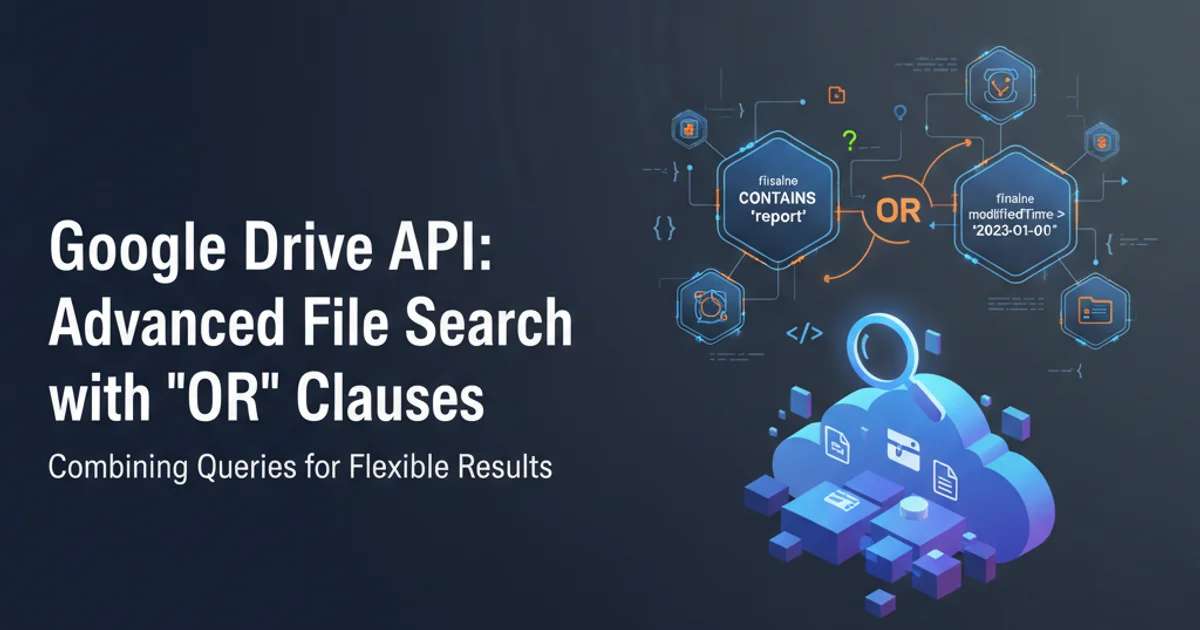
Learn how to construct complex search queries in the Google Drive API using the 'OR' operator to find files matching multiple criteria.
The Google Drive API provides powerful search capabilities, allowing developers to locate specific files and folders within a user's Drive. While simple queries are straightforward, combining multiple conditions with logical operators like 'AND' and 'OR' can significantly enhance search precision. This article focuses on mastering the 'OR' operator to retrieve files that satisfy any of several specified criteria, a common requirement for more flexible and user-friendly applications.
Understanding Google Drive API Search Queries
Google Drive API search queries are expressed using a specific query language, often referred to as 'q' parameters. These queries consist of fields, operators, and values. For instance, name = 'document.pdf' searches for a file named 'document.pdf'. The API supports various fields (e.g., name, mimeType, modifiedTime, parents) and operators (=, contains, in, and, or, not).
When constructing queries, it's crucial to understand how logical operators combine conditions. The 'AND' operator (implicit when conditions are simply listed) requires all conditions to be true. The 'OR' operator, however, allows you to find items where at least one of the specified conditions is true. This is particularly useful when you're looking for files that could be of different types, have different names, or reside in different locations.
flowchart TD
A[Start Search] --> B{Query with 'OR' Operator?}
B -- Yes --> C[Define Condition 1]
B -- No --> D[Define Single/AND Condition]
C --> E[Define Condition 2]
E --> F["Combine: 'Condition 1' OR 'Condition 2'"]
F --> G[Execute API Call]
G --> H{Results Found?}
H -- Yes --> I[Process Matching Files]
H -- No --> J[No Files Found]
D --> GFlowchart illustrating the decision process for using the 'OR' operator in Google Drive API searches.
Constructing 'OR' Queries
To use the 'OR' operator, you simply place it between the conditions you want to combine. Parentheses can be used to group conditions and control the order of evaluation, similar to boolean logic in programming languages. This is essential when mixing 'AND' and 'OR' operators within a single query.
Here are some common scenarios where 'OR' is invaluable:
- Searching for multiple file types: Find all documents that are either PDFs or Google Docs.
- Searching by name variations: Locate files that contain 'report' OR 'summary' in their name.
- Searching across parent folders: Find a file that is in 'Folder A' OR 'Folder B'.
Remember that each condition within the 'OR' clause must be a valid standalone query fragment. For example, mimeType = 'application/pdf' or mimeType = 'application/vnd.google-apps.document' is a valid 'OR' query.
from google.oauth2.credentials import Credentials
from googleapiclient.discovery import build
# Assume 'creds' is an authenticated Credentials object
# For full authentication flow, refer to Google Drive API docs
# Build the Drive service
service = build('drive', 'v3', credentials=creds)
def search_files_with_or():
# Example 1: Find files that are either PDF or Google Docs
query_1 = "mimeType = 'application/pdf' or mimeType = 'application/vnd.google-apps.document'"
print(f"\nSearching with query: {query_1}")
results_1 = service.files().list(q=query_1, fields="nextPageToken, files(id, name, mimeType)").execute()
items_1 = results_1.get('files', [])
if not items_1:
print('No files found matching query 1.')
else:
for item in items_1:
print(f" Found: {item['name']} ({item['mimeType']})")
# Example 2: Find files named 'report' or 'summary' (case-insensitive search might require more logic)
# Note: 'contains' operator is case-insensitive for text fields
query_2 = "name contains 'report' or name contains 'summary'"
print(f"\nSearching with query: {query_2}")
results_2 = service.files().list(q=query_2, fields="nextPageToken, files(id, name)").execute()
items_2 = results_2.get('files', [])
if not items_2:
print('No files found matching query 2.')
else:
for item in items_2:
print(f" Found: {item['name']}")
# Example 3: Find files in specific folders (replace with actual folder IDs)
# 'in parents' operator checks if a file is directly within a folder
folder_id_a = 'YOUR_FOLDER_ID_A'
folder_id_b = 'YOUR_FOLDER_ID_B'
query_3 = f"'{folder_id_a}' in parents or '{folder_id_b}' in parents"
print(f"\nSearching with query: {query_3}")
results_3 = service.files().list(q=query_3, fields="nextPageToken, files(id, name, parents)").execute()
items_3 = results_3.get('files', [])
if not items_3:
print('No files found matching query 3.')
else:
for item in items_3:
print(f" Found: {item['name']} (Parents: {item.get('parents', 'N/A')})")
# Call the function to execute searches
# search_files_with_or()
Python code examples demonstrating various Google Drive API search queries using the 'OR' operator.
(name contains 'report' or name contains 'summary') and mimeType = 'application/pdf' will search for PDFs that contain 'report' OR 'summary' in their name.Best Practices and Considerations
While powerful, 'OR' queries can sometimes be less performant than highly specific 'AND' queries, especially if they involve broad conditions. Here are some best practices:
- Be Specific: Try to make each condition within the 'OR' as specific as possible to narrow down the search space.
- Use Parentheses: Always use parentheses to group 'OR' clauses, even if not strictly necessary for simple queries, to improve readability and prevent unexpected behavior when queries become more complex.
- Test Thoroughly: Test your queries with different data sets to ensure they return the expected results.
- Pagination: For large result sets, remember to implement pagination using the
nextPageTokento retrieve all matching files. - Error Handling: Implement robust error handling for API calls, as network issues or invalid queries can occur.
- Scope: Ensure your application has the necessary Google Drive API scopes (e.g.,
https://www.googleapis.com/auth/drive.readonlyorhttps://www.googleapis.com/auth/drive) to access the files you are trying to search.
1. Authenticate and Authorize
Before making any API calls, ensure your application is authenticated and authorized with the necessary Google Drive API scopes. This typically involves using OAuth 2.0.
2. Construct Your Query String
Define your search criteria using the Google Drive API query language. Use or to combine conditions where any one condition being true is sufficient. Group complex or clauses with parentheses.
3. Execute the API Request
Use the files().list() method of the Drive API service, passing your constructed query string to the q parameter. Specify the fields parameter to retrieve only the necessary file metadata.
4. Process Results and Handle Pagination
Iterate through the files array in the API response. If nextPageToken is present, make subsequent requests to fetch all results.