How do I run a docker instance from a DockerFile?
Categories:
Running Docker Instances from a Dockerfile: A Comprehensive Guide
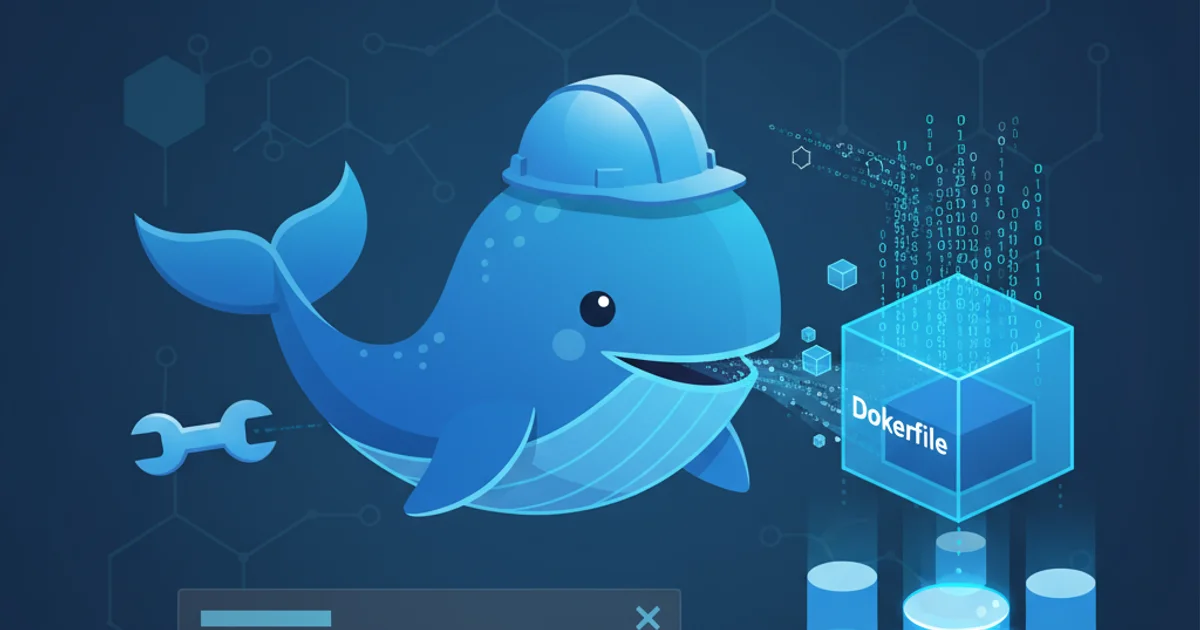
Learn how to build and run Docker containers directly from a Dockerfile, understanding the essential commands and best practices for containerization.
Dockerfiles are the blueprints for Docker images, defining all the steps required to assemble an image. Once an image is built, you can run it as a container, creating an isolated environment for your application. This article will guide you through the process of creating a Dockerfile, building an image from it, and then running a Docker instance (container) based on that image.
Understanding the Dockerfile Basics
A Dockerfile is a text document that contains all the commands a user could call on the command line to assemble an image. Docker reads these instructions and executes them in order to create a Docker image. Each instruction creates a new layer in the image, making Docker images lightweight and efficient.
FROM ubuntu:latest
WORKDIR /app
COPY . /app
RUN apt-get update && apt-get install -y curl
EXPOSE 80
CMD ["curl", "--version"]
Example of a simple Dockerfile
ubuntu:22.04) instead of latest in production Dockerfiles to ensure consistent builds and avoid unexpected changes.Building Your Docker Image
Once you have your Dockerfile, the next step is to build an image from it. The docker build command is used for this purpose. You need to specify the path to your Dockerfile (or the build context, which defaults to the current directory) and optionally tag your image with a name and version.
docker build -t my-app:1.0 .
# The '.' at the end specifies the build context (current directory)
Command to build a Docker image and tag it
flowchart TD
A[Dockerfile] --> B{docker build -t my-app:1.0 .}
B --> C[Docker Image (my-app:1.0)]
C --> D{docker run -p 8080:80 my-app:1.0}
D --> E[Docker Container (Running Instance)]Workflow from Dockerfile to running Docker instance
Running a Docker Instance (Container)
After successfully building your Docker image, you can run it as a container using the docker run command. This command creates a new container from the specified image and starts it. You can configure various aspects of the container during runtime, such as port mappings, volume mounts, and environment variables.
docker run -p 8080:80 my-app:1.0
# -p 8080:80 maps host port 8080 to container port 80
Command to run a Docker container with port mapping
-d flag can be added to docker run to run the container in detached mode (in the background), allowing you to continue using your terminal.1. Create a Dockerfile
In your project directory, create a file named Dockerfile (no extension) and add your build instructions. For example, a simple Node.js app.
2. Build the Docker Image
Open your terminal in the same directory as your Dockerfile and execute the docker build command to create your image. Remember to tag it for easy identification.
3. Run the Docker Container
Use the docker run command, specifying the image name and any necessary runtime configurations like port mappings or environment variables. Verify your application is running as expected.