Why shouldn't I use Alert in JavaScript?
Categories:
Why You Should Avoid Using alert() in JavaScript
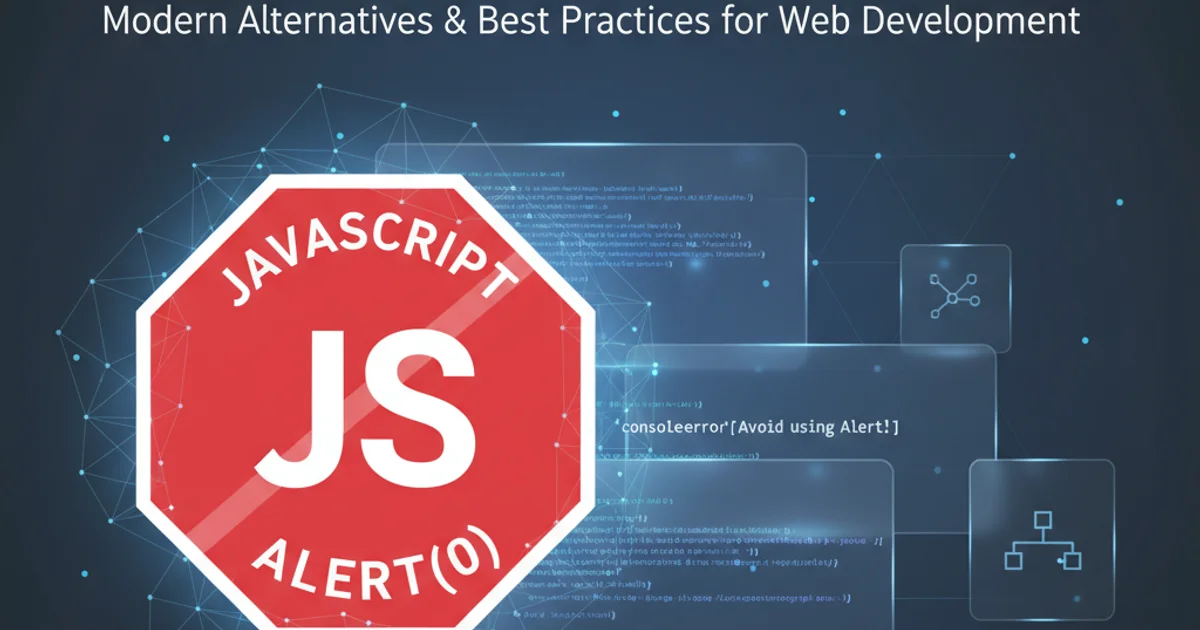
Explore the significant drawbacks of using the native JavaScript alert() function for user feedback and debugging, and discover superior alternatives for modern web development.
The alert() function in JavaScript has been a staple for quick debugging and simple user notifications since the early days of the web. However, in modern web development, its use is strongly discouraged due to numerous limitations and negative impacts on user experience and application performance. This article will delve into the reasons why alert() is considered an anti-pattern and provide better, more flexible alternatives.
Blocking User Experience and UI Thread
One of the most critical issues with alert() is its blocking nature. When an alert() dialog appears, it halts the execution of all JavaScript code on the page and prevents the user from interacting with any other part of the browser window until the dialog is dismissed. This creates a frustrating and disruptive user experience, especially in complex applications or when multiple alerts are triggered.
flowchart TD
A[User Action] --> B{JavaScript Code Executes}
B --> C{`alert()` is Called}
C --> D["Browser UI Thread Blocked (User Cannot Interact)"]
D --> E["User Clicks 'OK'"]
E --> F{JavaScript Code Resumes}
F --> G[Application Continues]The blocking nature of alert() on the browser's UI thread.
alert() for critical user feedback or in production environments. Its blocking behavior can lead to a perceived frozen application and a poor user experience.Limited Customization and Styling
The appearance of an alert() dialog is entirely controlled by the browser and operating system. This means you have no control over its styling, positioning, or content beyond plain text. This lack of customization makes it impossible to integrate alert() seamlessly into your application's design language, leading to an inconsistent and unprofessional look. Modern web applications demand a consistent and branded user interface, which alert() simply cannot provide.
Accessibility and Testability Challenges
Native alert() dialogs can pose significant accessibility challenges. Screen readers and other assistive technologies may not interpret or announce them consistently across different browsers and platforms. Furthermore, automated testing frameworks often struggle to interact with or dismiss alert() dialogs, making it difficult to write robust end-to-end tests for applications that rely on them. This can lead to brittle tests and increased maintenance overhead.
Superior Alternatives for User Feedback and Debugging
Instead of alert(), modern web development offers a rich set of tools and techniques for both user feedback and debugging. Choosing the right alternative depends on the context and purpose.
console.log(), console.warn(), console.error(), or the browser's developer tools debugger. These methods are non-blocking and provide much more detailed information.For user feedback, consider the following alternatives:
Toast Notifications
Toast notifications are small, non-intrusive pop-ups that appear temporarily to provide feedback without blocking user interaction. They are ideal for success messages, warnings, or brief informational updates.
// Example using a hypothetical toast library
function showToast(message, type) {
// Logic to create and display a toast notification
console.log(`Displaying toast: ${message} (${type})`);
// e.g., Toastify({ text: message, className: type }).showToast();
}
showToast('Item added to cart!', 'success');
showToast('Network error occurred.', 'error');
Modal Dialogs
Modal dialogs (or pop-ups) are used for more critical interactions that require user attention, such as confirmations, form submissions, or detailed error messages. Unlike alert(), these are custom-built HTML/CSS/JavaScript components that offer full control over styling, content, and behavior.
<!-- Example HTML for a custom modal -->
<div id="myModal" class="modal">
<div class="modal-content">
<span class="close-button">×</span>
<h2>Confirm Action</h2>
<p>Are you sure you want to delete this item?</p>
<button id="confirmDelete">Delete</button>
<button id="cancelDelete">Cancel</button>
</div>
</div>
<script>
const modal = document.getElementById('myModal');
const confirmBtn = document.getElementById('confirmDelete');
const cancelBtn = document.getElementById('cancelDelete');
const closeBtn = document.querySelector('.close-button');
function openModal() {
modal.style.display = 'block';
}
function closeModal() {
modal.style.display = 'none';
}
closeBtn.onclick = closeModal;
cancelBtn.onclick = closeModal;
confirmBtn.onclick = () => {
alert('Item deleted!'); // For demonstration, use a real action here
closeModal();
};
// Call openModal() when needed, e.g., on a button click
</script>
<style>
/* Basic modal styling */
.modal { display: none; position: fixed; z-index: 1; left: 0; top: 0; width: 100%; height: 100%; overflow: auto; background-color: rgba(0,0,0,0.4); }
.modal-content { background-color: #fefefe; margin: 15% auto; padding: 20px; border: 1px solid #888; width: 80%; }
.close-button { color: #aaa; float: right; font-size: 28px; font-weight: bold; }
.close-button:hover, .close-button:focus { color: black; text-decoration: none; cursor: pointer; }
</style>
Inline Messages
For form validation or specific element-related feedback, inline messages are highly effective. They appear directly next to the relevant input field or section, providing immediate context to the user.
<form>
<label for="email">Email:</label>
<input type="email" id="email" name="email">
<p id="emailError" style="color: red; display: none;">Please enter a valid email address.</p>
<button type="submit">Submit</button>
</form>
<script>
const emailInput = document.getElementById('email');
const emailError = document.getElementById('emailError');
emailInput.addEventListener('input', () => {
if (emailInput.value.includes('@')) {
emailError.style.display = 'none';
} else {
emailError.style.display = 'block';
}
});
</script>
By adopting these modern alternatives, developers can create more robust, user-friendly, and maintainable web applications that meet the expectations of today's users.