What's a .sh file?
Categories:
Understanding .sh Files: Your Gateway to Linux Scripting
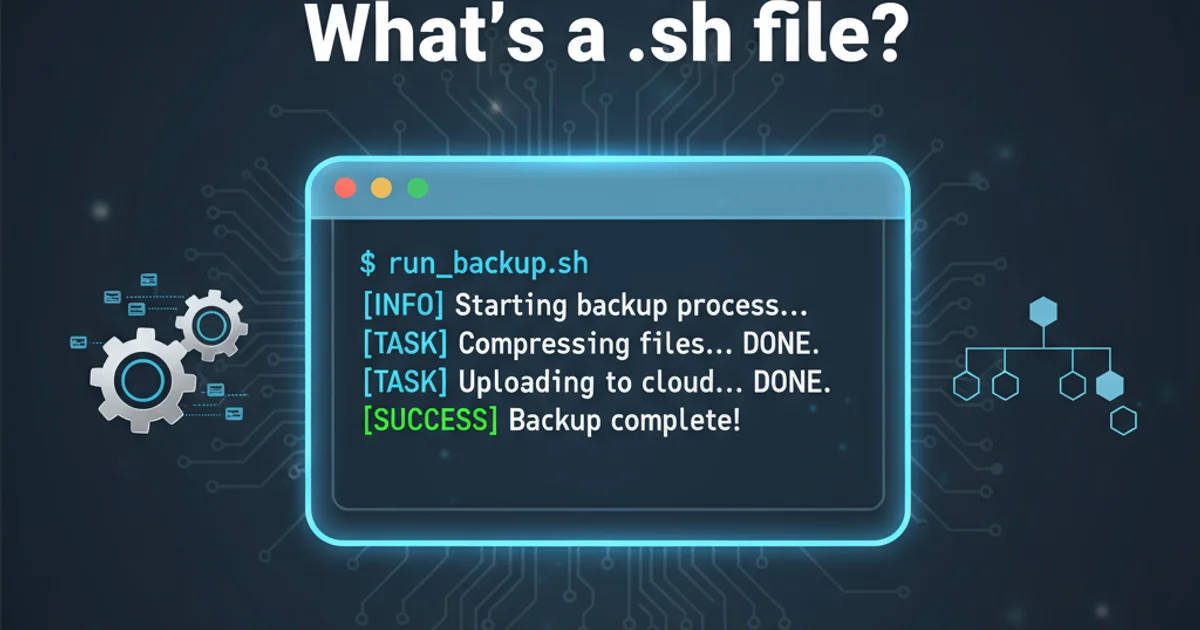
Explore what a .sh file is, how it works, and its role in automating tasks and managing systems on Linux and Unix-like operating systems.
If you've spent any time in a Linux or Unix-like environment, you've likely encountered files ending with the .sh extension. These aren't just ordinary text files; they are shell scripts, powerful tools that allow you to automate sequences of commands, manage system configurations, and streamline your workflow. Understanding .sh files is fundamental for anyone looking to harness the full power of the command line.
What is a .sh File?
A .sh file is a plain text file containing a series of commands that can be executed by a Unix shell. The 'sh' stands for 'shell', referring to the command-line interpreter that processes these scripts. Common shells include Bash (Bourne Again SHell), Zsh (Z Shell), Ksh (Korn Shell), and the original Bourne Shell. When you run a .sh script, the shell reads and executes each command line by line, just as if you were typing them directly into the terminal.
.sh is a common extension, many shell scripts omit it entirely. The presence of a 'shebang' line (e.g., #!/bin/bash) at the beginning of the script is the primary indicator of its executable nature and the interpreter it should use.Anatomy of a Simple Shell Script
Every shell script typically starts with a 'shebang' line, followed by comments and executable commands. The shebang (#!) tells the operating system which interpreter to use for executing the script. Without it, the system might try to execute the script with the default shell, which might not be the intended one, or fail entirely.
#!/bin/bash
# This is a simple shell script example
echo "Hello, World!"
# Define a variable
name="User"
echo "Welcome, $name!"
# Run a command
ls -l
A basic shell script demonstrating shebang, comments, variable usage, and command execution.
flowchart TD
A[Start Script Execution] --> B{Check Shebang Line?}
B -- Yes --> C[Identify Interpreter (e.g., /bin/bash)]
B -- No --> D[Use Default Shell]
C --> E[Execute Commands Line by Line]
D --> E
E --> F{Command Successful?}
F -- Yes --> E
F -- No --> G[Handle Error/Exit]
E --> H[End Script]Flowchart illustrating the execution process of a shell script.
Making a .sh File Executable and Running It
By default, a newly created .sh file does not have execute permissions. You need to explicitly grant these permissions before you can run the script. This is a security measure to prevent accidental execution of downloaded or created files. Once permissions are set, you can execute the script from your terminal.
1. Create the Script File
Use a text editor (like nano, vim, or VS Code) to create your .sh file. For example, nano my_script.sh.
2. Add Script Content
Type your shell commands into the file, starting with the shebang line. Save and close the file.
3. Grant Execute Permissions
Open your terminal and navigate to the directory where you saved the script. Use the chmod command to make it executable: chmod +x my_script.sh.
4. Run the Script
Execute the script using its path. If it's in your current directory, use ./my_script.sh. If it's in your PATH, you can just type my_script.sh.
.sh files downloaded from the internet. Shell scripts can execute any command, including those that could harm your system or compromise your data. Review the script's content before making it executable and running it.