Where are the Microsoft Visual C++ 2015-2022 Redistributable (x64) packages installed?
Categories:
Locating the Microsoft Visual C++ 2015-2022 Redistributable (x64) Packages
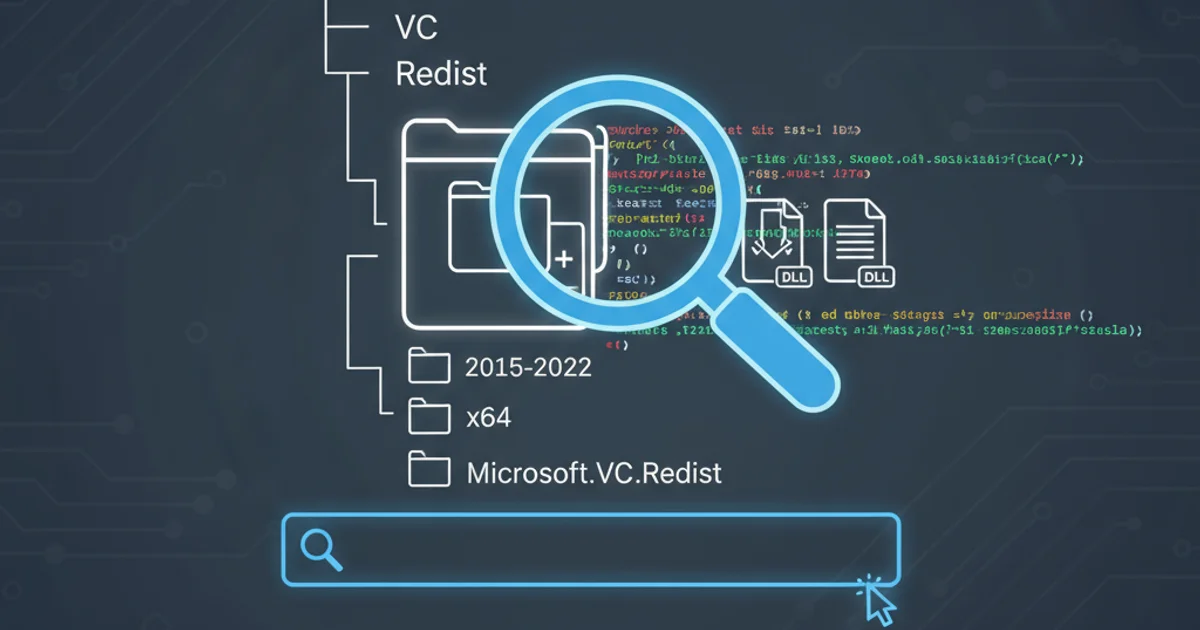
Understand where the Microsoft Visual C++ Redistributable packages are installed on your system, how to verify their presence, and troubleshoot common issues.
The Microsoft Visual C++ Redistributable packages are essential runtime components required by many applications developed with Visual Studio. These packages provide libraries and components that allow applications to run correctly on a system where Visual Studio is not installed. Understanding where these packages reside and how to manage them is crucial for system administrators, developers, and advanced users alike. This article focuses specifically on the x64 versions of the 2015-2022 redistributables.
Understanding the Visual C++ Redistributable
The Visual C++ Redistributable installs runtime components of Visual C++ libraries. These libraries are necessary for applications built using Visual Studio to run on a computer that does not have Visual Studio installed. Without the correct redistributable package, applications may fail to launch, displaying errors related to missing DLLs like VCRUNTIME140.dll or MSVCP140.dll.
The 2015-2022 redistributable package is a single, unified package that covers all Visual C++ versions from 2015 through 2022. This means that if you install the latest 2015-2022 redistributable, it will satisfy the dependencies for applications built with any of those Visual Studio versions.
flowchart TD
A[Application Launch] --> B{Requires C++ Runtime?}
B -->|Yes| C{Is Redistributable Installed?}
C -->|Yes| D[Application Runs Successfully]
C -->|No| E[Error: Missing DLLs]
B -->|No| DFlowchart illustrating the dependency of applications on Visual C++ Redistributables.
Default Installation Location
The Microsoft Visual C++ Redistributable packages are typically installed in a specific system directory. For 64-bit (x64) versions, the primary location is within the System32 folder, even though it contains 64-bit binaries. This naming convention can be confusing, as SysWOW64 is used for 32-bit binaries on 64-bit systems.
Specifically, you will find the core DLLs (Dynamic Link Libraries) in the following directory:
C:\Windows\System32
Within this folder, you'll typically see files such as vcruntime140.dll, msvcp140.dll, and vcruntime140_1.dll (for newer versions of the 2015-2022 redistributable). The installer also places entries in the Windows Registry and adds an entry to 'Programs and Features' (or 'Apps & features' in Windows 10/11) for easy management.
System32, the actual installer package (.exe) is usually downloaded to your Downloads folder or a temporary directory before execution. The installed components are system-wide.Verifying Installation and Version
There are several ways to verify if the Microsoft Visual C++ 2015-2022 Redistributable (x64) is installed on your system and to check its version.
1. Programs and Features (or Apps & features)
This is the most straightforward method to see installed packages.
2. File System Check
You can directly navigate to the System32 directory and check for the presence and version of the relevant DLLs.
3. Registry Editor
For advanced users, the Windows Registry contains detailed information about installed software, including the redistributables.
1. Check via Programs and Features
Open the 'Run' dialog (Win + R), type appwiz.cpl, and press Enter. This will open 'Programs and Features'. Look for entries like 'Microsoft Visual C++ 2015-2022 Redistributable (x64)'. The version number will be listed next to it.
2. Inspect System32 Directory
Navigate to C:\Windows\System32. Locate files such as vcruntime140.dll and msvcp140.dll. Right-click on one of these files, select 'Properties', then go to the 'Details' tab to view its version information. The 'Product version' will indicate the specific build.
3. Query Registry (Advanced)
Open the 'Run' dialog (Win + R), type regedit, and press Enter. Navigate to HKEY_LOCAL_MACHINE\SOFTWARE\Microsoft\Windows\CurrentVersion\Uninstall. Search for entries containing 'Visual C++ 2015-2022 Redistributable (x64)'. The DisplayName and DisplayVersion values will provide the information.
System32 folder. This can lead to system instability and prevent many applications from running. Always use 'Programs and Features' to uninstall software.Troubleshooting Common Issues
If you encounter issues with applications requiring the Visual C++ Redistributable, consider the following:
- Missing DLL errors: Ensure the correct x64 version of the 2015-2022 redistributable is installed. Sometimes, a repair installation can resolve corrupted files.
- Multiple versions: While the 2015-2022 package is unified, older applications might still require older redistributables (e.g., 2008, 2010, 2013). It's common and safe to have multiple versions installed.
- Installation failures: Check your system's event logs for more details on why an installation might have failed. Ensure you have administrative privileges.
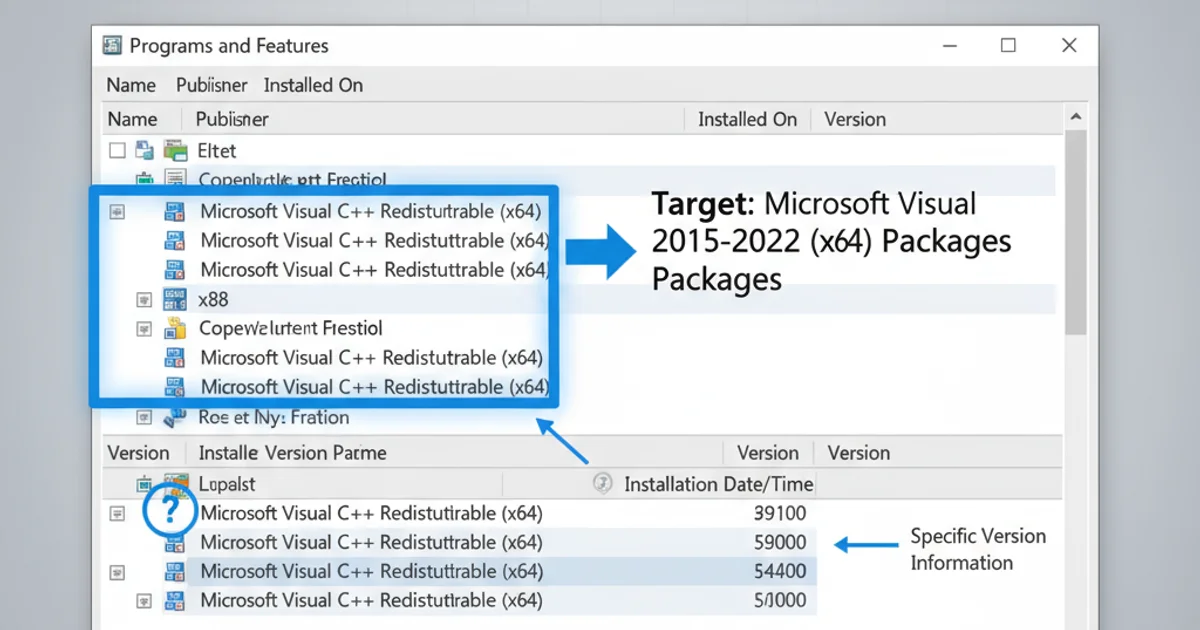
Example of Visual C++ Redistributables listed in 'Programs and Features'.