Get-Aduser -Filter will not accept a variable
Categories:
Troubleshooting Get-ADUser -Filter with Variables in PowerShell
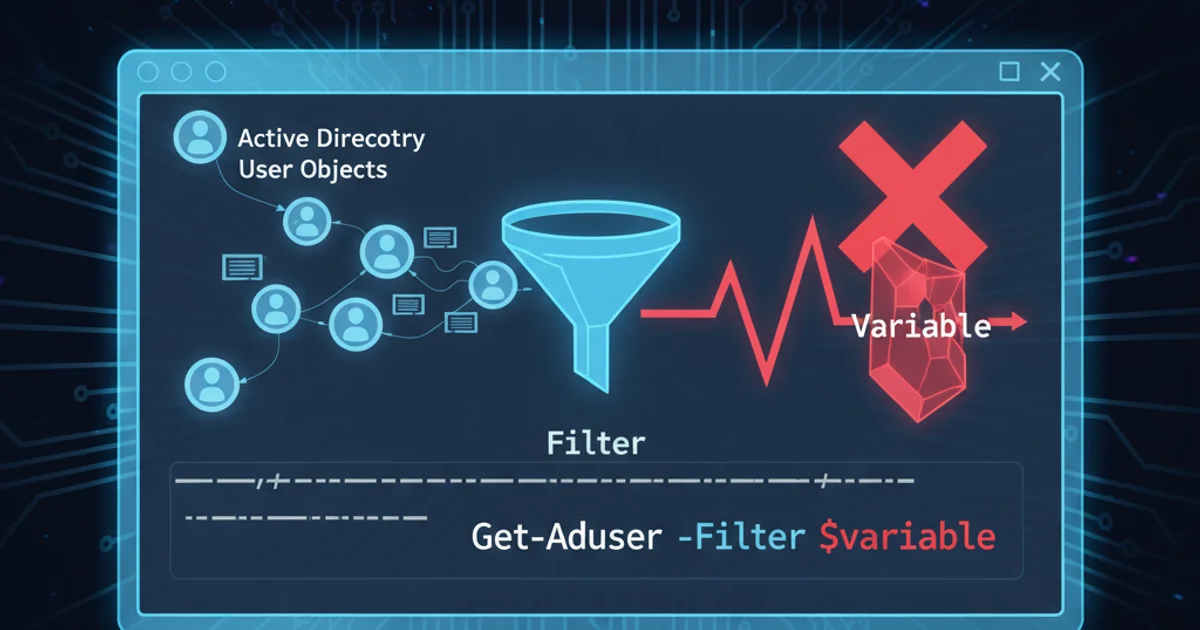
Learn why Get-ADUser -Filter might not accept variables directly and discover robust methods to dynamically query Active Directory users using PowerShell.
PowerShell's Get-ADUser cmdlet is a powerful tool for querying Active Directory. When using the -Filter parameter, you might encounter unexpected behavior when trying to pass a variable directly into the filter string. This article delves into the reasons behind this common issue and provides several effective solutions to ensure your Active Directory queries are both dynamic and reliable.
The Challenge: Variables in -Filter
A common pitfall for PowerShell users, especially those new to Active Directory cmdlets, is attempting to embed a variable directly into the -Filter parameter's string. The -Filter parameter expects an OPATH-style filter string, which is processed differently than a standard PowerShell string. When you try to insert a variable using string concatenation or expansion, PowerShell might not interpret it as you intend, leading to errors or unexpected results (e.g., no users returned).
$UserName = "John.Doe"
# This often fails or returns unexpected results
Get-ADUser -Filter "SamAccountName -eq $UserName"
An example of an incorrect attempt to use a variable in -Filter.
-Filter parameter can lead to incorrect OPATH parsing or even security vulnerabilities if the variable content is not sanitized. Always use safer methods for dynamic filtering.Solution 1: Using the -LDAPFilter Parameter
For more complex or dynamic filtering, the -LDAPFilter parameter offers a robust alternative. LDAP filters are a standard way to query directory services and provide precise control. When constructing an LDAP filter, you can easily embed variables using string concatenation or format operators, as the entire string is passed directly to the LDAP provider.
$UserName = "John.Doe"
$LDAPFilter = "(&(objectClass=user)(sAMAccountName=$UserName))"
Get-ADUser -LDAPFilter $LDAPFilter
Using -LDAPFilter with a dynamically constructed string.
Solution 2: Script Blocks for -Filter
The most recommended and robust way to use variables with -Filter is by passing a script block. When you enclose your filter expression in curly braces {}, PowerShell treats it as a script block. Inside this script block, variables are properly evaluated before the filter expression is passed to the Get-ADUser cmdlet. This method is generally preferred for its readability and safety.
$UserName = "John.Doe"
Get-ADUser -Filter {SamAccountName -eq $UserName}
The recommended approach: using a script block with -Filter.
-Filter, PowerShell automatically handles the proper conversion of the variable's value into the OPATH filter syntax, making it both safe and efficient.flowchart TD
A[Start Query] --> B{Variable in Filter?}
B --"No (Static Filter)"--> C[Get-ADUser -Filter "..." ]
B --"Yes (Dynamic Filter)"--> D{How to Handle Variable?}
D --"Option 1: String Concatenation (LDAPFilter)"--> E[Construct LDAP Filter String]
E --> F[Get-ADUser -LDAPFilter $LDAPFilter]
D --"Option 2: Script Block (Recommended)"--> G[Define Variable]
G --> H[Get-ADUser -Filter {Property -eq $Variable}]
C --> I[Results]
F --> I
H --> I
I --> J[End Query]Decision flow for using variables with Get-ADUser filtering.
Solution 3: Using -Properties and Where-Object
While not directly solving the -Filter variable issue, it's worth noting that for scenarios where the -Filter parameter is proving difficult, you can retrieve all users (or a broader set) and then pipe them to Where-Object for client-side filtering. This is generally less efficient for large directories as it retrieves more data than necessary, but it offers maximum flexibility for complex logical conditions that might be hard to express in OPATH or LDAP filters.
$UserName = "John.Doe"
Get-ADUser -Filter * | Where-Object { $_.SamAccountName -eq $UserName }
Filtering with Where-Object (less efficient for large datasets).
-Filter or -LDAPFilter parameters for server-side filtering when possible, as they are significantly more efficient for large Active Directory environments than client-side filtering with Where-Object.