How do I force detach Screen from another SSH session?
Categories:
How to Force Detach a GNU Screen Session from Another SSH Session
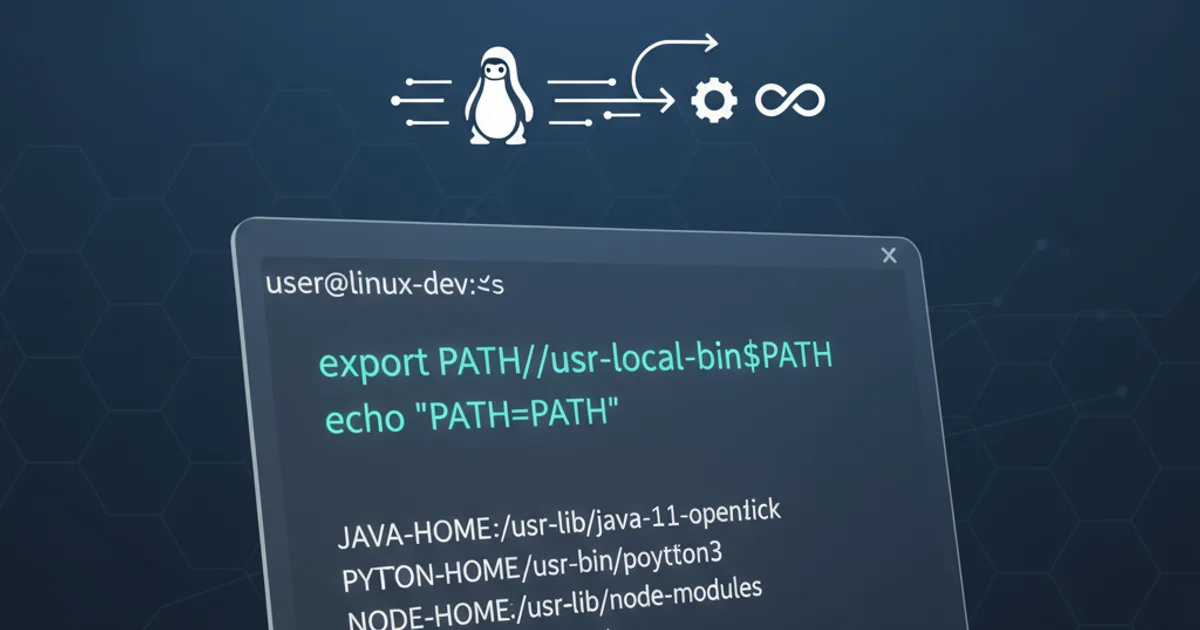
Learn how to remotely detach a GNU Screen session that might be stuck or inaccessible, allowing you to reattach and regain control of your terminal environment.
GNU Screen is an incredibly powerful utility for managing multiple terminal sessions within a single SSH connection. It allows you to keep programs running even after disconnecting from SSH, and to reattach to your sessions later. However, sometimes a Screen session can become 'attached' from multiple locations, or get stuck in a state where you can't reattach to it directly. This article will guide you through the process of forcefully detaching a Screen session from a different SSH connection, ensuring you can always regain control.
Understanding Screen's Detach/Attach Mechanism
Before diving into the solution, it's helpful to understand how GNU Screen manages its sessions. When you start a Screen session, it creates a persistent virtual terminal. You can then 'attach' to this session to interact with it, and 'detach' from it, leaving the processes running in the background. Screen keeps track of which terminal (TTY) is currently attached to a session. If a session is already attached, Screen typically prevents another attachment unless explicitly told to do so, or if the original attachment is forcefully broken.
flowchart TD
A[Start Screen Session] --> B{Is Session Attached?}
B -- No --> C[Attach to Session]
B -- Yes --> D[Attempt to Attach]
D -- Fails (Already Attached) --> E[Force Detach from Another Session]
E --> CFlowchart illustrating the Screen attach/detach process and the need for force detach.
Identifying Your Screen Sessions
The first step to detaching a session is to know which sessions are running and their status. You can list all active Screen sessions using the screen -ls command. This command will show you the session ID, the TTY it's running on, and its current status (e.g., 'Attached', 'Detached', 'Multi-attached').
screen -ls
Listing all active GNU Screen sessions.
The output will look something like this:
There are screens on:
12345.pts-0.myserver (Attached)
67890.pts-1.myserver (Detached)
2 Sockets in /run/screen/S-user.
In this example, 12345.pts-0.myserver is an attached session, and 67890.pts-1.myserver is a detached one. The session ID you'll need for detaching is the numeric part, e.g., 12345 or 67890.
Force Detaching a Screen Session
Once you have identified the session ID of the Screen session you want to detach, you can use the screen -D command. The -D flag stands for 'detach and logout'. When used with a session ID, it will forcefully detach that specific session, even if it's currently attached elsewhere. This is particularly useful if a session is 'stuck' or if you've lost the original connection.
screen -D <session_id>
Command to forcefully detach a specific Screen session.
For example, to detach the session 12345.pts-0.myserver, you would run:
screen -D 12345
After running this command, if you execute screen -ls again, you should see that the session is now listed as 'Detached'.
screen -D will forcefully detach the session without warning the original attached client. This can interrupt ongoing work in that session. Use with caution and ensure you know what you are detaching.Reattaching to the Detached Session
Once the session is successfully detached, you can reattach to it from your current SSH session using the screen -r command followed by the session ID. If there's only one detached session, you can often just use screen -r without the ID.
screen -r <session_id>
Reattaching to a specific detached Screen session.
Continuing our example, to reattach to the session 12345, you would run:
screen -r 12345
You will then be brought back into your Screen session exactly as you left it.
screen -r without the session ID to reattach to the first available detached session.Handling Multi-Attached Sessions
Sometimes, you might see a session listed as 'Multi-attached'. This means multiple terminals are currently connected to the same Screen session. While this can be a feature, it can also indicate a problem if you didn't intend it. To detach all other attachments and attach yourself, you can use screen -D -r.
screen -D -r <session_id>
Forcefully detaching all other attachments and reattaching to a multi-attached session.
This command combines the force-detach (-D) with the reattach (-r) functionality, ensuring you gain exclusive control of the session.