Link From excel to open pdf file
Categories:
Linking Excel Cells to Open PDF Files: A Comprehensive Guide
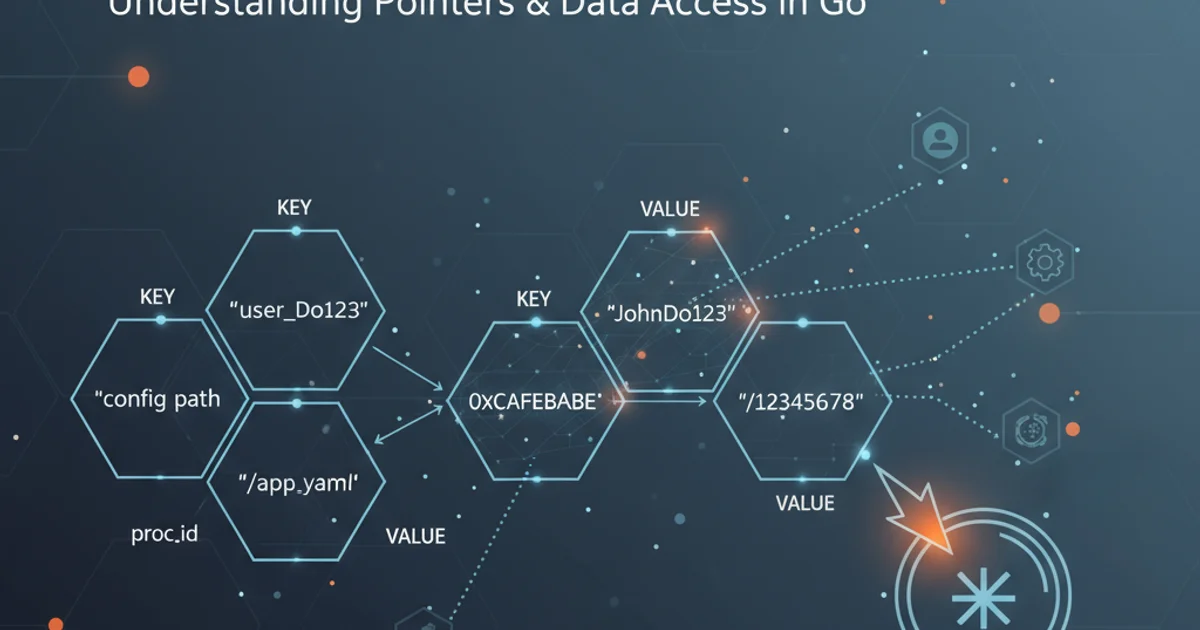
Learn how to create dynamic hyperlinks in Excel that open specific PDF files, enhancing data accessibility and document management.
Integrating external documents like PDF files directly into your Excel spreadsheets can significantly improve data organization and workflow efficiency. This article will guide you through various methods to create hyperlinks in Excel that open PDF files, from basic static links to more advanced dynamic solutions using formulas and VBA. Whether you need to link to a single PDF or manage hundreds of documents, you'll find a suitable approach here.
Method 1: Basic Hyperlink to a Static PDF File
The simplest way to link to a PDF is by using Excel's built-in hyperlink feature. This method is ideal for linking to a fixed PDF file where the path does not change frequently. You can link to a local file on your computer or a network drive, or even a PDF hosted online.
1. Select the Cell
Choose the cell in your Excel spreadsheet where you want to insert the hyperlink.
2. Open Hyperlink Dialog
Right-click the selected cell and choose 'Link...' (or 'Hyperlink...' in older versions) from the context menu. Alternatively, go to the 'Insert' tab on the Excel ribbon and click 'Hyperlink'.
3. Specify File Path
In the 'Insert Hyperlink' dialog box, select 'Existing File or Web Page' on the left. Browse to the location of your PDF file using the 'Look in:' dropdown or the 'Browse for File...' button. Once selected, the 'Address:' field will populate with the file path.
4. Define Display Text
In the 'Text to display:' field, enter the text you want to appear in the cell (e.g., 'Open Report', 'View PDF'). If left blank, Excel will display the file path.
5. Confirm and Test
Click 'OK' to create the hyperlink. Click the linked cell to test if the PDF opens correctly.
SubfolderName\FileName.pdf.Method 2: Dynamic Hyperlinks Using the HYPERLINK Function
When you need to generate links based on data in other cells (e.g., a list of PDF filenames), the HYPERLINK function is incredibly powerful. This allows for dynamic link creation without manually editing each cell.
The HYPERLINK function has two arguments: link_location and friendly_name. The link_location is the full path to the PDF, and the friendly_name is the text displayed in the cell.
=HYPERLINK("C:\Reports\Report1.pdf", "View Report 1")
Basic usage of the HYPERLINK function for a static path.
To make it dynamic, you can concatenate cell references or other functions to build the link_location string. For example, if cell A2 contains the PDF filename (e.g., Report2.pdf) and the base path is C:\Reports\, you can construct the link as follows:
=HYPERLINK("C:\Reports\"&A2, "Open "&A2)
Dynamic HYPERLINK function using cell A2 for the filename.
flowchart TD
A["Excel Cell (e.g., B2)"] --> B{"HYPERLINK Function"}
B --> C["Concatenate Base Path & Filename (e.g., 'C:\\PDFs\\"&A2)"]
C --> D["Resulting Link Location (e.g., 'C:\\PDFs\\Document.pdf')"]
B --> E["Friendly Name (e.g., 'Open "&A2)"]
D & E --> F["Active Hyperlink in Cell B2"]
F --> G["User Clicks Link"]
G --> H["PDF Viewer Opens Document.pdf"]
style A fill:#f9f,stroke:#333,stroke-width:2px
style F fill:#bbf,stroke:#333,stroke-width:2pxWorkflow for creating dynamic PDF hyperlinks in Excel using the HYPERLINK function.
Method 3: Opening PDFs to Specific Pages (Advanced)
While Excel's native hyperlink functionality doesn't directly support opening a PDF to a specific page, you can achieve this by leveraging the command-line arguments of your PDF viewer (e.g., Adobe Acrobat Reader). This usually involves using the file:// protocol and specific parameters.
The general format for opening a PDF to a specific page using Adobe Reader is: "C:\Program Files\Adobe\Acrobat Reader DC\Reader\AcroRd32.exe" /A "page=N=OpenActions" "C:\Path\To\Your\Document.pdf"
=HYPERLINK("file:///C:/Program Files/Adobe/Acrobat Reader DC/Reader/AcroRd32.exe /A \"page=5=OpenActions\" \"C:\Reports\MyReport.pdf\"", "Go to Page 5 of MyReport")
Example of a HYPERLINK formula to open a PDF to a specific page using Adobe Reader.
Note the triple backslashes \\\ for escaping in the HYPERLINK function if you're building the path dynamically, or double quotes " around the entire path if it contains spaces. The file:/// prefix is crucial for local file paths in some contexts.
Troubleshooting Common Issues
When working with hyperlinks to PDF files, you might encounter a few common problems:
- 'Cannot open the specified file' error:
- Check the path: Ensure the file path in your hyperlink is absolutely correct, including the drive letter, folder names, and filename with extension. Typos are common.
- File existence: Verify that the PDF file actually exists at the specified location.
- Permissions: Make sure you have read access to the folder and the PDF file.
- Network drives: If linking to a network drive, ensure the drive is mapped and accessible.
- PDF doesn't open to a specific page:
- PDF viewer compatibility: Confirm that the user's default PDF viewer supports the
/A "page=N=OpenActions"command-line argument. Adobe Reader is generally reliable for this. - Viewer path: Double-check the exact installation path of the PDF viewer executable.
- PDF viewer compatibility: Confirm that the user's default PDF viewer supports the
- Security warning when clicking link:
- Excel often displays a security warning when opening external files. This is normal. You can often choose to trust the location or file type, but exercise caution with unknown sources.