URL for managing subscription in iOS
Categories:
Managing iOS Subscriptions: Direct Links to App Store Management
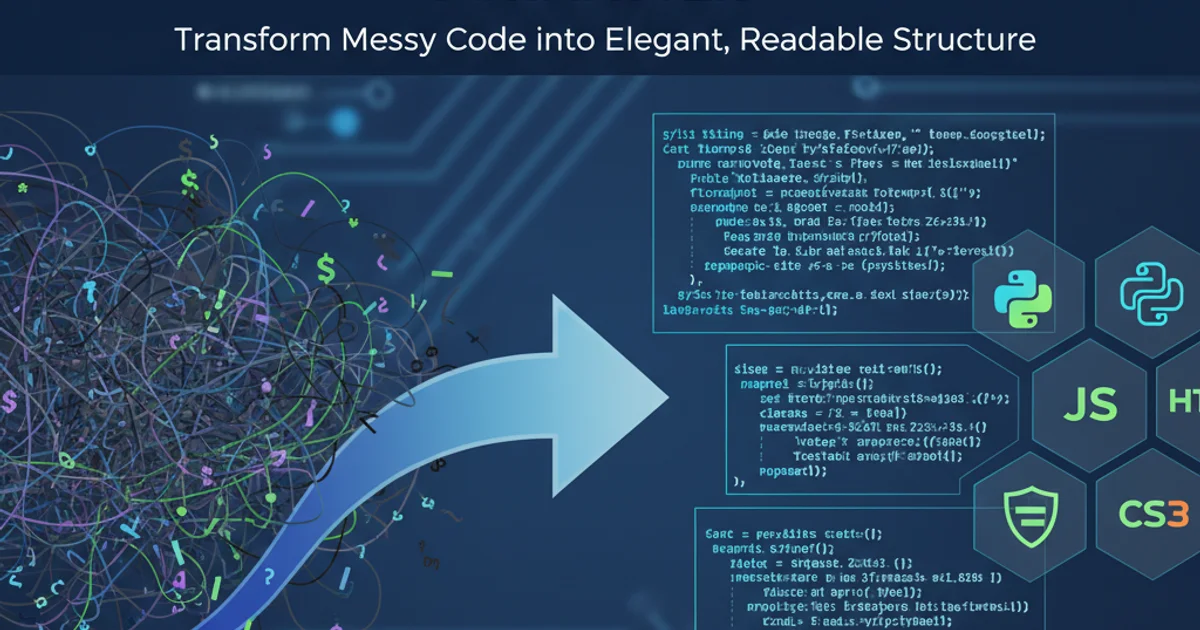
Learn how to provide users with direct links to manage their subscriptions within the iOS App Store, improving user experience and reducing support inquiries.
For applications offering in-app subscriptions, a common user request is to easily manage or cancel their subscriptions. While Apple handles the actual subscription management, providing a direct link from your app to the App Store's subscription management section significantly enhances the user experience. This article will guide you through constructing the correct URL for iOS and Objective-C applications, ensuring your users can effortlessly access their subscription settings.
Understanding the Subscription Management URL
Apple provides a specific URL scheme that, when opened, directs the user to the 'Subscriptions' section within the App Store app. This eliminates the need for users to navigate through multiple menus to find their subscriptions, which can often be a source of frustration. The URL is universal and does not require any app-specific identifiers, making it straightforward to implement.
flowchart TD
A[User in App] --> B{"Tap 'Manage Subscription'"}
B --> C{Open URL Scheme}
C --> D[iOS System]
D --> E[App Store App]
E --> F[Subscriptions Section]
F --> G[User Manages Subscription]Flow for accessing App Store subscription management
Implementing the URL in Objective-C
To open the subscription management URL, you'll use UIApplication's openURL: method. It's good practice to first check if the URL can be opened, although for standard Apple URLs, this check will almost always pass. This ensures your app handles cases where the URL scheme might not be recognized (though highly unlikely for this specific URL).
- (void)openSubscriptionManagement {
NSURL *subscriptionURL = [NSURL URLWithString:@"https://apps.apple.com/account/subscriptions"];
if ([[UIApplication sharedApplication] canOpenURL:subscriptionURL]) {
[[UIApplication sharedApplication] openURL:subscriptionURL options:@{} completionHandler:nil];
} else {
// Fallback for older iOS versions or if URL cannot be opened (unlikely for this URL)
NSLog(@"Could not open subscription management URL.");
// Optionally, show an alert to the user
}
}
Objective-C code to open the App Store subscription management URL.
https://apps.apple.com/account/subscriptions URL is the most reliable and recommended method, older documentation might refer to itms-apps://apps.apple.com/account/subscriptions. The HTTPS version is preferred as it's more robust and works consistently across iOS versions.User Experience Considerations
Placing this link strategically within your app is crucial. Common locations include:
- Settings/Account Screen: This is the most intuitive place, often alongside other account-related options.
- Subscription Details Screen: If your app has a dedicated screen showing subscription status, a direct link there is highly beneficial.
- Help/FAQ Section: Users looking for support on subscriptions will often check these sections.
1. Identify Placement
Decide where in your app's UI the 'Manage Subscription' button or link will be most accessible to users.
2. Create UI Element
Add a UIButton or UITapGestureRecognizer to your chosen view controller. Label it clearly, e.g., 'Manage My Subscription' or 'View Subscriptions in App Store'.
3. Implement Action Method
Connect the UI element to an action method (e.g., openSubscriptionManagement as shown in the code example). Within this method, construct and open the URL.
4. Test Thoroughly
Test the functionality on various iOS devices and versions to ensure the link opens correctly and directs users to the expected App Store section.