WordPress Login redirect_to not working
Categories:
Troubleshooting WordPress Login Redirect Issues
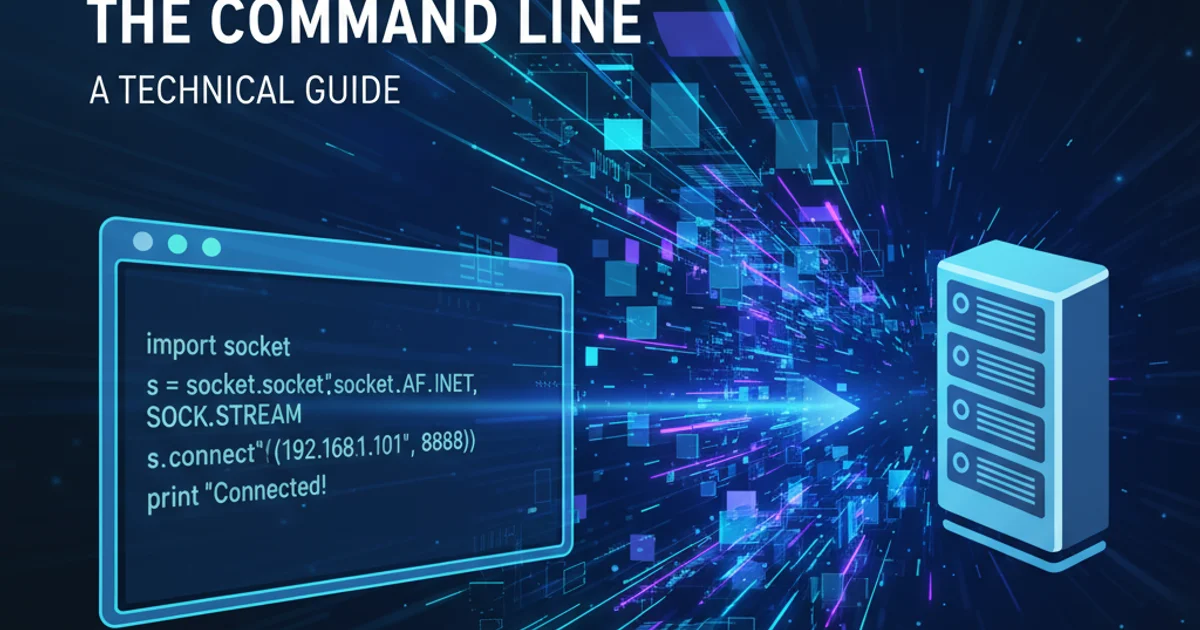
Understand why the redirect_to parameter might fail in WordPress and learn effective solutions to ensure users land on the correct page after login.
WordPress login redirects are a fundamental part of user experience, allowing you to guide users to specific pages after they authenticate. The redirect_to parameter in the login URL is designed for this purpose. However, it's a common pain point for developers and site administrators when this parameter doesn't behave as expected. This article delves into the common reasons why redirect_to might fail and provides comprehensive solutions, from code-based fixes to plugin considerations and server configurations.
Understanding the redirect_to Parameter
The redirect_to parameter is typically appended to the WordPress login URL (e.g., wp-login.php?redirect_to=/my-custom-page/). Its purpose is to tell WordPress where to send the user immediately after a successful login. While seemingly straightforward, several factors can interfere with its functionality, leading to users being redirected to the default dashboard or the homepage instead of the intended destination.
flowchart TD
A[User Clicks Login Link] --> B{Login Page `wp-login.php`}
B -- `redirect_to` parameter --> C{User Enters Credentials}
C -- Successful Login --> D{WordPress Processes Redirect}
D -- Checks `redirect_to` validity --> E{Redirect to Target URL}
D -- Invalid/Blocked `redirect_to` --> F[Redirect to Default Dashboard/Homepage]WordPress Login Redirect Flow
Common Causes of redirect_to Failure
Several issues can prevent the redirect_to parameter from working correctly. Identifying the root cause is crucial for applying the right fix. These often include security measures, incorrect URL formatting, plugin conflicts, or server-level configurations.
functions.php file or installing new plugins. Incorrect code can break your site.Solutions and Best Practices
Addressing redirect_to issues often involves a combination of verifying your URL, using WordPress hooks, and checking for external interferences. Here are the most effective strategies:
1. Verify the redirect_to URL
Ensure the URL provided in the redirect_to parameter is a valid, absolute or relative URL within your WordPress site. External URLs are often blocked for security reasons. For example, wp-login.php?redirect_to=https://yourdomain.com/my-page/ is generally preferred over just /my-page/ for robustness, though relative paths often work.
2. Use the login_redirect Filter Hook
The login_redirect filter is the most robust way to control post-login redirects programmatically. This filter allows you to override any redirect_to parameter or default behavior. Add this code to your theme's functions.php file or a custom plugin.
3. Check for Plugin Conflicts
Security plugins, membership plugins, or custom login/registration plugins often implement their own redirect logic, which can override the redirect_to parameter. Temporarily deactivate plugins one by one to identify the culprit. If a plugin is interfering, check its settings for redirect options or consider using the login_redirect filter to enforce your desired behavior.
4. Examine .htaccess or Nginx Configuration
Server-level redirects or rewrite rules in your .htaccess file (Apache) or Nginx configuration can sometimes interfere with WordPress's internal redirects. Look for rules that might be forcing a redirect to the homepage or another URL before WordPress can process the redirect_to parameter.
5. Ensure wp_safe_redirect Compatibility
WordPress uses wp_safe_redirect() internally, which has security checks. It typically only allows redirects to URLs within the same host. If you're trying to redirect to a subdomain or an entirely different domain, wp_safe_redirect() might prevent it. In such cases, you might need to use wp_redirect() directly (with caution) or adjust your approach.
<?php
/**
* Filters the redirect URL after a user logs in.
*
* @param string $redirect_to The redirect destination URL.
* @param string $request The requested redirect destination URL passed as a parameter.
* @param WP_User $user The WP_User object of the logged-in user.
*/
function custom_login_redirect( $redirect_to, $request, $user ) {
// Check if the user is an administrator
if ( isset( $user->roles ) && is_array( $user->roles ) && in_array( 'administrator', $user->roles ) ) {
return admin_url(); // Redirect admins to the dashboard
} else {
// For other users, redirect to a specific page, e.g., '/my-account/'
// You can also check if $request is set and valid, then use it.
if ( ! empty( $request ) && strpos( $request, 'wp-admin' ) === false ) {
return $request; // Use the requested redirect_to if it's not trying to go to wp-admin
} else {
return home_url( '/my-account/' ); // Default for non-admins
}
}
}
add_filter( 'login_redirect', 'custom_login_redirect', 10, 3 );
?>
Example of using the login_redirect filter to customize post-login behavior.
login_redirect, ensure your custom logic doesn't create an infinite redirect loop. Always test thoroughly after implementing custom redirect filters.Troubleshooting with Debugging
If the problem persists, enable WordPress debugging to look for any errors or warnings that might indicate a conflict or misconfiguration. You can also use browser developer tools to inspect network requests and responses, specifically looking at the Location header in the HTTP response after login to see where WordPress is actually trying to redirect the user.
<?php
// In wp-config.php
define( 'WP_DEBUG', true );
define( 'WP_DEBUG_LOG', true );
define( 'WP_DEBUG_DISPLAY', false );
@ini_set( 'display_errors', 0 );
?>
Enabling WordPress debugging in wp-config.php to log errors.