How can I tell what edition of SQL Server runs on the machine?
Identifying Your SQL Server Edition and Version
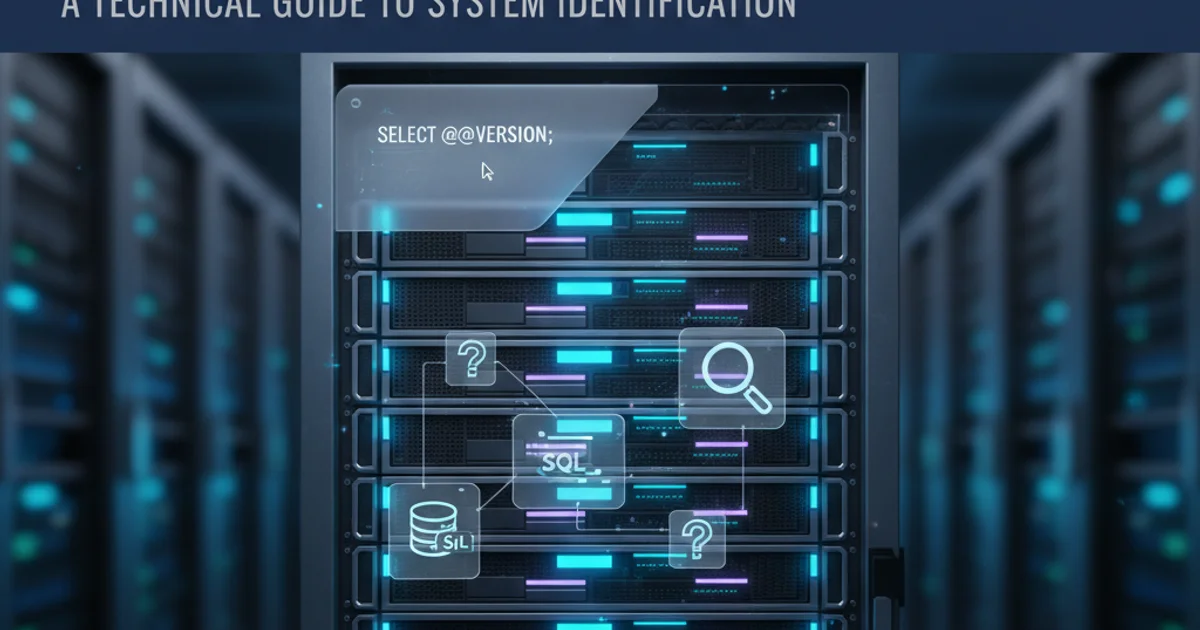
Learn various methods to determine the edition and version of SQL Server running on your machine, from simple SQL queries to system tools.
Knowing the exact edition and version of SQL Server installed on a machine is crucial for several reasons: compatibility, feature availability, licensing, and troubleshooting. Whether you're a developer, DBA, or system administrator, you'll frequently need this information. This article outlines multiple reliable methods to quickly identify your SQL Server edition and version.
Method 1: Using SQL Server Management Studio (SSMS)
SQL Server Management Studio (SSMS) provides a user-friendly interface to connect to and manage your SQL Server instances. Once connected, you can easily find the version and edition information.
1. Connect to the Server
Open SSMS and connect to the desired SQL Server instance. If you're unsure of the instance name, you can often find it in the server connection dialog or by checking services.
2. View Server Properties
In the Object Explorer pane, right-click on the server instance name (the top-level node) and select 'Properties'.
3. Locate Information
In the 'Server Properties' window, navigate to the 'General' page. You will see fields like 'Product' (which includes the edition) and 'Version' (which provides the full version number).
Method 2: Executing a T-SQL Query
The most common and often the quickest way to get SQL Server version and edition information is by executing a simple Transact-SQL (T-SQL) query directly against the server. This method works whether you're using SSMS, Azure Data Studio, or any other tool that can execute SQL queries.
SELECT @@VERSION;
Retrieving SQL Server version and edition using @@VERSION.
The @@VERSION global variable returns a single string containing information about the SQL Server version, processor architecture, build date, and edition. For a more structured output, you can query the SERVERPROPERTY function.
SELECT
SERVERPROPERTY('ProductName') AS ProductName,
SERVERPROPERTY('ProductVersion') AS ProductVersion,
SERVERPROPERTY('Edition') AS Edition,
SERVERPROPERTY('EditionID') AS EditionID,
SERVERPROPERTY('ProductLevel') AS ProductLevel,
SERVERPROPERTY('ProductMajorVersion') AS ProductMajorVersion,
SERVERPROPERTY('ProductMinorVersion') AS ProductMinorVersion,
SERVERPROPERTY('ProductBuild') AS ProductBuild;
Detailed SQL Server information using SERVERPROPERTY function.
SERVERPROPERTY function provides individual pieces of information, which can be very useful for scripting or automated checks. For example, SERVERPROPERTY('Edition') will return 'Developer Edition (64-bit)' or 'Standard Edition (64-bit)'.Method 3: Checking SQL Server Error Logs
When SQL Server starts, it logs detailed information about its environment, including the version and edition, to its error log. This can be a useful method if you cannot connect to the server directly but have access to the file system.
The error logs are typically located in the LOG subdirectory of your SQL Server instance's installation path (e.g., C:\Program Files\Microsoft SQL Server\MSSQL15.MSSQLSERVER\MSSQL\Log). Look for files named ERRORLOG (the current log) and ERRORLOG.1, ERRORLOG.2, etc. (archived logs). Open the most recent ERRORLOG file with a text editor and search for 'Microsoft SQL Server' or 'Copyright'.
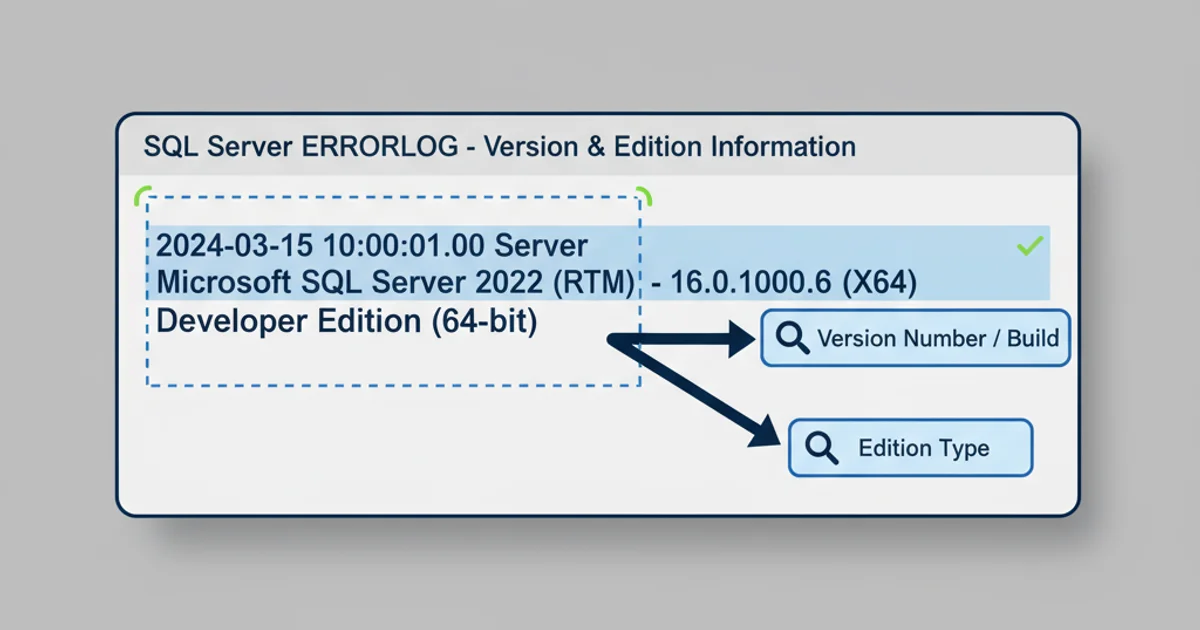
Example of SQL Server version information found in the ERRORLOG file.
Method 4: Using Configuration Manager or Services
The SQL Server Configuration Manager and the Windows Services console can also provide clues about the installed SQL Server instances and their versions, though not always the exact edition.
- SQL Server Configuration Manager: Open SQL Server Configuration Manager. Under 'SQL Server Services', you'll see a list of installed instances. The version number is often appended to the service name (e.g.,
SQL Server (MSSQLSERVER)might beSQL Server (MSSQLSERVER) - Version 15.0.4043.16). - Windows Services: Open
services.msc. Look for services starting with 'SQL Server'. The executable path for each service often contains the version number in its directory structure (e.g.,C:\Program Files\Microsoft SQL Server\MSSQL15.MSSQLSERVER\MSSQL\Binn\sqlservr.exeindicates SQL Server 2019).
flowchart TD
A[Start]
A --> B{Need SQL Server Info?}
B -- Yes --> C[Can connect with SSMS/Query Tool?]
C -- Yes --> D[Execute SELECT @@VERSION;]
C -- Yes --> E[Execute SELECT SERVERPROPERTY(...);]
C -- No --> F[Can access file system?]
F -- Yes --> G[Check SQL Server ERRORLOG files]
F -- No --> H[Check SQL Server Configuration Manager / Services]
D --> I[Get Version & Edition]
E --> I
G --> I
H --> I
I --> J[End]Decision flow for identifying SQL Server edition and version.