Error 0xc0202049: Data Flow Task 1: Failure inserting into the read-only column
Categories:
Resolving SSIS Error 0xc0202049: Failure Inserting into Read-Only Columns
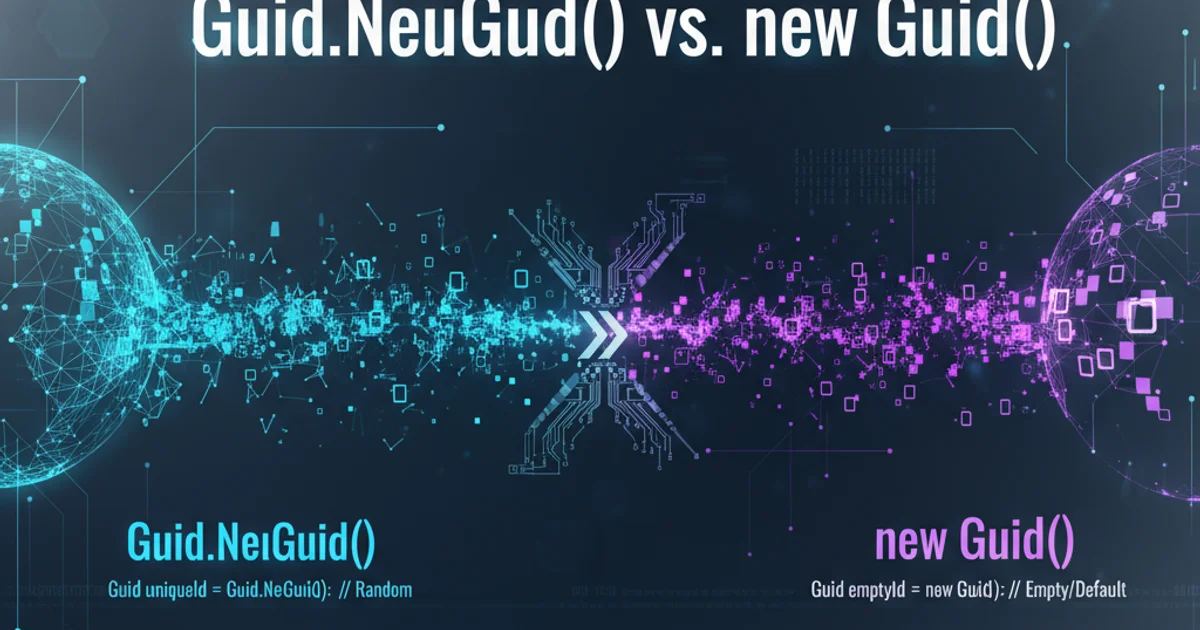
Understand and troubleshoot the common SSIS error 0xc0202049, which occurs when attempting to insert data into read-only columns in a data flow task. Learn practical solutions and best practices.
The SSIS (SQL Server Integration Services) error 0xc0202049, often accompanied by the message "Failure inserting into the read-only column", is a frequent stumbling block for developers working with data flow tasks. This error typically indicates that your SSIS package is attempting to write data into a column that is either explicitly marked as read-only in the destination component or is implicitly read-only due to its nature (e.g., identity columns, computed columns, or columns managed by the database). Resolving this issue requires a clear understanding of your data flow, destination component configurations, and the underlying database schema.
Understanding the Root Cause
At its core, error 0xc0202049 means that the SSIS data flow engine is trying to push data into a column that it's not allowed to modify. This can happen for several reasons, primarily related to how the destination component is configured or how the target table is designed. Common culprits include:
- Identity Columns: Columns with
IDENTITY(seed, increment)properties automatically generate values upon insertion. SSIS should not attempt to provide values for these. - Computed Columns: Columns whose values are derived from an expression or other columns in the same table are read-only.
- Timestamp/Rowversion Columns: These are system-generated and managed by SQL Server.
- Incorrect Destination Column Mappings: The SSIS destination component might be incorrectly configured to map an input column to a read-only output column.
- Database Triggers/Constraints: While less direct, certain triggers or constraints could indirectly cause issues if they interact with read-only columns in an unexpected way during an insert operation.
flowchart TD
A[SSIS Data Flow Task] --> B{Destination Component}
B --> C{Attempt to Insert Data}
C --> D{Target Table Column}
D -- Is Column Read-Only? --> E{Yes}
E --> F[Error 0xc0202049: Failure inserting into read-only column]
D -- Is Column Writable? --> G{No}
G --> H[Successful Insertion]Flowchart illustrating the cause of Error 0xc0202049
Diagnosing and Resolving the Error
The key to resolving this error lies in identifying which specific column is causing the problem and then adjusting your SSIS package or database schema accordingly. The error message itself often provides clues, sometimes listing the column name. If not, you'll need to inspect your data flow mappings carefully.
1. Identify the Read-Only Column
Examine the error message in the SSIS execution log. It often specifies the column name that caused the failure. If not, review the column mappings in your OLE DB Destination (or other destination) component. Compare these mappings with the schema of your target table in SQL Server Management Studio (SSMS) to identify columns marked as IDENTITY, COMPUTED, or ROWVERSION/TIMESTAMP.
2. Adjust Destination Column Mappings
In the SSIS Data Flow Task, double-click your destination component (e.g., OLE DB Destination). Go to the 'Mappings' page. Locate the identified read-only column in the 'Destination Column' list. Ensure that no 'Input Column' is mapped to it. If an input column is mapped, either remove the mapping or map it to an appropriate writable column.
3. Handle Identity Columns
For identity columns, you typically do not map any input column to them, as SQL Server generates the values. If you must provide values for an identity column (e.g., during a data migration where you need to preserve existing IDs), you need to enable IDENTITY_INSERT on the target table. This is usually done via an 'Execute SQL Task' before the data flow and disabled afterward. However, this is an advanced scenario and generally not recommended for routine inserts.
4. Exclude Computed/Timestamp Columns
Similar to identity columns, computed and timestamp/rowversion columns should not have input columns mapped to them. Simply ensure they are not part of your destination mappings.
5. Review Source Query (if applicable)
If your source query is selecting columns that are then being incorrectly mapped to read-only destination columns, you might need to adjust your source query to exclude those columns or rename them to avoid accidental mapping.
6. Refresh Component Metadata
Sometimes, the metadata in your SSIS components can become stale, especially if the target table schema has changed. Right-click on the destination component and select 'Refresh Metadata' to ensure SSIS has the latest column information.
Example: Fixing an Identity Column Mapping
Let's consider a common scenario where you have a target table dbo.Products with an ProductID column defined as INT IDENTITY(1,1). If your SSIS package attempts to map an input column (e.g., SourceProductID) to ProductID, you will encounter error 0xc0202049.
CREATE TABLE dbo.Products (
ProductID INT IDENTITY(1,1) PRIMARY KEY,
ProductName NVARCHAR(100) NOT NULL,
Price DECIMAL(10, 2)
);
-- Incorrect SSIS mapping would try to map an input column to ProductID
Example of a table with an IDENTITY column
To fix this, you would open the OLE DB Destination component, navigate to the 'Mappings' page, and ensure that the ProductID destination column has no input column mapped to it. SSIS will then allow SQL Server to automatically generate the ProductID values.
IDENTITY_INSERT. It should only be used for specific data migration scenarios and must be disabled immediately after the insert operation to prevent data integrity issues. Incorrect use can lead to duplicate primary keys or other database inconsistencies.