git recover deleted file where no commit was made after the delete
Categories:
Recovering a Deleted File in Git Before Committing the Deletion
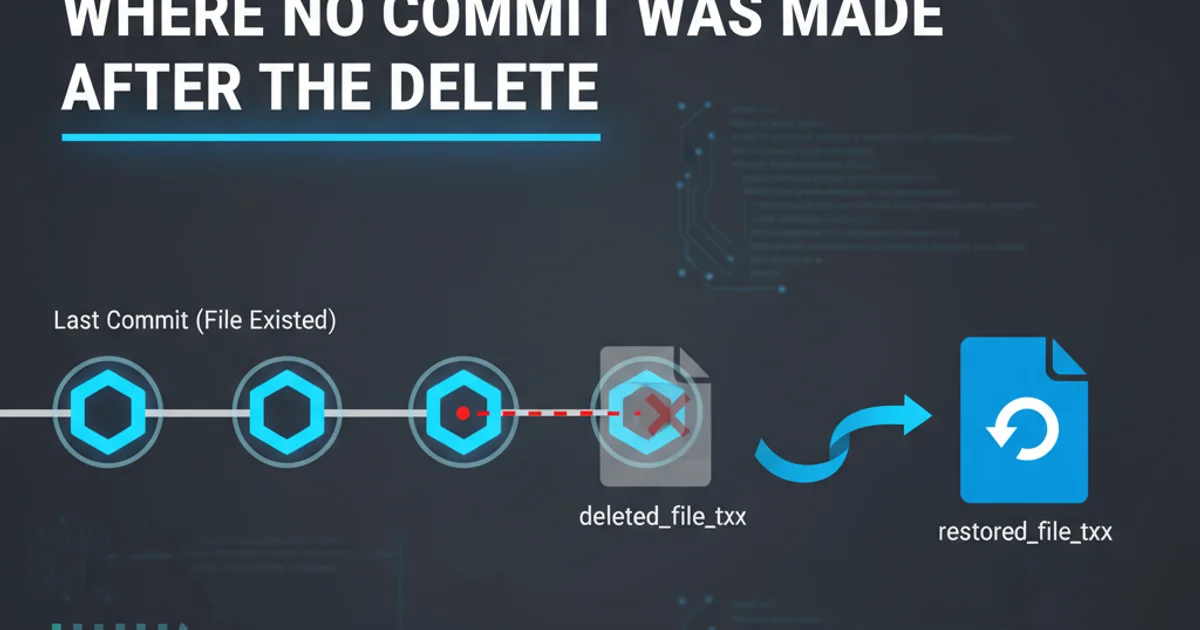
Learn how to restore a file that was accidentally deleted in your Git working directory, even if you haven't committed the deletion yet. This guide covers common scenarios and effective recovery methods.
Accidentally deleting a file is a common mishap in any development workflow. When working with Git, the good news is that even if you haven't committed the deletion, the file might still be recoverable. This article will guide you through the process of restoring a deleted file from your Git history or index, focusing on scenarios where the deletion itself has not been committed.
Understanding Git's State After Deletion
Before attempting recovery, it's crucial to understand the state of your repository. When you delete a file, Git tracks this change. However, the file's content might still exist in various places depending on whether it was previously committed, staged for deletion, or simply removed from the working directory without Git's knowledge.
flowchart TD
A[File Deleted from Working Directory] --> B{Was file previously committed?}
B -->|Yes| C[File exists in Git history]
B -->|No| D[File was untracked or new]
C --> E{Was deletion staged?}
E -->|Yes| F[File in index marked for deletion]
E -->|No| G[File only deleted from working directory]
D --> H[Recovery depends on OS trash/backup]Git State After File Deletion Workflow
Scenario 1: File Deleted from Working Directory (Not Staged)
This is the most common and easiest scenario to recover from. You've deleted a file using your operating system's file explorer or a command like rm, but you haven't run git add or git rm to stage the deletion. Git still knows about the file's last committed state.
# Check the status to confirm the file is deleted but not staged
git status
# You should see something like:
# On branch main
# Changes not staged for commit:
# (use "git add/rm <file>..." to update what will be committed)
# (use "git restore <file>..." to discard changes in working directory)
#\tdeleted: path/to/your/deleted_file.txt
# To restore the file to its last committed state:
git restore path/to/your/deleted_file.txt
# Alternatively, using checkout (older Git versions or if you prefer):
git checkout -- path/to/your/deleted_file.txt
Restoring a deleted file from the working directory
git restore command is the modern and recommended way to undo changes in your working directory or staging area. For older Git versions, git checkout -- <file> serves a similar purpose for working directory changes.Scenario 2: File Deleted and Staged for Deletion (git rm or git add -u)
In this scenario, you've not only deleted the file but also told Git to stage that deletion (e.g., by running git rm path/to/file.txt or git add -u after an rm). The file is now marked for deletion in the Git index (staging area), but still not committed.
# Check the status to confirm the file is staged for deletion
git status
# You should see something like:
# On branch main
# Changes to be committed:
# (use "git restore --staged <file>..." to unstage)
#\tdeleted: path/to/your/deleted_file.txt
# First, unstage the deletion (move it back to working directory changes)
git restore --staged path/to/your/deleted_file.txt
# Now the file is deleted from the working directory but not staged.
# You can then restore it to its last committed state:
git restore path/to/your/deleted_file.txt
Restoring a file staged for deletion
git revert or git reset to undo the commit that removed the file. This article focuses on pre-commit recovery.Scenario 3: File Was Untracked or Newly Created (Never Committed)
If the file was never committed to Git (it was untracked or a brand new file), Git has no record of its content. In this case, Git cannot help you recover it. Your only hope is your operating system's trash/recycle bin, or any external backup solutions you might have in place.
1. Check your OS Trash/Recycle Bin
Most operating systems move deleted files to a trash or recycle bin before permanently deleting them. Check there first.
2. Look for Editor Backups
Some IDEs or text editors (like VS Code, Sublime Text, IntelliJ) maintain local history or backup copies of files. Explore your editor's features for local history.
3. Consult External Backups
If you use cloud storage (Dropbox, Google Drive, OneDrive) or a local backup utility (Time Machine, Windows Backup), you might find a previous version of the file there.