Cannot find module cv2 when using OpenCV
Categories:
Troubleshooting 'Cannot find module cv2' with OpenCV in Python
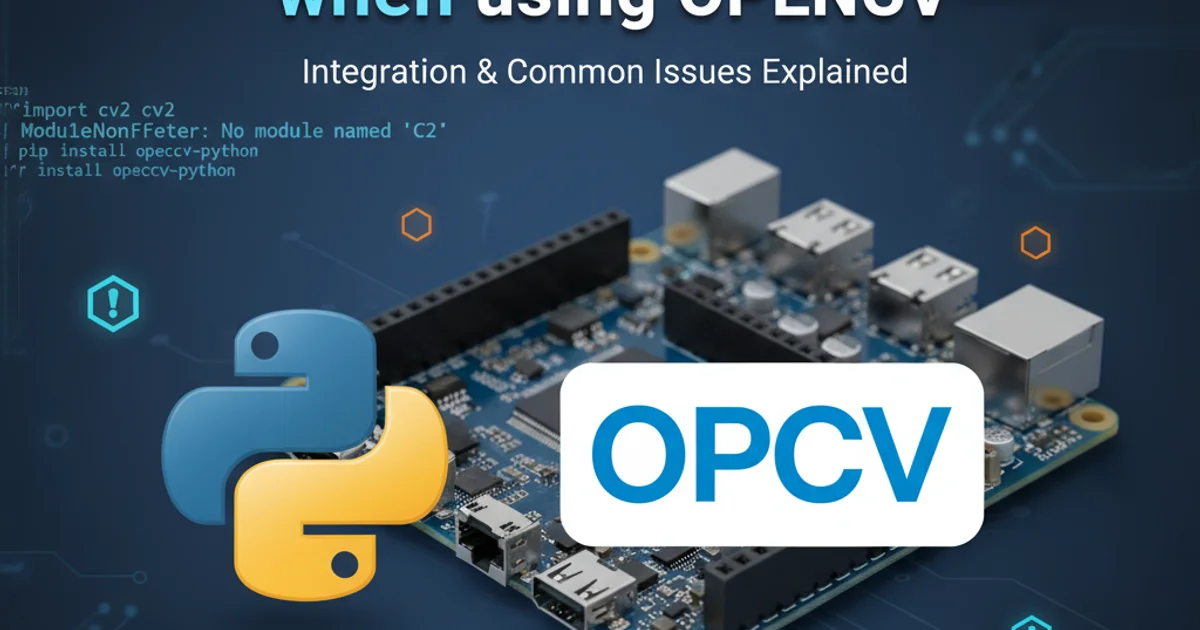
This article guides you through common causes and solutions for the 'Cannot find module cv2' error when working with OpenCV in Python, especially on platforms like Raspberry Pi.
Encountering the error ModuleNotFoundError: No module named 'cv2' is a common hurdle for developers, particularly when setting up OpenCV with Python. This issue often arises due to incorrect installation, environment conflicts, or improper linking of the OpenCV library. This guide will walk you through the most frequent causes and provide step-by-step solutions to get your OpenCV projects running smoothly, with a special focus on Raspberry Pi environments.
Understanding the 'cv2' Module
The cv2 module is the Python binding for OpenCV, a powerful open-source computer vision and machine learning software library. When you install OpenCV for Python, the cv2 module should become available for import. The error indicates that the Python interpreter cannot locate this module within its configured search paths. This can happen for several reasons, including incomplete installations, virtual environment issues, or conflicts with other Python packages.
flowchart TD
A[Start: Python Script Execution] --> B{Import cv2?}
B -- Yes --> C{cv2 module found in sys.path?}
C -- Yes --> D[Success: cv2 imported]
C -- No --> E[Error: 'ModuleNotFoundError: No module named 'cv2'']
B -- No --> EFlowchart illustrating the Python module import process and where the 'cv2' error occurs.
Common Causes and Solutions
The 'Cannot find module cv2' error typically stems from a few key areas. Addressing these systematically will help resolve the issue.
1. Verify OpenCV Installation
The most straightforward reason for the error is that OpenCV is not installed or is installed incorrectly. Ensure you have installed the correct package. For most users, opencv-python is sufficient.
2. Check Python Environment
If you're using multiple Python versions or virtual environments, ensure you're running your script with the Python interpreter where OpenCV was installed. Activate your virtual environment before running your script.
3. Reinstall OpenCV
Sometimes, a corrupted or incomplete installation can cause this. Uninstalling and reinstalling OpenCV can often fix the problem. Use pip uninstall opencv-python followed by pip install opencv-python.
4. Address Raspberry Pi Specifics
On Raspberry Pi, direct pip install opencv-python might not always work due to system architecture or missing dependencies. It's often recommended to install opencv-python with the contrib modules or compile from source for full functionality.
Installation Commands for Different Scenarios
The method of installing OpenCV can vary slightly depending on your operating system and specific needs. Here are common commands.
Standard Installation
pip install opencv-python
With Contrib Modules
pip install opencv-contrib-python
On Raspberry Pi (Common Fix)
sudo apt-get update sudo apt-get upgrade sudo apt-get install python3-opencv
import sys
import cv2
print(f"OpenCV Version: {cv2.__version__}")
print(f"Python Path: {sys.path}")
Python script to verify OpenCV installation and check Python's module search path.
pip and apt installations of OpenCV on the same system, especially on Raspberry Pi, as this can lead to conflicts and unexpected behavior.