How do I rotate text in css?
Categories:
Mastering Text Rotation in CSS: Techniques and Best Practices
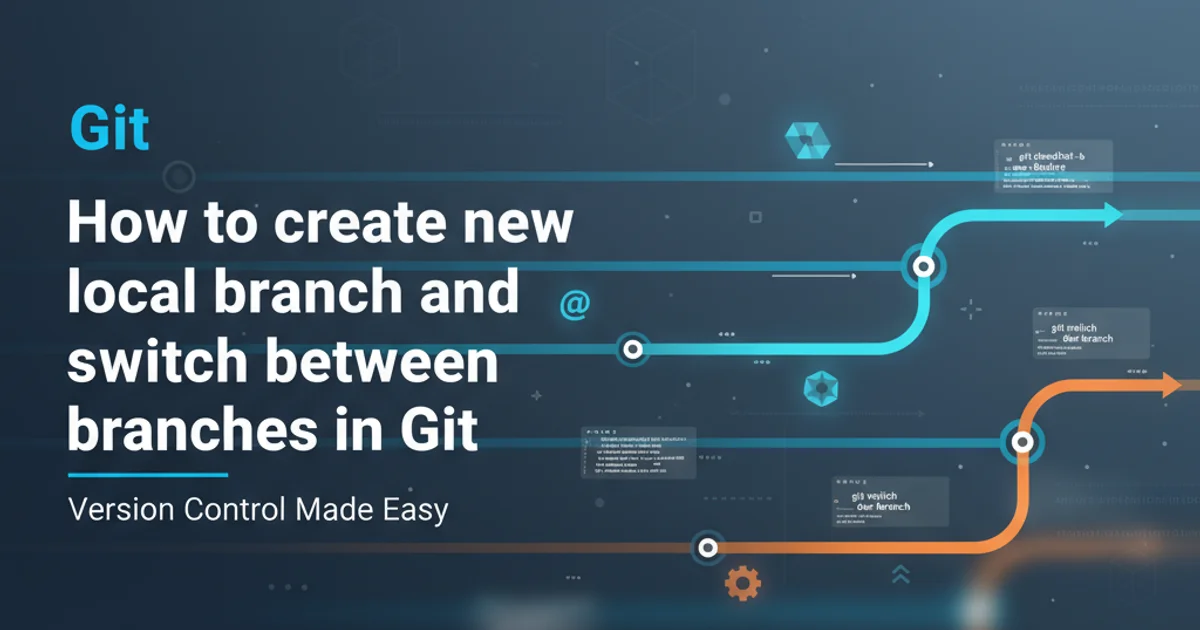
Learn various CSS techniques to rotate text, from simple 2D transformations to advanced 3D effects, and understand their browser compatibility and use cases.
Rotating text in CSS can add a dynamic and visually appealing element to your web designs. Whether you need to create vertical labels, angled headings, or complex 3D effects, CSS provides powerful transform properties to achieve these rotations. This article will guide you through the fundamental methods, practical examples, and important considerations for implementing text rotation effectively.
Basic 2D Text Rotation with transform: rotate()
The most common and straightforward way to rotate text is by using the transform property with the rotate() function. This applies a 2D rotation around the element's center point. You specify the rotation angle in degrees (deg), gradians (grad), radians (rad), or turns (turn).
.rotate-45 {
transform: rotate(45deg);
}
.rotate-90 {
transform: rotate(90deg);
}
.rotate-minus-30 {
transform: rotate(-30deg);
}
Basic CSS for 2D text rotation
By default, the rotation occurs around the element's transform-origin, which is center center (or 50% 50%) by default. You can change this origin to control where the rotation pivot point is located. For example, transform-origin: top left; would make the element rotate around its top-left corner.
.rotate-from-top-left {
transform: rotate(45deg);
transform-origin: top left;
}
Rotating text from its top-left corner
position: absolute; or adjust margins/padding on surrounding elements if overlap is an issue.Advanced 3D Text Rotation with rotateX(), rotateY(), rotateZ()
For more complex visual effects, CSS allows 3D transformations. You can rotate text around the X-axis (rotateX()), Y-axis (rotateY()), or Z-axis (rotateZ()). The rotateZ() function is equivalent to the 2D rotate() function. To enable 3D effects, you often need to define a perspective on a parent element and transform-style: preserve-3d; on the rotating element itself, though for simple rotateX/rotateY on a single element, perspective on the element itself can suffice.
.container-3d {
perspective: 1000px; /* Defines the depth of the 3D scene */
}
.rotate-x {
transform: rotateX(60deg);
}
.rotate-y {
transform: rotateY(45deg);
}
.rotate-3d {
transform: rotate3d(1, 1, 0, 60deg); /* Rotate around a custom vector */
}
Examples of 3D text rotation
flowchart TD
A[Start] --> B{"Choose Rotation Type"}
B -->|2D Rotation| C[Use `transform: rotate()`]
C --> D[Adjust `transform-origin` (Optional)]
D --> E[Consider `display: inline-block` for inline elements]
B -->|3D Rotation| F[Use `transform: rotateX()` / `rotateY()` / `rotateZ()`]
F --> G[Define `perspective` on parent or element]
G --> H[Consider `transform-style: preserve-3d` (for nested 3D elements)]
E --> I[End]
H --> I[End]Decision flow for choosing 2D vs. 3D text rotation
Browser Compatibility and Prefixes
Modern browsers have excellent support for CSS transform properties. However, for older browsers, especially Internet Explorer 9 and earlier, you might need vendor prefixes. While most current projects can omit them, it's good to be aware of their existence. Tools like Autoprefixer can handle this automatically during your build process.
/* Modern browsers */
.rotate-example {
transform: rotate(90deg);
}
/* Older browser compatibility (less common now) */
.rotate-example-legacy {
-webkit-transform: rotate(90deg); /* Safari, Chrome */
-moz-transform: rotate(90deg); /* Firefox */
-ms-transform: rotate(90deg); /* Internet Explorer 9 */
-o-transform: rotate(90deg); /* Opera */
transform: rotate(90deg);
}
Example with vendor prefixes for older browser support
Practical Use Cases for Text Rotation
Text rotation is not just for aesthetics; it can serve functional purposes in UI design:
1. Vertical Navigation Labels
Rotate menu items by 90 degrees to create compact vertical navigation bars, saving horizontal space.
2. Angled Headings/Titles
Add a subtle angle to headings for a unique visual style or to fit into specific design layouts.
3. Data Table Headers
Rotate column headers in data tables to accommodate long labels in narrow columns, improving readability without widening the column excessively.
4. Decorative Elements
Use rotated text as a background pattern or a subtle decorative element to enhance visual interest.