What is newline character -- '\n'
Categories:
Understanding the Newline Character ('\n'): A Comprehensive Guide
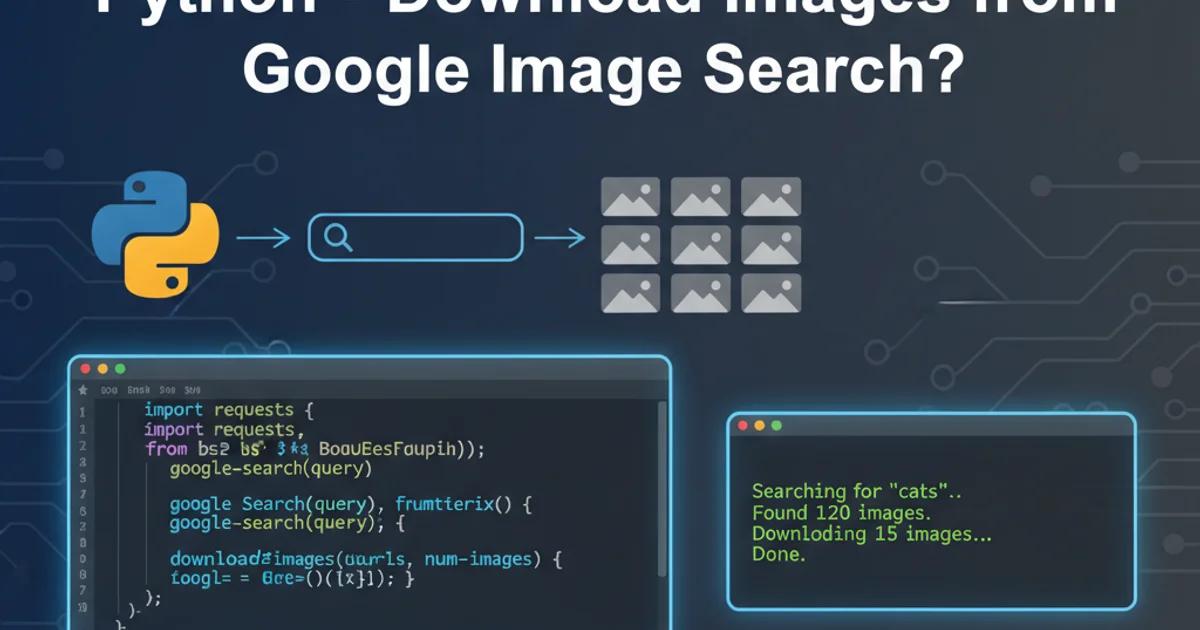
Explore the fundamental role of the newline character ('\n') in text formatting, its variations across operating systems, and how it's handled in programming, command-line tools, and text editors.
The newline character, often represented as \n in programming contexts, is a fundamental control character that signifies the end of a line of text and the beginning of a new one. While its concept seems simple, its implementation and interpretation can vary significantly across different operating systems, programming languages, and tools. Understanding these nuances is crucial for anyone working with text files, especially when dealing with cross-platform compatibility or parsing data.
The Purpose and Evolution of Newline Characters
At its core, the newline character serves to visually separate lines of text. Without it, all text would appear as a single, continuous stream. Historically, typewriters used two distinct actions to start a new line: a 'carriage return' (CR) to move the print head to the beginning of the line, and a 'line feed' (LF) to advance the paper one line down. This mechanical legacy influenced early computing systems, leading to different conventions for representing a new line.
flowchart TD
A["User types text"] --> B{"End of line reached?"}
B -- Yes --> C["Insert Newline Character(s)"]
C --> D["Advance to next line (visual)"]
D --> E["Continue typing"]
B -- No --> EBasic workflow of a newline character in text input.
Operating System Differences: CR, LF, and CRLF
The most common point of confusion regarding newlines stems from the different conventions adopted by major operating systems:
Unix/Linux/macOS: These systems primarily use a single Line Feed (LF) character, represented as
\n(ASCII 10), to denote a new line. This is often referred to as the 'Unix newline' style.Windows: Microsoft Windows systems use a combination of Carriage Return (CR) followed by Line Feed (LF), represented as
\r\n(ASCII 13, ASCII 10). This 'CRLF' sequence is a direct homage to the typewriter's two-step process.Classic Mac OS (pre-macOS): Older Apple systems used only a Carriage Return (CR) character, represented as
\r(ASCII 13), for newlines. This convention is largely obsolete but can still be encountered in very old files.
Handling Newlines in Programming and Command-Line Tools
Programming languages and command-line utilities provide various ways to insert, detect, and manipulate newline characters. Understanding these mechanisms is crucial for robust text processing.
#include <stdio.h>
int main() {
printf("Hello, World!\n"); // \n inserts a newline
printf("This is on a new line.\n");
return 0;
}
Using \n in C to print text on separate lines.
# Using echo with -e to interpret backslash escapes
echo -e "Line 1\nLine 2"
# Using printf for more control
printf "Line 1\nLine 2\n"
# Viewing newline characters in a file (Unix/Linux)
cat -v your_file.txt # ^M indicates CR, $ indicates LF
# Converting Windows newlines to Unix newlines using sed
sed -i 's/\r$//' your_file.txt
# Converting Unix newlines to Windows newlines using sed
sed -i 's/$/\r/' your_file.txt
Command-line examples for printing and manipulating newlines in Unix/Linux.
Vim and Sed: Advanced Newline Manipulation
Vim, a powerful text editor, and sed, a stream editor, offer sophisticated ways to work with newline characters. These tools are indispensable for system administrators and developers.
" In Vim, to see newline characters (and other whitespace)
:set list
" To change file format to Unix (LF)
:set ff=unix
:wq
" To change file format to DOS (CRLF)
:set ff=dos
:wq
" To insert a literal newline in insert mode, press Ctrl+V then Enter
" To search for a newline character
/\n
" To replace all newlines with a space
:%s/\n/ /g
Vim commands for viewing and managing newline characters.
# Replace all newlines with a space using sed
sed ':a;N;$!ba;s/\n/ /g' input.txt > output.txt
# Remove all newlines (join lines) using tr
tr -d '\n' < input.txt > output.txt
# Add a blank line after every line that contains 'pattern'
sed '/pattern/a\n' input.txt
# Remove blank lines
sed '/^$/d' input.txt
Advanced sed and tr commands for newline manipulation.