Create a radial gradient stroke around a circle
Categories:
Creating a Radial Gradient Stroke Around an HTML5 Canvas Circle
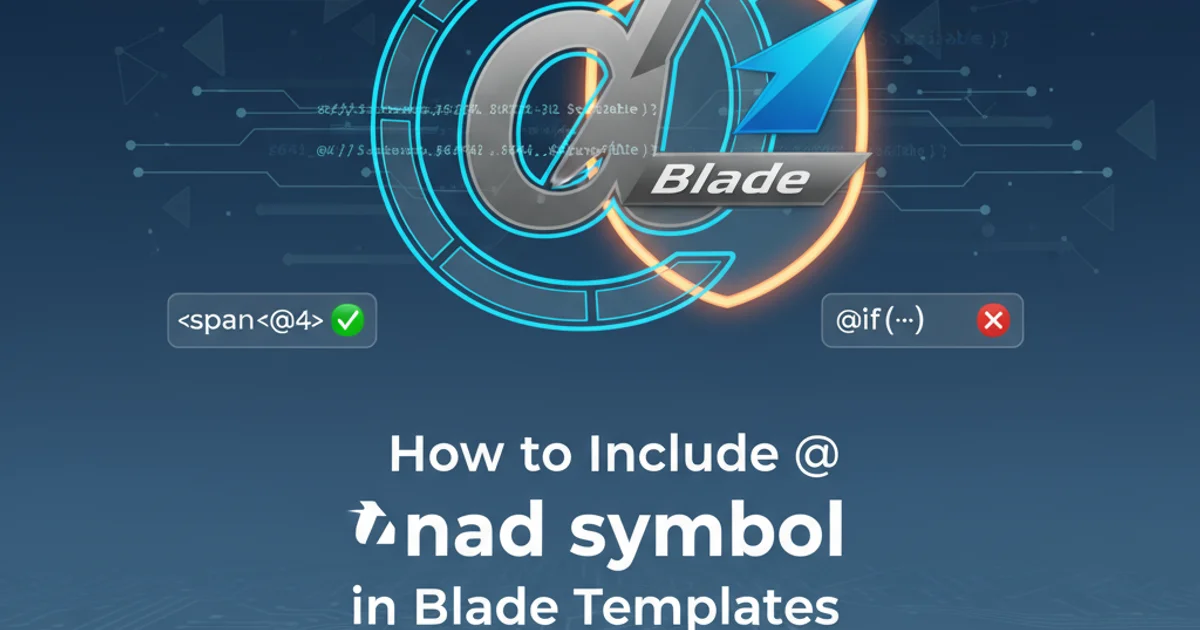
Learn how to apply a dynamic radial gradient stroke to a circle drawn on an HTML5 Canvas, enhancing visual appeal with JavaScript.
HTML5 Canvas provides powerful drawing capabilities, but styling complex elements like a radial gradient stroke around a circle can sometimes be tricky. This article will guide you through the process of creating a visually appealing circle with a radial gradient applied specifically to its stroke, rather than its fill. We'll cover the core concepts of Canvas gradients and demonstrate how to implement this effect using JavaScript.
Understanding Canvas Gradients
The HTML5 Canvas API offers two types of gradients: linear and radial. Both are created using the CanvasRenderingContext2D object. A linear gradient transitions colors along a line, while a radial gradient transitions colors outwards from a central point, creating a circular or spherical effect. For our purpose, we'll focus on createRadialGradient(), which takes six arguments: x0, y0, r0 (start circle's center and radius) and x1, y1, r1 (end circle's center and radius). Colors are then added to this gradient object using addColorStop().
graph TD
A[Start] --> B{Get Canvas Context}
B --> C[Define Circle Properties]
C --> D[Create Radial Gradient (ctx.createRadialGradient)]
D --> E[Add Color Stops (gradient.addColorStop)]
E --> F[Set Stroke Style (ctx.strokeStyle = gradient)]
F --> G[Draw Circle Path (ctx.arc)]
G --> H[Apply Stroke (ctx.stroke)]
H --> I[End]Flowchart for applying a radial gradient stroke to a Canvas circle.
Implementing the Radial Gradient Stroke
To apply a radial gradient to a circle's stroke, you first need to define the gradient itself. The key is to ensure the gradient's start and end circles encompass the area of your stroke. For a simple circle, you can often align the gradient's center with the circle's center. The radii of the gradient's start and end circles will determine how the colors spread across the stroke. A common approach is to set the inner gradient radius to be slightly less than the circle's radius, and the outer gradient radius to be slightly more, effectively 'painting' the stroke area.
const canvas = document.getElementById('myCanvas');
const ctx = canvas.getContext('2d');
const centerX = canvas.width / 2;
const centerY = canvas.height / 2;
const radius = 70;
const strokeWidth = 15;
// Create the radial gradient
// x0, y0, r0: inner circle (center, radius)
// x1, y1, r1: outer circle (center, radius)
const gradient = ctx.createRadialGradient(
centerX, centerY, radius - strokeWidth / 2, // Start gradient slightly inside the stroke
centerX, centerY, radius + strokeWidth / 2 // End gradient slightly outside the stroke
);
gradient.addColorStop(0, 'red'); // Inner color
gradient.addColorStop(0.5, 'yellow'); // Middle color
gradient.addColorStop(1, 'blue'); // Outer color
// Apply the gradient to the stroke style
ctx.strokeStyle = gradient;
ctx.lineWidth = strokeWidth;
// Draw the circle
ctx.beginPath();
ctx.arc(centerX, centerY, radius, 0, Math.PI * 2, false);
ctx.stroke();
JavaScript code to draw a circle with a radial gradient stroke.
r0 and r1 values of createRadialGradient() relative to your circle's radius and lineWidth. Setting r0 and r1 to match the inner and outer edges of your stroke will give the most precise gradient application to the stroke itself.Considerations for Gradient Placement
The placement and size of your radial gradient are crucial. If the gradient's start and end circles are too small or too large relative to your stroked circle, the gradient might not appear as expected. For a stroke, you generally want the gradient's inner radius (r0) to be at the inner edge of your stroke and its outer radius (r1) to be at the outer edge. This ensures the gradient colors transition smoothly across the thickness of the stroke. If r0 and r1 are set to the same value, the gradient will be a solid color at that radius.
<canvas id="myCanvas" width="300" height="300" style="border: 1px solid #ccc;"></canvas>
Basic HTML structure for the Canvas element.
lineWidth before calling ctx.stroke(). If lineWidth is set after, it won't affect the current stroke operation.