Max-Height in Html Table
Categories:
Controlling Table Height: Mastering max-height in HTML Tables
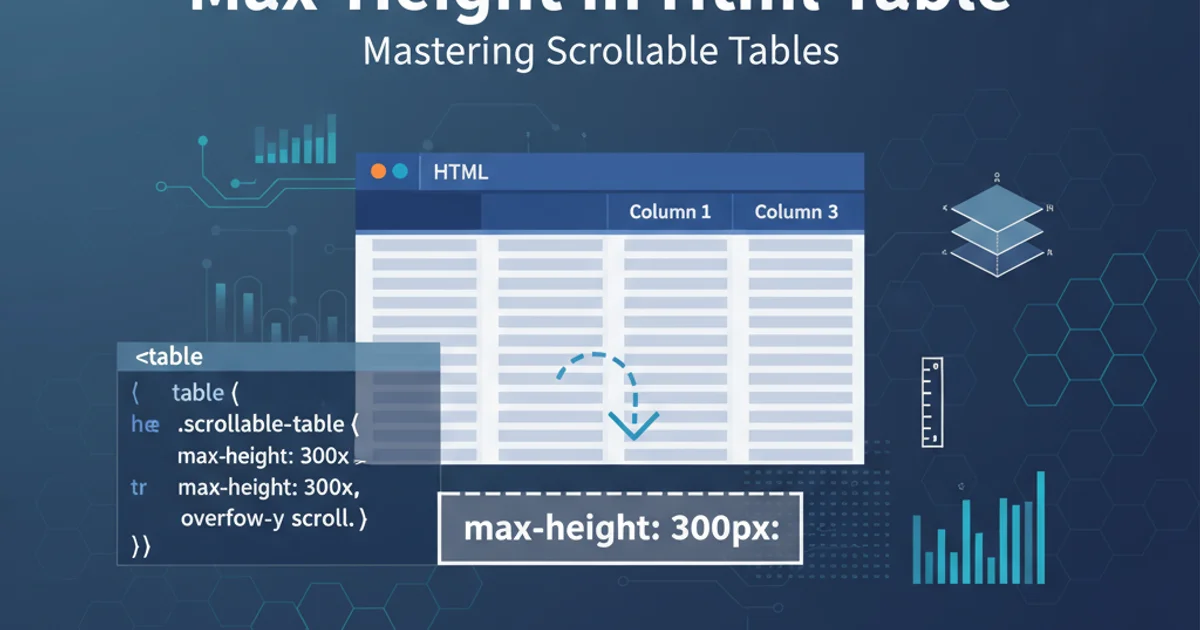
Learn how to effectively apply max-height to HTML tables and their contents, addressing common challenges and exploring various CSS techniques for scrollable table bodies.
HTML tables are fundamental for displaying tabular data, but managing their height can be tricky, especially when dealing with a large number of rows. The max-height CSS property is a powerful tool for preventing tables from growing indefinitely, ensuring a better user experience by introducing scrollability. This article will guide you through the nuances of applying max-height to HTML tables, focusing on common scenarios and providing practical solutions.
The Challenge with max-height on <table>
Directly applying max-height and overflow: auto to a <table> element often doesn't produce the desired scrollable effect. This is because the <table> element itself is designed to expand to fit its content. To achieve a scrollable table body while keeping the header fixed, you typically need to target specific internal elements or wrap the table in a container.
flowchart TD
A[Start] --> B{Apply max-height to <table>?}
B -->|No| C[Wrap <table> in a <div>]
B -->|Yes| D[Result: Table still expands, no scroll]
C --> E{Apply max-height & overflow: auto to <div>}
E --> F[Result: Entire table scrolls]
F --> G{Desired: Fixed header, scrollable body?}
G -->|Yes| H[Separate header and body, or use flex/grid on <tbody>]
G -->|No| I[End]Decision flow for applying max-height to HTML tables.
Solution 1: Wrapping the Table in a Container
The most straightforward approach to limit the overall height of a table and make it scrollable is to wrap the entire <table> element within a <div> container. You then apply max-height and overflow: auto to this container. This will make the entire table, including its header, scrollable.
<div class="table-container">
<table>
<thead>
<tr>
<th>Header 1</th>
<th>Header 2</th>
</tr>
</thead>
<tbody>
<!-- Many rows here -->
<tr>
<td>Data 1</td>
<td>Data 2</td>
</tr>
</tbody>
</table>
</div>
HTML structure for a scrollable table container.
.table-container {
max-height: 300px; /* Set your desired max height */
overflow-y: auto; /* Enable vertical scrolling */
border: 1px solid #ccc;
}
CSS for making the entire table scrollable within its container.
Solution 2: Fixed Header with Scrollable Body
Achieving a fixed header while the table body scrolls independently is a common requirement. This typically involves separating the header (<thead>) from the body (<tbody>) visually or structurally, and then applying max-height and overflow to the <tbody> element. However, <tbody> elements are not block-level by default, so they need to be styled accordingly.
<div class="scrollable-table-wrapper">
<table>
<thead>
<tr>
<th>Name</th>
<th>Age</th>
<th>City</th>
</tr>
</thead>
</table>
<div class="table-body-scroll">
<table>
<tbody>
<!-- Many rows here -->
<tr>
<td>John Doe</td>
<td>30</td>
<td>New York</td>
</tr>
<tr>
<td>Jane Smith</td>
<td>24</td>
<td>London</td>
</tr>
<tr>
<td>Peter Jones</td>
<td>45</td>
<td>Paris</td>
</tr>
<tr>
<td>Alice Brown</td>
<td>29</td>
<td>Berlin</td>
</tr>
<tr>
<td>Bob White</td>
<td>38</td>
<td>Tokyo</td>
</tr>
<tr>
<td>Charlie Green</td>
<td>22</td>
<td>Sydney</td>
</tr>
<tr>
<td>Diana Prince</td>
<td>35</td>
<td>Rome</td>
</tr>
<tr>
<td>Clark Kent</td>
<td>33</td>
<td>Metropolis</td>
</tr>
<tr>
<td>Lois Lane</td>
<td>31</td>
<td>Metropolis</td>
</tr>
<tr>
<td>Bruce Wayne</td>
<td>40</td>
<td>Gotham</td>
</tr>
</tbody>
</table>
</div>
</div>
HTML structure for a table with a fixed header and scrollable body.
.scrollable-table-wrapper {
width: 100%;
border: 1px solid #ccc;
}
.scrollable-table-wrapper thead th {
position: sticky;
top: 0;
background-color: #f8f8f8;
z-index: 1;
}
.table-body-scroll {
max-height: 200px; /* Desired scrollable height */
overflow-y: auto;
}
.scrollable-table-wrapper table {
width: 100%;
border-collapse: collapse;
}
.scrollable-table-wrapper th, .scrollable-table-wrapper td {
padding: 8px;
text-align: left;
border-bottom: 1px solid #eee;
}
CSS for a fixed header and scrollable table body using two tables.
Alternative: Using display: block on <tbody>
A more modern approach involves styling the <tbody> element directly. By setting display: block on <tbody> and display: block or display: flex on <thead>, you can apply max-height and overflow-y: auto to the <tbody> to make it scrollable. This method requires careful handling of <th> and <td> widths to maintain alignment.
<div class="fixed-header-table">
<table>
<thead>
<tr>
<th>Product</th>
<th>Price</th>
<th>Quantity</th>
</tr>
</thead>
<tbody>
<!-- Many rows here -->
<tr>
<td>Laptop</td>
<td>$1200</td>
<td>1</td>
</tr>
<tr>
<td>Mouse</td>
<td>$25</td>
<td>2</td>
</tr>
<tr>
<td>Keyboard</td>
<td>$75</td>
<td>1</td>
</tr>
<tr>
<td>Monitor</td>
<td>$300</td>
<td>1</td>
</tr>
<tr>
<td>Webcam</td>
<td>$50</td>
<td>1</td>
</tr>
<tr>
<td>Headphones</td>
<td>$100</td>
<td>1</td>
</tr>
<tr>
<td>Microphone</td>
<td>$80</td>
<td>1</td>
</tr>
<tr>
<td>USB Hub</td>
<td>$20</td>
<td>1</td>
</tr>
<tr>
<td>External SSD</td>
<td>$150</td>
<td>1</td>
</tr>
<tr>
<td>Printer</td>
<td>$200</td>
<td>1</td>
</tr>
</tbody>
</table>
</div>
HTML structure for a single table with fixed header.
.fixed-header-table {
width: 100%;
border: 1px solid #ccc;
overflow: hidden; /* Important for containing the table */
}
.fixed-header-table table {
width: 100%;
border-collapse: collapse;
}
.fixed-header-table thead {
display: block; /* Make thead a block element */
width: calc(100% - 17px); /* Account for scrollbar width */
}
.fixed-header-table tbody {
display: block; /* Make tbody a block element */
max-height: 250px; /* Desired scrollable height */
overflow-y: auto;
width: 100%;
}
.fixed-header-table th, .fixed-header-table td {
padding: 8px;
text-align: left;
border-bottom: 1px solid #eee;
width: 33.33%; /* Example: distribute width evenly */
box-sizing: border-box;
}
.fixed-header-table thead th {
background-color: #f0f0f0;
}
CSS for fixed header and scrollable body using display: block on <tbody>.
calc(100% - 17px) in the thead width is a common hack to account for the scrollbar width, preventing header misalignment. This value might vary slightly across browsers.