how to understand watchdog log and fix the problems?
Categories:
Decoding Watchdog Logs: A Guide to Troubleshooting on Debian/Plesk
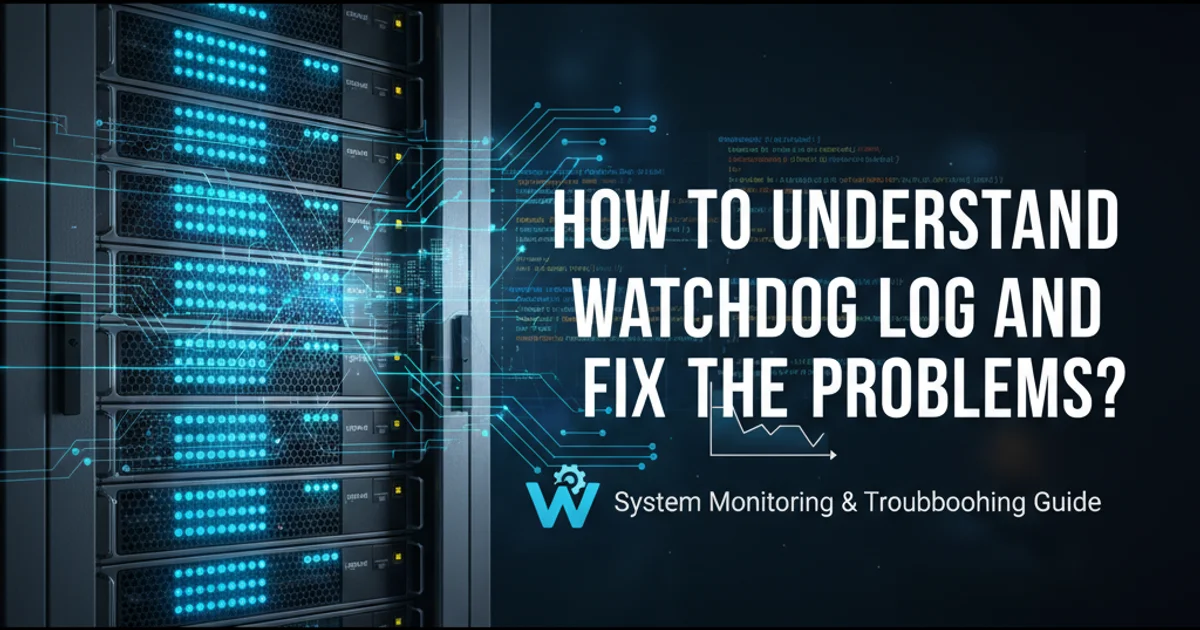
Learn how to interpret Watchdog logs on Debian-based systems with Plesk, identify common issues, and implement effective solutions to maintain server stability and performance.
The Watchdog service is a critical component for maintaining the stability and availability of your server, especially in environments like Debian with Plesk. It continuously monitors system processes and resources, and if it detects a problem (e.g., a service crash, high resource usage, or an unresponsive system), it can take predefined actions, such as restarting services or even rebooting the server. Understanding its logs is key to diagnosing and resolving underlying server issues before they escalate.
Understanding Watchdog's Role and Log Locations
Watchdog, often implemented via systemd's watchdog functionality or a dedicated daemon, acts as a last line of defense against system failures. On Debian systems, especially those running Plesk, it monitors various services and system metrics. When a monitored component fails to respond within a specified timeout, Watchdog logs an event and initiates recovery actions.
Watchdog logs are typically integrated with the system's general logging mechanism. For Debian, this usually means systemd-journald or rsyslog. Plesk also provides its own monitoring and logging interfaces that aggregate Watchdog-related events.
journalctl -u watchdog.service
journalctl -b -u watchdog.service
grep -i watchdog /var/log/syslog
grep -i watchdog /var/log/kern.log
Common commands to check Watchdog logs on Debian.
-b flag with journalctl (e.g., journalctl -b -1) is useful for viewing logs from the previous boot.Common Watchdog Log Entries and Their Meanings
Watchdog logs can contain a variety of messages, each indicating a specific event or state. Interpreting these messages correctly is crucial for effective troubleshooting. Here are some common patterns you might encounter:
- "Watchdog: service_name did not respond in time": This is a direct indication that a monitored service failed to send a 'keep-alive' signal to Watchdog within its configured timeout. This often points to the service being overloaded, crashed, or stuck in a loop.
- "Watchdog: system rebooted due to unresponsiveness": This severe message means the entire system became unresponsive, and Watchdog initiated a hard reboot to restore functionality. This usually indicates a kernel panic, severe resource exhaustion, or a hardware issue.
- "Watchdog: service_name restarted": This indicates Watchdog successfully detected an issue with
service_nameand performed a restart as configured. While a successful recovery, it still flags an underlying instability. - "Watchdog: load average too high": Watchdog can be configured to monitor system load. If the load average exceeds a threshold, it might log this and potentially trigger actions to alleviate the load.
flowchart TD
A[System Start/Normal Operation] --> B{Watchdog Monitoring Active}
B --> C{Service 'X' Running}
C -- Keep-alive Signal --> B
C -- Fails to respond --> D{Watchdog Timeout Reached}
D --> E["Log: 'Service X did not respond'"]
E --> F{Watchdog Action (e.g., Restart Service X)}
F --> G{Service X Restarted}
G --> B
D -- System Unresponsive --> H["Log: 'System rebooted'"]
H --> I[System Reboot]Watchdog monitoring and recovery process flow.
Diagnosing and Fixing Watchdog Problems
Once you've identified a Watchdog log entry, the next step is to diagnose the root cause and apply a fix. This often involves investigating the service or resource that triggered the Watchdog action.
- Identify the problematic service/resource: The log message usually points directly to the culprit (e.g.,
apache2,mysql,php-fpm). - Check the service's own logs: If a service is reported as unresponsive, check its specific logs (e.g.,
/var/log/apache2/error.log,/var/log/mysql/error.log, Plesk's domain-specific logs) for errors or warnings that occurred just before the Watchdog event. - Monitor resource usage: High CPU, memory, or disk I/O can cause services to become unresponsive. Use tools like
top,htop,iotop,free -h, anddf -hto identify resource bottlenecks. - Review configuration: Incorrect or inefficient configurations for services (e.g., Apache, Nginx, PHP-FPM, MySQL) can lead to resource exhaustion or crashes. For Plesk, check the service settings within the panel.
- Update software: Outdated software can have bugs that lead to instability. Ensure your operating system, Plesk, and all services are up to date.
- Hardware issues: If Watchdog reports system reboots without clear software culprits, consider hardware diagnostics (e.g., memory tests, disk health checks).
- Plesk-specific considerations: Plesk's Health Monitor can provide a graphical overview of system resources and service statuses, often highlighting issues that Watchdog might later act upon. Check
Plesk > Tools & Settings > Health Monitoring.
# Example: Checking Apache error logs
tail -f /var/log/apache2/error.log
# Example: Checking MySQL error logs
tail -f /var/mysql/error.log
# Example: Checking PHP-FPM logs (path may vary)
tail -f /var/log/php-fpm/www-error.log
# Check system resource usage
top
free -h
df -h
Commands for investigating service-specific logs and system resources.
1. Access Watchdog Logs
Use journalctl -u watchdog.service or grep -i watchdog /var/log/syslog to retrieve relevant log entries. Note the timestamp and the specific service or event mentioned.
2. Identify the Problematic Component
Based on the Watchdog log, determine which service (e.g., Apache, MySQL, PHP-FPM) or system condition (e.g., high load) triggered the event.
3. Examine Component-Specific Logs
Navigate to the logs of the identified service (e.g., /var/log/apache2/error.log, /var/log/mysql/error.log) and look for errors or warnings that occurred immediately before the Watchdog event.
4. Monitor System Resources
While the issue is ongoing or during peak times, use top, htop, free -h, and df -h to check for CPU, memory, or disk I/O bottlenecks.
5. Review and Adjust Configuration
Based on your findings, review the configuration files of the problematic service. For Plesk, check the service settings within the Plesk panel. Adjust parameters like PHP memory limits, Apache/Nginx worker processes, or MySQL buffer sizes as needed.
6. Test and Verify
After making changes, restart the affected service and monitor its behavior and Watchdog logs to ensure the issue is resolved and no new problems arise.