Tired of Java IDEs, Need simple and basic alternative
Categories:
Beyond the IDE: Simple Alternatives for Java Development
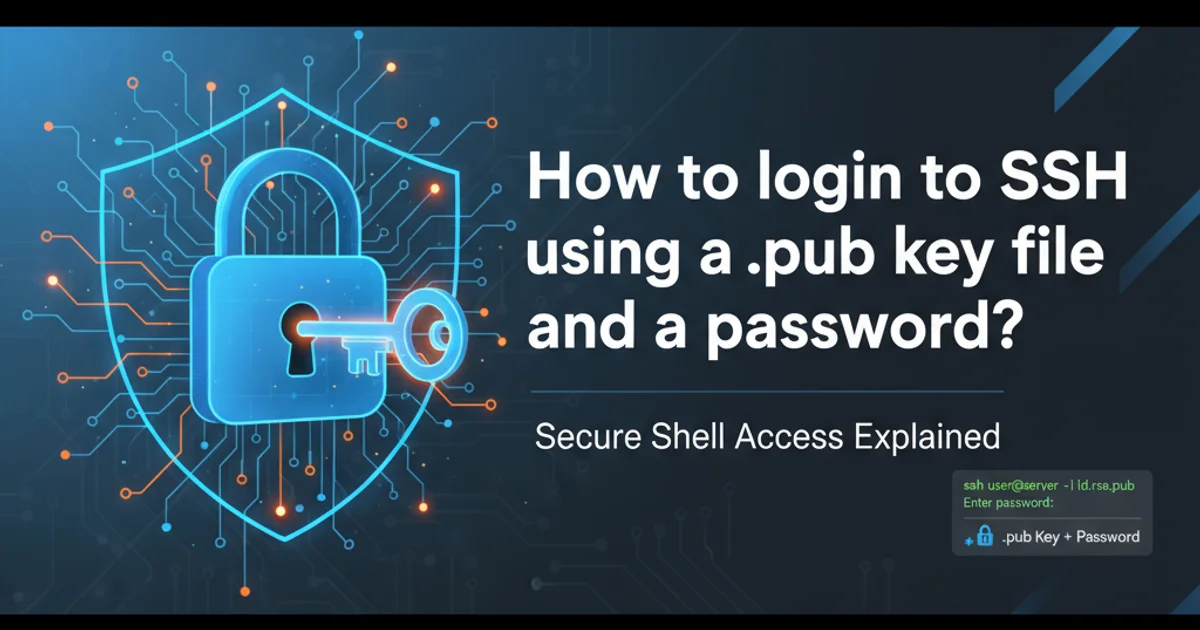
Explore lightweight and efficient alternatives to traditional Java IDEs for a streamlined development experience, focusing on text editors and command-line tools.
Java development is often synonymous with powerful, feature-rich Integrated Development Environments (IDEs) like IntelliJ IDEA, Eclipse, or NetBeans. While these tools offer unparalleled capabilities for large-scale projects, their complexity, resource consumption, and steep learning curve can be overkill for smaller tasks, scripting, or developers who prefer a more minimalist approach. This article explores viable alternatives that strip away the bloat, offering a basic yet effective environment for writing, compiling, and running Java code.
Why Consider Alternatives?
The decision to move away from a full-fledged IDE often stems from several pain points. Resource usage is a primary concern; IDEs can consume significant RAM and CPU, slowing down older machines or systems running multiple applications. For simple scripts or single-file programs, the overhead of an IDE's project management, indexing, and background processes is unnecessary. Furthermore, some developers prefer the flexibility and speed of a highly configurable text editor combined with command-line tools, allowing them to tailor their environment precisely to their needs without being constrained by an IDE's conventions.
flowchart TD
A[Developer Needs] --> B{Is it a large project?}
B -- No --> C[Prefer Lightweight Tools]
B -- Yes --> D[Prefer Full IDE]
C --> E[Text Editor + CLI]
D --> F[IntelliJ, Eclipse, NetBeans]
E --> G[Faster Startup, Lower Resource Use]
F --> H[Advanced Features, Integrated Debugging]
G --> I[Simple Java Development]
H --> J[Complex Java Development]
I -- Often for --> K[Scripts, Learning, Small Utilities]
J -- Often for --> L[Enterprise Applications, Frameworks]Decision flow for choosing Java development tools
The Text Editor + Command Line Approach
This approach combines the best of both worlds: a versatile text editor for coding and the Java Development Kit (JDK) command-line tools for compilation and execution. This setup is incredibly lightweight, fast, and gives you direct control over the build process. Popular text editors for this purpose include Visual Studio Code, Sublime Text, and Vim/Emacs, all of which offer excellent syntax highlighting, code completion (often via plugins), and extensibility.
JAVA_HOME environment variable is correctly set and the JDK's bin directory is added to your system's PATH. This allows you to invoke javac and java from any directory.Setting Up a Basic Java Environment
Let's walk through the fundamental steps to set up a basic Java development environment using a text editor and the command line. We'll use a simple "Hello, World!" example.
1. Install the JDK
Download and install the latest Java Development Kit (JDK) from Oracle or OpenJDK. Ensure it's correctly installed and accessible from your command line.
2. Choose a Text Editor
Select your preferred text editor (e.g., VS Code, Sublime Text, Notepad++, Vim). Install any relevant Java extensions for syntax highlighting and basic code completion if available.
3. Write Your Java Code
Open your chosen text editor and create a new file named HelloWorld.java. Paste the following code into it:
4. Compile the Code
Open your terminal or command prompt, navigate to the directory where you saved HelloWorld.java, and compile the code using the Java compiler (javac): javac HelloWorld.java
5. Run the Program
After successful compilation, a HelloWorld.class file will be generated. Execute your program using the Java Virtual Machine (java): java HelloWorld
public class HelloWorld {
public static void main(String[] args) {
System.out.println("Hello, World!");
}
}
HelloWorld.java - A simple Java program
javac HelloWorld.java
java HelloWorld
Compiling and running Java from the command line