Windows Command Copy all files recursively to a Main Folder
Categories:
Windows Command Line: Copy All Files Recursively to a Single Main Folder
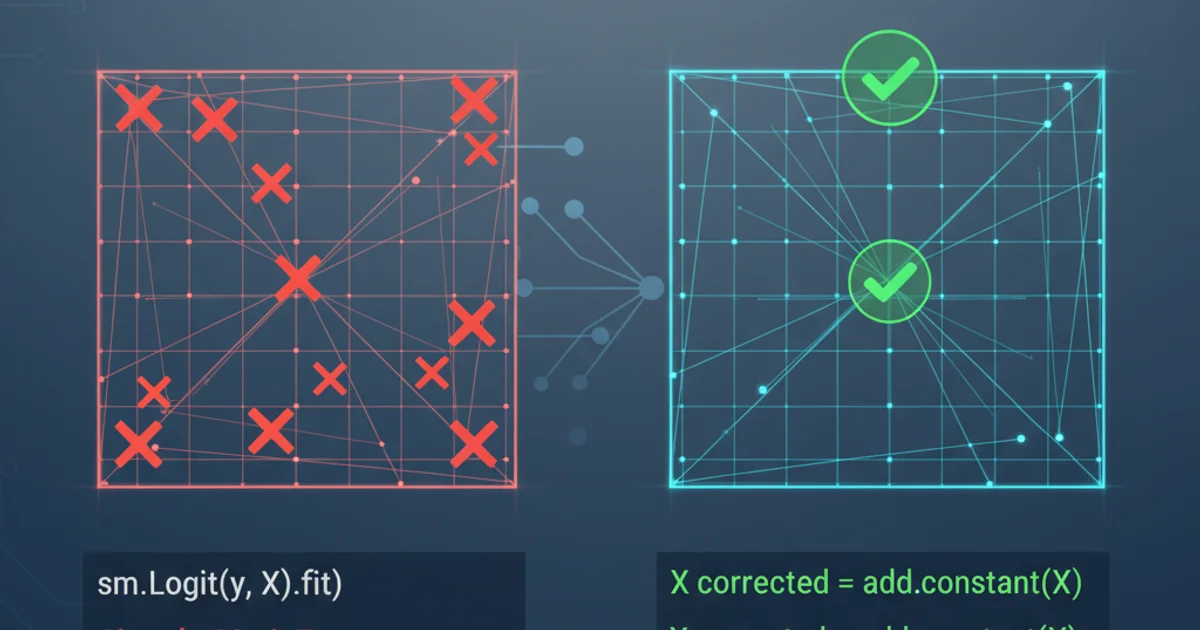
Learn how to efficiently copy all files from a source directory and its subdirectories into a single, flat destination folder using Windows command-line tools.
Managing files across multiple directories can be a common task, especially when consolidating data or preparing files for a specific process. This article focuses on a practical command-line solution for Windows users: copying all files from a source directory, including those nested within its subfolders, into a single, flat destination folder. This method is particularly useful when you need to gather all relevant files without preserving the original directory structure.
Understanding the Challenge
When you use a simple copy command in Windows, it typically only copies files from the specified directory, not its subdirectories. To achieve recursive copying, you need a more powerful tool. The xcopy and robocopy commands are excellent choices for this, offering robust features for file management. However, simply using /S (for subdirectories) with xcopy or robocopy will replicate the directory structure in the destination. Our goal is to flatten this structure, placing all files directly into one main folder.
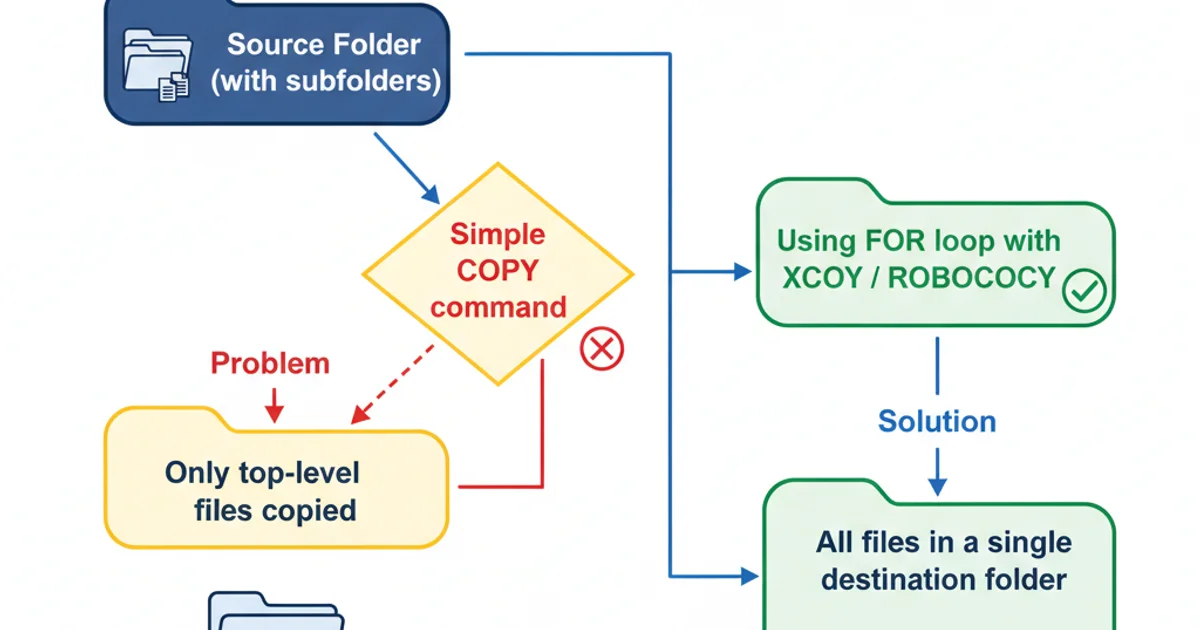
Visualizing the challenge and the desired outcome.
The Solution: Combining FOR with XCOPY or ROBOCOPY
The key to flattening the directory structure while copying recursively lies in iterating through the source directory and its subdirectories, and then copying each found file individually to the flat destination. The FOR command in Windows command prompt is perfect for this iteration. We'll combine it with XCOPY or ROBOCOPY for the actual file transfer.
Method 1: Using FOR with XCOPY
XCOPY is a powerful command for copying files and directories. When combined with a FOR /R loop, we can iterate through all files in a directory tree and copy them to a single destination. The /Y switch suppresses prompting to confirm overwriting of existing destination files, and /I assumes the destination is a directory if it doesn't exist.
SET "SourceFolder=C:\Path\To\Source"
SET "DestinationFolder=D:\Path\To\MainFolder"
REM Create the destination folder if it doesn't exist
IF NOT EXIST "%DestinationFolder%" MKDIR "%DestinationFolder%"
FOR /R "%SourceFolder%" %%f IN (*.*) DO (
XCOPY "%%f" "%DestinationFolder%" /Y /I
)
Copying all files recursively to a single folder using FOR and XCOPY.
XCOPY will overwrite older versions with newer ones without warning (due to /Y). Be mindful of potential data loss if you have identically named files you wish to preserve.Method 2: Using FOR with ROBOCOPY
ROBOCOPY (Robust File Copy) is an even more advanced utility, offering greater control over copying operations, including better error handling and logging. While ROBOCOPY is typically used for mirroring directories, we can leverage its file copying capabilities within a FOR loop to achieve our flattened copy. The /NFL (No File List) and /NDL (No Directory List) switches suppress output of file and directory names, making the output cleaner, and /NC (No Class) suppresses file classes. /MOV can be used instead of /COPY if you want to move the files rather than copy them.
SET "SourceFolder=C:\Path\To\Source"
SET "DestinationFolder=D:\Path\To\MainFolder"
REM Create the destination folder if it doesn't exist
IF NOT EXIST "%DestinationFolder%" MKDIR "%DestinationFolder%"
FOR /R "%SourceFolder%" %%f IN (*.*) DO (
ROBOCOPY "%SourceFolder%" "%DestinationFolder%" "%%~nxf" /NFL /NDL /NC /IS /IT /ETA
)
Copying all files recursively to a single folder using FOR and ROBOCOPY.
ROBOCOPY command in the FOR loop uses "%%~nxf" to extract just the filename and extension from the full path %%f. This ensures only the file itself is copied to the destination, not its relative path.Explanation of Commands and Switches
Let's break down the key components used in these commands:
SET "VariableName=Value": Assigns a value to an environment variable. Using quotes handles paths with spaces.IF NOT EXIST "%DestinationFolder%" MKDIR "%DestinationFolder%": A conditional statement that checks if the destination folder exists. If not, it creates it.FOR /R "%SourceFolder%" %%f IN (*.*) DO (...): This is the core of the recursive iteration./R "%SourceFolder%": Specifies that theFORcommand should recurse through the directory tree starting fromSourceFolder.%%f: A loop variable that will hold the full path of each file found.IN (*.*): Specifies that the loop should process all files (any name, any extension).DO (...): The command(s) to execute for each file found.
XCOPY "%%f" "%DestinationFolder%" /Y /I:"%%f": The source file (full path) being copied."%DestinationFolder%": The target directory./Y: Suppresses prompting to confirm overwriting of existing destination files./I: If destination does not exist and you are copying more than one file, assumes that destination is a directory.
ROBOCOPY "%SourceFolder%" "%DestinationFolder%" "%%~nxf" /NFL /NDL /NC /IS /IT /ETA:"%SourceFolder%": The source directory forROBOCOPY(it needs a source directory, even if we're only copying a specific file)."%DestinationFolder%": The target directory."%%~nxf": This is crucial.%%~nxfextracts only the name and extension of the file from the%%fvariable. This tellsROBOCOPYto copy only that specific file to the destination, effectively flattening the structure./NFL: No File List - suppresses the output of file names./NDL: No Directory List - suppresses the output of directory names./NC: No Class - suppresses the output of file classes./IS: Include Same files - includes existing files that are identical./IT: Include Tweaked files - includes existing files that are different./ETA: Show Estimated Time of Arrival.
Practical Considerations and Best Practices
When implementing these solutions, keep the following in mind:
- File Overwrites: Both
XCOPYandROBOCOPYwill overwrite files with identical names in the destination folder. If you have files likedocument.txtinSource\Sub1andSource\Sub2, only onedocument.txtwill end up inDestinationFolder. - Error Handling:
ROBOCOPYoffers more robust error handling and logging capabilities. For critical operations, consider adding/LOG:logfilename.txtto yourROBOCOPYcommand to capture details of the copy process. - Performance: For a very large number of files or deep directory structures,
ROBOCOPYis generally more efficient and reliable thanXCOPY. - Testing: Always test your commands on a small, non-critical set of files first to ensure they behave as expected before applying them to your main data.
- Alternative: PowerShell: For more complex scenarios or greater scripting flexibility, PowerShell offers even more powerful cmdlets like
Get-ChildItem -Recurse | Copy-Item -Destinationwhich can be tailored to specific needs.
1. Open Command Prompt
Press Win + R, type cmd, and press Enter.
2. Define Source and Destination Paths
Replace C:\Path\To\Source and D:\Path\To\MainFolder with your actual folder paths. Ensure the destination folder exists or will be created by the script.
3. Choose Your Method
Decide whether to use the XCOPY or ROBOCOPY method based on your needs (e.g., simple copy vs. robust copy with logging).
4. Execute the Command
Paste the chosen command into the Command Prompt and press Enter. Monitor the output for any errors or warnings.
5. Verify Results
Navigate to your DestinationFolder to confirm that all files have been copied as expected and that no critical files were inadvertently overwritten.