gpg failed to sign the data fatal: failed to write commit object [Git 2.10.0]
Categories:
Resolving 'gpg failed to sign the data' in Git 2.10.0
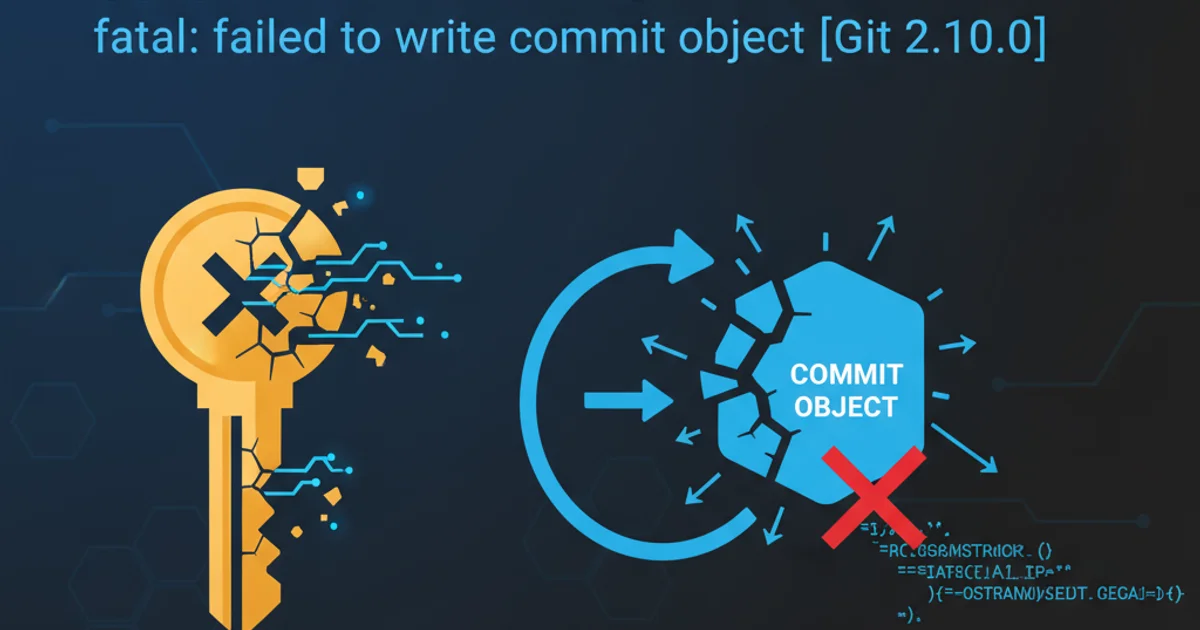
Encountering 'gpg failed to sign the data fatal: failed to write commit object' can halt your Git workflow. This article provides comprehensive solutions for this common issue, particularly with Git 2.10.0 and GPG signing.
When working with Git, especially when enforcing signed commits for security or compliance, you might encounter the error gpg failed to sign the data fatal: failed to write commit object. This issue typically arises when Git attempts to use GPG to sign a commit but fails for various reasons. This article will guide you through understanding and resolving this problem, focusing on common causes and solutions applicable to Git 2.10.0 and later versions.
Understanding the GPG Signing Process in Git
Git uses GPG (GNU Privacy Guard) to cryptographically sign commits, tags, and other objects. This signing process verifies the identity of the committer and ensures the integrity of the committed data. When you configure Git to sign commits globally or for a specific repository, Git invokes your GPG agent to perform the signing operation. The error gpg failed to sign the data indicates that this invocation or the subsequent signing process failed.
sequenceDiagram
actor User
participant Git
participant GPG_Agent
participant GPG_Program
User->>Git: git commit -S -m "My commit"
Git->>GPG_Agent: Request signing (commit data)
GPG_Agent->>GPG_Program: Invoke GPG for signing
alt Successful Signing
GPG_Program-->>GPG_Agent: Signed data
GPG_Agent-->>Git: Signed data
Git->>Git: Write signed commit object
Git-->>User: Commit successful
else Failed Signing
GPG_Program--xGPG_Agent: Error: GPG failed to sign
GPG_Agent--xGit: Error: GPG failed to sign
Git--xUser: fatal: failed to write commit object
endSequence diagram of Git GPG commit signing process and potential failure point.
Common Causes and Solutions
The gpg failed to sign the data error can stem from several issues, ranging from misconfigured GPG keys to environmental problems. Identifying the root cause is crucial for a quick resolution.
1. Incorrect GPG Key Configuration in Git
Git needs to know which GPG key to use for signing. This is typically configured using user.signingkey.
git config --global user.signingkey YOUR_GPG_KEY_ID
Setting your GPG signing key globally.
To find your GPG key ID, you can list your secret keys:
gpg --list-secret-keys --keyid-format LONG
Listing GPG secret keys to find your key ID.
Look for the sec line, and the 16-character string after the slash (e.g., 0x1234ABCD1234ABCD) is your key ID.
2. GPG Agent Issues
The GPG agent is responsible for managing your GPG keys and handling passphrase prompts. If the agent isn't running or is misconfigured, signing will fail.
Ensure your GPG agent is running. You can often start it or ensure it's properly configured in your shell's startup scripts (e.g., .bashrc, .zshrc).
# Add to your shell's startup file (e.g., ~/.bashrc or ~/.zshrc)
export GPG_TTY=$(tty)
gpgconf --launch gpg-agent
Configuring GPG_TTY and launching gpg-agent.
source it or open a new terminal session for the changes to take effect.3. GPG Program Path or Version Incompatibility
Git needs to know where to find the gpg executable. While usually in your PATH, sometimes it might be in a non-standard location, or an older version might be causing issues.
You can explicitly tell Git where to find the GPG program:
git config --global gpg.program /path/to/your/gpg
Specifying the GPG program path.
For Git 2.10.0, ensure you are using a compatible GPG version. Generally, GnuPG 2.x is recommended.
gpg --version
Checking your GPG version.
4. Permissions Issues or Corrupted GPG Files
Incorrect permissions on your ~/.gnupg directory or corrupted GPG key files can prevent signing.
1. Check Permissions
Ensure your ~/.gnupg directory has the correct permissions (usually 700 or rwx------).
2. Fix Permissions
Use chmod 700 ~/.gnupg to correct permissions if necessary.
3. Consider Key Regeneration (Last Resort)
If all else fails and you suspect key corruption, you might need to generate a new GPG key pair and update your Git and GitHub settings accordingly. Back up your existing keys before attempting this.
5. GitHub GPG Key Configuration
While not directly causing the gpg failed to sign the data error (which occurs locally), an improperly configured GPG key on GitHub will prevent your signed commits from showing as 'Verified'. Ensure the public part of your GPG key is added to your GitHub account.
gpg --armor --export YOUR_GPG_KEY_ID
Exporting your public GPG key to add to GitHub.
Copy the output, including the -----BEGIN PGP PUBLIC KEY BLOCK----- and -----END PGP PUBLIC KEY BLOCK----- lines, and add it to your GitHub GPG keys settings.