iOS- How to avoid the dialog "Would like to use your current location"
Categories:
Mastering iOS Location Privacy: Avoiding the 'Would Like to Use Your Current Location' Dialog
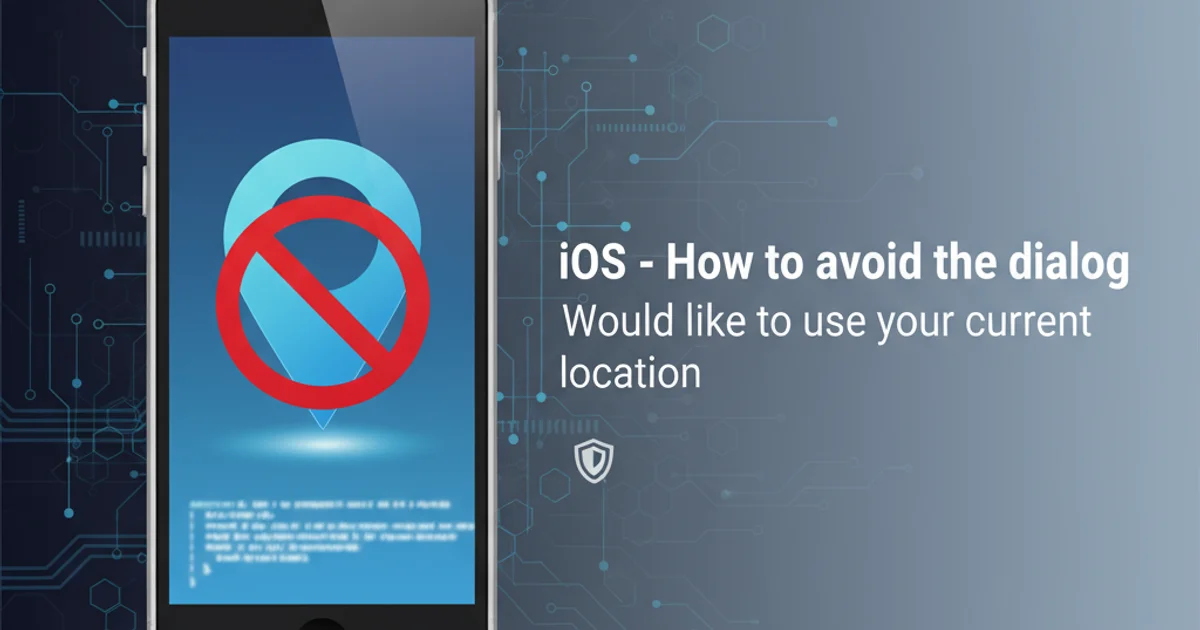
Learn how to effectively manage and avoid the persistent iOS location permission dialog, ensuring a smoother user experience while respecting privacy.
The 'Would like to use your current location' dialog is a common sight for iOS users. While essential for apps requiring location services, its frequent appearance can be disruptive. This article delves into the mechanisms behind this dialog, explaining how developers can design their apps to minimize its impact or avoid it entirely, depending on the app's requirements and user expectations. Understanding iOS location privacy settings and CLLocationManager is key to a seamless user experience.
Understanding iOS Location Permissions
iOS provides robust privacy controls, and location services are no exception. When an app requests location data, the system presents a dialog to the user, asking for permission. There are several levels of location access:
- When In Use: Allows the app to access location data only when it is actively in use (foreground).
- Always: Allows the app to access location data even when it is in the background.
- Never: Denies the app access to location data.
The dialog appears the first time an app requests a specific level of permission. Subsequent requests for the same level of permission will not trigger the dialog again unless the user has manually revoked permission in Settings. The key to avoiding repeated dialogs is to request the appropriate permission level at the right time and to handle permission changes gracefully.
flowchart TD
A[App Launch/Feature Triggered] --> B{Location Data Needed?}
B -- No --> C[Proceed Without Location]
B -- Yes --> D{Permission Status?}
D -- Not Determined --> E[Request Permission]
E --> F{User Action}
F -- Allow --> G[Start Location Updates]
F -- Deny --> H[Handle Denied Permission]
D -- Authorized --> G
D -- Denied --> H
D -- Restricted --> HiOS Location Permission Request Flow
Strategies to Minimize or Avoid the Dialog
Completely avoiding the dialog is only possible if your app genuinely does not require location services. However, for apps that do, you can minimize its impact through careful design and implementation.
1. Requesting Permissions Strategically
Do not request location permissions immediately upon app launch unless location is absolutely central to the app's core functionality. Instead, defer the request until the user attempts to use a feature that explicitly requires location. This provides context and makes the request more understandable and acceptable to the user.
2. Using requestWhenInUseAuthorization() First
If your app primarily needs location only when it's in the foreground, always start by requesting When In Use authorization. This is less intrusive than Always authorization and users are more likely to grant it. If a specific feature later requires Always authorization (e.g., geofencing), you can then request it, but only after explaining why it's needed.
3. Checking Authorization Status Before Requesting
Always check the current authorization status using CLLocationManager.authorizationStatus() before attempting to request location updates or authorization. This prevents unnecessary dialogs if permission has already been granted or explicitly denied.
4. Providing Clear Usage Descriptions
Your Info.plist file must contain NSLocationWhenInUseUsageDescription and/or NSLocationAlwaysAndWhenInUseUsageDescription keys with clear, user-friendly explanations of why your app needs location. A well-written description can significantly increase the chances of a user granting permission.
5. Handling Denied Permissions Gracefully
If a user denies permission, your app should not repeatedly ask. Instead, provide a clear explanation within the app about why location is needed for certain features and guide the user to the Settings app if they wish to enable it later. This avoids frustrating the user and respects their choice.
import CoreLocation
class LocationManager: NSObject, CLLocationManagerDelegate {
let manager = CLLocationManager()
override init() {
super.init()
manager.delegate = self
}
func requestLocationAccess() {
let status = manager.authorizationStatus
switch status {
case .notDetermined:
// Request 'When In Use' first, as it's less intrusive
manager.requestWhenInUseAuthorization()
case .authorizedWhenInUse, .authorizedAlways:
print("Location access already granted.")
// Start location updates or perform location-dependent tasks
case .denied, .restricted:
print("Location access denied or restricted. Guide user to settings.")
// Present UI to explain why location is needed and how to enable it
@unknown default:
fatalError("Unknown authorization status")
}
}
// MARK: - CLLocationManagerDelegate
func locationManagerDidChangeAuthorization(_ manager: CLLocationManager) {
let status = manager.authorizationStatus
switch status {
case .authorizedWhenInUse, .authorizedAlways:
print("Location authorization changed to granted.")
// Permission granted, now you can start location updates
case .denied, .restricted:
print("Location authorization changed to denied/restricted.")
// Handle denial, update UI, disable location-dependent features
case .notDetermined:
print("Location authorization status is not determined.")
@unknown default:
fatalError("Unknown authorization status")
}
}
func locationManager(_ manager: CLLocationManager, didFailWithError error: Error) {
print("Location manager failed with error: \(error.localizedDescription)")
}
}
Example Swift code for requesting location authorization and handling status changes.
NSLocationAlwaysAndWhenInUseUsageDescription in your Info.plist if you plan to request Always authorization, even if you initially request When In Use.Configuring Info.plist for Location Usage
Properly configuring your Info.plist file is crucial. Without the correct usage description keys, your app will crash when attempting to request location authorization. The system uses these strings to populate the permission dialog, so make them clear and concise.
Here's how you should configure your Info.plist for different scenarios:
<!-- For 'When In Use' authorization -->
<key>NSLocationWhenInUseUsageDescription</key>
<string>Your app needs your location to show nearby points of interest.</string>
<!-- For 'Always' authorization (required for iOS 13+ if requesting Always) -->
<key>NSLocationAlwaysAndWhenInUseUsageDescription</key>
<string>Your app uses your location in the background to provide real-time alerts.</string>
<!-- For 'Always' authorization (deprecated for iOS 13+, but still needed for older OS versions if only requesting Always) -->
<key>NSLocationAlwaysUsageDescription</key>
<string>Your app uses your location in the background to provide real-time alerts.</string>
Example Info.plist entries for location usage descriptions.
Always authorization, but only NSLocationWhenInUseUsageDescription is present in Info.plist, your app will crash. Ensure you have the correct keys for the authorization levels you request.Best Practices for User Experience
Beyond technical implementation, a good user experience is paramount. Users are more likely to grant permissions if they understand the value proposition.
- Just-in-Time Requests: Ask for location permission only when the user is about to use a feature that requires it. For example, if your app has a 'Find Nearby Stores' button, request permission when that button is tapped.
- Pre-Permission Explanations: Before making the system permission request, present your own custom UI that explains why you need location and what benefits the user will gain. This sets expectations and provides context.
- Clear Feedback: If location services are disabled or denied, provide clear feedback to the user and offer a path to enable them (e.g., a button that opens app settings).
- Respect User Choices: If a user denies permission, do not badger them with repeated requests. Instead, disable location-dependent features gracefully and provide an option for them to enable it later.
1. Identify Location-Dependent Features
Review your app's functionality and pinpoint exactly which features require location data. Not all features might need it, or they might need different levels of access.
2. Determine Minimum Authorization Level
For each identified feature, decide whether When In Use or Always authorization is truly necessary. Opt for When In Use whenever possible as it's less intrusive.
3. Add Usage Descriptions to Info.plist
Based on your required authorization levels, add the appropriate NSLocationWhenInUseUsageDescription and/or NSLocationAlwaysAndWhenInUseUsageDescription keys with clear, user-facing explanations.
4. Implement Strategic Permission Requests
Integrate CLLocationManager to request authorization only when a location-dependent feature is activated, and always check the current status first.
5. Handle Authorization Changes
Implement locationManagerDidChangeAuthorization to react to user permission changes (grant, deny, restrict) and update your app's UI and functionality accordingly.