vCard or MeCard? Specific to creating detailed inventory forms
Categories:
vCard vs. MeCard: Choosing the Right Format for Detailed Inventory Forms
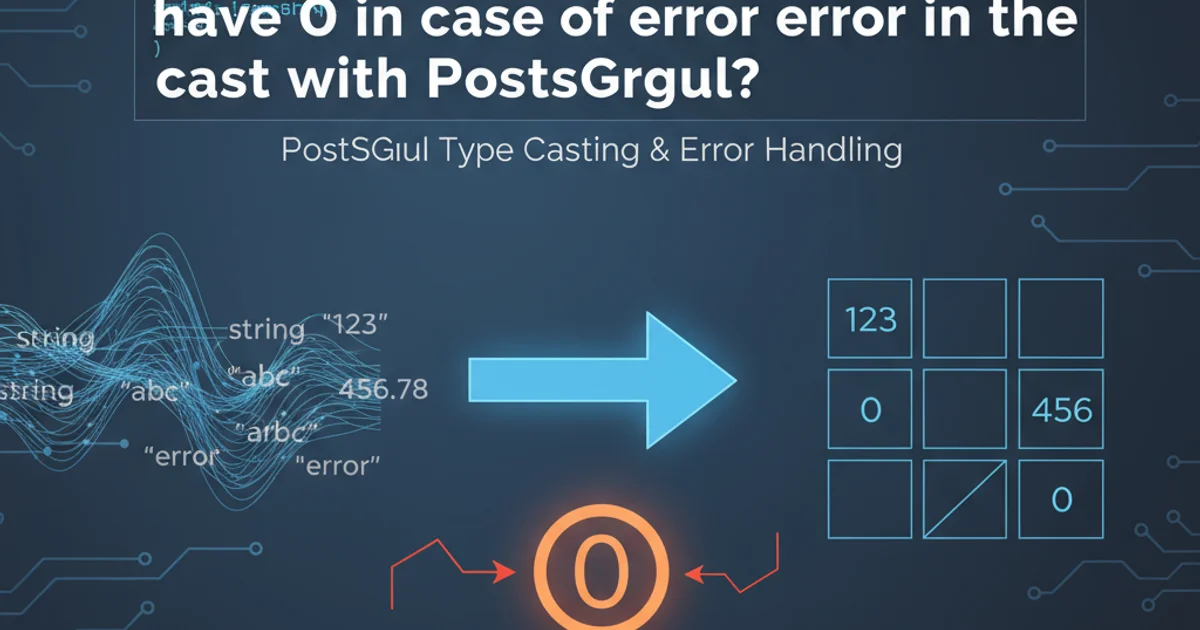
Explore the differences between vCard and MeCard formats and learn which is best suited for generating QR codes for comprehensive inventory management systems.
In the realm of inventory management, efficiency is paramount. QR codes have emerged as a powerful tool for quickly accessing and updating product information. However, when it comes to embedding detailed data within these codes, the choice between vCard and MeCard formats can significantly impact functionality and data richness. This article delves into the specifics of each format, guiding you to make an informed decision for your inventory forms.
Understanding vCard (VCF) for Comprehensive Data
vCard, also known as Virtual Contact File (VCF), is a standard file format for electronic business cards. While primarily designed for contact information, its robust structure allows for a wide array of data fields, making it surprisingly versatile for inventory applications. A vCard can store multiple fields, including product names, serial numbers, descriptions, locations, and even URLs to product manuals or images. Its strength lies in its extensibility and widespread support across various devices and applications.
BEGIN:VCARD
VERSION:3.0
FN:Product XYZ
ORG:Warehouse A
TITLE:Inventory Item
NOTE:Serial Number: SN12345; Location: Shelf 3B; Condition: New
URL:https://example.com/product/xyz
END:VCARD
Example of a vCard structure for an inventory item.
flowchart TD
A[Inventory Item Data] --> B{vCard Format}
B --> C["BEGIN:VCARD"]
C --> D["VERSION:3.0"]
D --> E["FN: Product Name"]
E --> F["ORG: Manufacturer/Warehouse"]
F --> G["NOTE: Detailed Description"]
G --> H["URL: Product Link"]
H --> I["END:VCARD"]
I --> J[QR Code Generation]
J --> K[Scan & Access Detailed Data]Process flow for embedding inventory data into a vCard QR code.
MeCard: Simplicity for Basic Identification
MeCard is a simpler, more compact format often used for basic contact information in QR codes. It's designed for quick parsing and typically supports fewer fields than vCard, such as name, phone number, email, and URL. While its brevity makes for smaller QR codes and faster scanning, this simplicity can be a significant limitation when dealing with the rich data requirements of detailed inventory forms. It's best suited for scenarios where only a few key identifiers are needed, like a product ID and a direct link.
MECARD:N:Product ABC;ID:P-001;URL:https://example.com/product/abc;;
Example of a MeCard structure for a basic inventory item.
Choosing the Right Format for Your Inventory Needs
For detailed inventory forms, vCard is almost always the preferred choice. Its ability to encapsulate a wide range of structured data fields directly within the QR code means that a single scan can provide comprehensive information without requiring an immediate database lookup. This is crucial for offline access, rapid audits, and ensuring data integrity. While MeCard offers simplicity, it often necessitates a secondary lookup (e.g., scanning a product ID and then querying a database), which adds an extra step and potential points of failure.

Feature comparison: vCard offers greater data richness for inventory.
Consider the following when making your decision:
- Data Richness: Do you need to store product name, serial number, location, condition, maintenance history link, and more? Choose vCard.
- Offline Access: Will users need to access detailed information without an internet connection? vCard embeds more data directly.
- Scanning Speed vs. Data Volume: While MeCard QR codes might be slightly smaller and faster to scan due to less data, the overhead of a subsequent database lookup often negates this advantage for detailed forms.
- Future Scalability: As your inventory data needs grow, vCard's flexibility will accommodate new fields more easily than MeCard.
1. Define Required Data Fields
List all the pieces of information you need to associate with each inventory item (e.g., Product Name, SKU, Serial Number, Location, Purchase Date, Warranty Info, Maintenance Log URL).
2. Map Fields to vCard Properties
Assign your defined data fields to appropriate vCard properties. Use FN for product name, ORG for manufacturer, NOTE for detailed descriptions or concatenated data, and URL for links to external resources.
3. Generate vCard String
Construct the vCard string programmatically or manually, ensuring proper formatting and escaping of special characters. Each field should be on a new line, starting with the property name.
4. Create QR Code
Use a QR code generation library or service to convert your vCard string into a scannable QR code. Ensure the QR code is of sufficient size and error correction level for reliable scanning.
5. Test and Deploy
Thoroughly test the generated QR codes with various scanning devices to ensure all data is correctly parsed and displayed. Deploy the QR codes on your inventory items.