Testing Software on Windows 7. Install vs Virtualization
Categories:
Testing Software on Windows 7: Install vs. Virtualization

Explore the pros and cons of direct installation versus virtualization for testing software on Windows 7, covering performance, isolation, and setup complexity for 32-bit and 64-bit environments.
Testing software on legacy operating systems like Windows 7 often presents unique challenges. Developers and QA engineers must decide between installing the OS directly on dedicated hardware or utilizing virtualization technologies. This article delves into the considerations for both approaches, highlighting their advantages and disadvantages, especially concerning 32-bit and 64-bit software compatibility and performance.
Direct Installation on Physical Hardware
Direct installation involves setting up Windows 7 on a physical machine. This method typically offers the best performance, as the operating system has direct access to all hardware resources without any overhead introduced by a hypervisor. It's ideal for performance-critical testing, hardware-specific driver testing, or scenarios where the software interacts closely with the underlying hardware. However, managing multiple physical test environments can be cumbersome and costly.
Virtualization for Windows 7 Testing
Virtualization allows you to run Windows 7 as a guest operating system within a virtual machine (VM) on a host machine. Popular virtualization platforms include VMware Workstation, VirtualBox, and Hyper-V. This approach offers significant flexibility, enabling the creation of multiple isolated test environments on a single physical machine. VMs can be easily cloned, snapshotted, and reverted, making them excellent for repetitive testing, regression testing, and maintaining clean test states. Both 32-bit and 64-bit versions of Windows 7 can be virtualized, and most modern hypervisors support running 32-bit guests on 64-bit hosts, and vice-versa (with some limitations for 64-bit guests on 32-bit hosts).
flowchart TD
A[Start Testing Decision]
B{Performance Critical?}
C{Hardware Specific?}
D{Multiple Environments Needed?}
E{Easy Reversion/Cloning?}
F[Direct Installation]
G[Virtualization]
A --> B
B -- Yes --> C
C -- Yes --> F
C -- No --> D
B -- No --> D
D -- Yes --> G
D -- No --> E
E -- Yes --> G
E -- No --> FDecision Flow for Windows 7 Testing Environment Setup
Key Considerations: 32-bit vs. 64-bit
When testing on Windows 7, the choice between 32-bit and 64-bit versions is crucial. 32-bit Windows 7 can only address up to 4GB of RAM and is compatible with 32-bit applications. 64-bit Windows 7 supports more RAM and can run both 32-bit and 64-bit applications (via WoW64 subsystem). Most modern software is 64-bit, but legacy applications might still require a 32-bit environment. Virtualization platforms handle both architectures well, allowing you to allocate appropriate resources (CPU cores, RAM) to each VM based on the OS and application requirements.
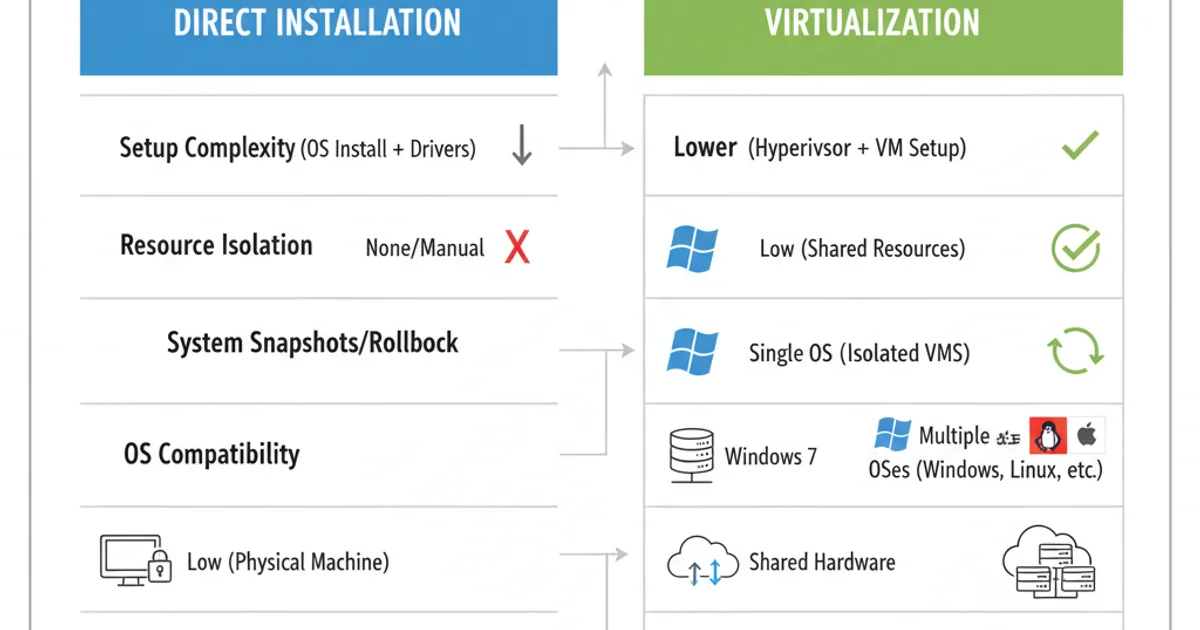
Comparison of Direct Installation vs. Virtualization for Windows 7 Testing