Chmod 777 to a folder and all contents
Categories:
Understanding and Avoiding chmod 777 for Directories and Contents
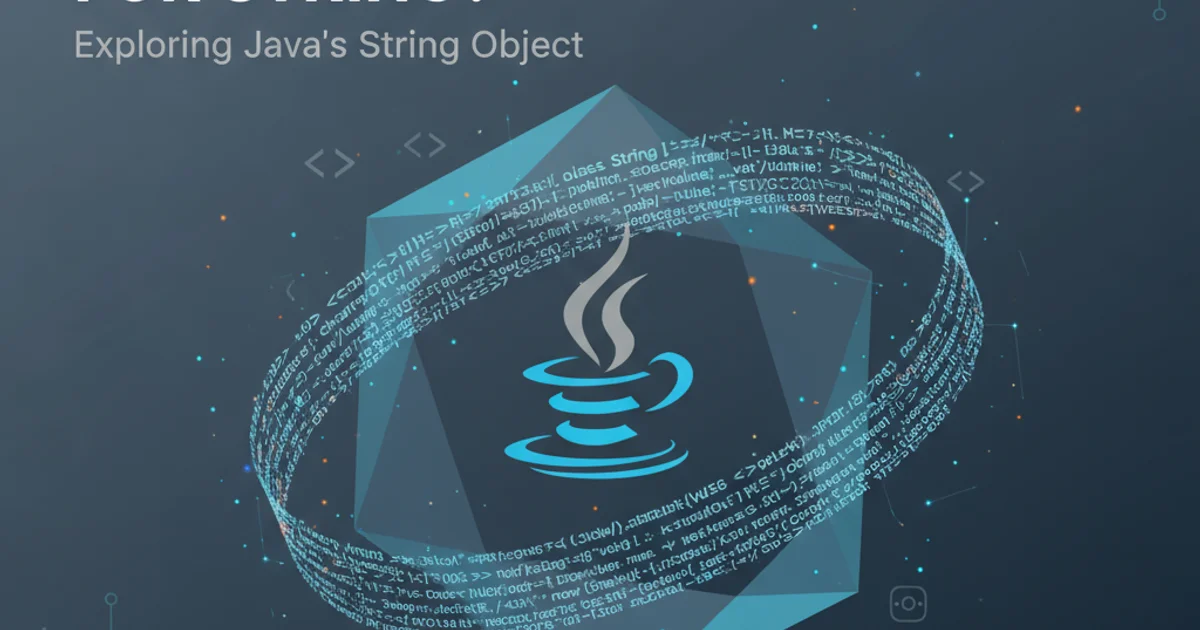
Learn what chmod 777 does, why it's dangerous, and discover secure alternatives for managing file and directory permissions in Linux.
In the world of Linux and Unix-like operating systems, file permissions are a fundamental security mechanism. They dictate who can read, write, or execute files and directories. One common, yet often misunderstood, command is chmod 777. While it might seem like a quick fix for permission issues, applying chmod 777 to a folder and its contents is a significant security risk that should almost always be avoided. This article will demystify chmod 777, explain its implications, and provide secure, best-practice alternatives.
What chmod 777 Actually Means
The chmod command (change mode) is used to change file system permissions. The numbers 777 are an octal representation of the permissions. Each digit represents a set of permissions for a specific category of users:
- First digit (7): Permissions for the owner of the file/directory.
- Second digit (7): Permissions for the group that owns the file/directory.
- Third digit (7): Permissions for others (everyone else on the system).
Each 7 is a combination of read (4), write (2), and execute (1) permissions. So, 7 = 4 + 2 + 1, meaning read, write, and execute permissions are granted. Therefore, chmod 777 grants read, write, and execute permissions to the owner, the group, and everyone else on the system.
flowchart TD
A["chmod 777 Command"]
A --> B["Owner: Read, Write, Execute (7)"]
A --> C["Group: Read, Write, Execute (7)"]
A --> D["Others: Read, Write, Execute (7)"]
B & C & D --> E["Full Access for Everyone"]
E --> F["Significant Security Risk"]
F --> G["Data Exposure"]
F --> H["Unauthorized Modification"]
F --> I["Malware Execution"]
G & H & I --> J["System Compromise"]
style F fill:#f9f,stroke:#333,stroke-width:2pxBreakdown of chmod 777 permissions and its security implications.
Why chmod 777 is Dangerous
Granting full read, write, and execute permissions to everyone (owner, group, and others) creates severe security vulnerabilities:
- Data Exposure: Any user on the system, or even external attackers if the directory is web-accessible, can read sensitive data.
- Unauthorized Modification/Deletion: Anyone can modify or delete the files within the directory, leading to data corruption or loss.
- Malware/Script Execution: If the directory contains executable files or scripts,
chmod 777allows any user to execute them, potentially leading to system compromise if malicious code is introduced. - Web Server Vulnerabilities: For web servers,
chmod 777on web-accessible directories (likeuploadsorcache) is a common attack vector. An attacker could upload malicious scripts and execute them, taking control of your server.
While chmod 777 might temporarily resolve a "permission denied" error, it does so by completely dismantling your security posture. It's akin to leaving your front door wide open because you lost your keys.
chmod 777 on public-facing directories, configuration files, or any directory containing sensitive data. It is a major security vulnerability.Secure Alternatives to chmod 777
Instead of chmod 777, you should always aim for the principle of least privilege, granting only the necessary permissions to the necessary users. Here are common secure alternatives:
1. Specific User/Group Permissions
Identify which user and group actually need access. Then, grant permissions accordingly.
- For directories: A common secure permission for directories is
755. This allows the owner full control (read, write, execute), and the group and others to read and execute (traverse) the directory, but not write to it. - For files: A common secure permission for files is
644. This allows the owner to read and write, and the group and others to only read the file.
2. Using chown to Change Ownership
If the wrong user or group owns the files, chmod won't fix it. Use chown to change ownership.
3. Access Control Lists (ACLs)
For more granular control, especially when multiple users or groups need different permissions on the same file or directory, use Access Control Lists (ACLs). ACLs allow you to define permissions for specific users or groups beyond the traditional owner/group/others model.
4. umask for Default Permissions
The umask command sets the default permissions for newly created files and directories. A common umask value is 0022 (or 022), which results in 755 for directories and 644 for files by default. This is a system-wide or user-specific setting.
# Change directory permissions to 755 (owner: rwx, group: rx, others: rx)
chmod 755 /path/to/your/directory
# Change file permissions to 644 (owner: rw, group: r, others: r)
chmod 644 /path/to/your/directory/file.txt
# Recursively change directory permissions to 755 and file permissions to 644
# This is a common and safer approach than 777
find /path/to/your/directory -type d -exec chmod 755 {} \;
find /path/to/your/directory -type f -exec chmod 644 {} \;
# Change ownership of a directory and its contents to 'www-data' user and group
sudo chown -R www-data:www-data /path/to/your/directory
# Example of setting ACLs (requires acl package and mounted filesystem with acl support)
# Grant user 'john' read, write, execute on a directory
sudo setfacl -m u:john:rwx /path/to/your/directory
# Grant group 'developers' read, execute on a file
sudo setfacl -m g:developers:rx /path/to/your/directory/script.sh
Secure chmod, chown, and setfacl commands for managing permissions.
ls -l) before modifying permissions. Often, the problem is incorrect ownership rather than overly restrictive permissions.When is chmod 777 Ever Acceptable?
In almost all production or multi-user environments, chmod 777 is unacceptable. The only scenarios where it might be considered (and even then, with extreme caution and usually for temporary debugging) are:
- Local Development/Testing: On a completely isolated, non-production development machine where security is not a concern and you need quick access to a temporary directory for testing purposes. Even here, it's a bad habit.
- Temporary Debugging: Briefly, to rule out a permission issue as the cause of a problem, immediately reverting the permissions once the issue is identified. This should be a last resort and done with full awareness of the risks.
Even in these rare cases, it's better to use more targeted permissions or change ownership to the user running the process that needs access.
Understanding Linux file permissions is crucial for maintaining a secure and stable system. While chmod 777 offers a seemingly easy solution to permission errors, its severe security implications far outweigh any convenience. By adopting the principle of least privilege and utilizing commands like chmod 755, chmod 644, chown, and ACLs, you can ensure your files and directories are protected while still allowing necessary access.