How to comment in Vim's config files: ".vimrc"?
Categories:
Mastering Comments in Vim's Configuration File (.vimrc)
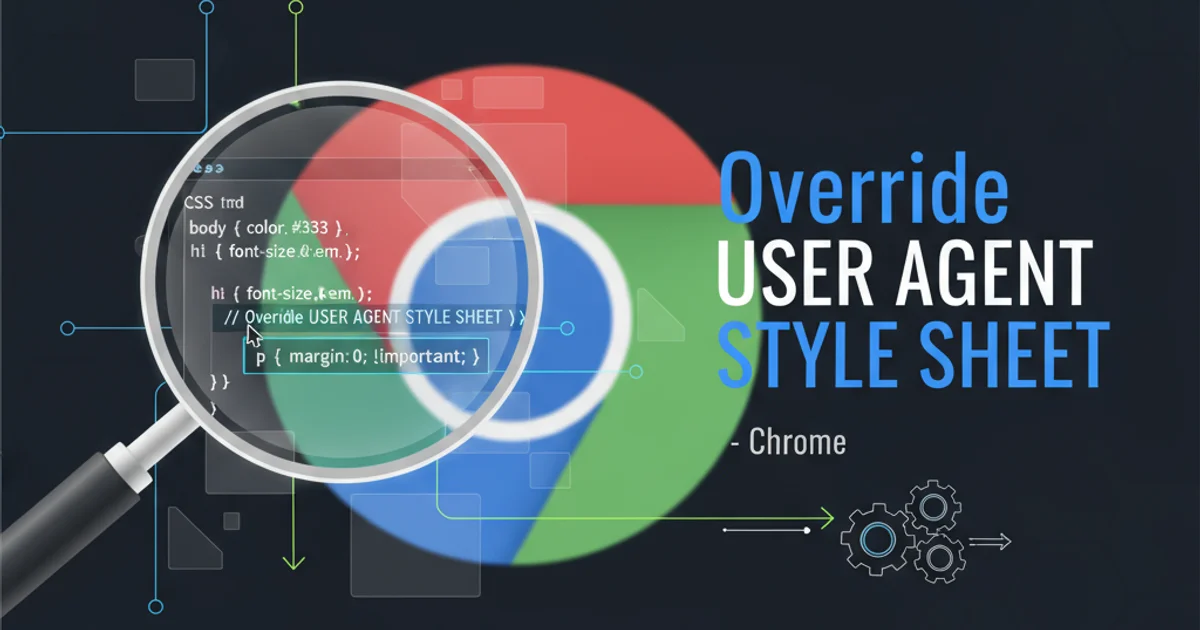
Learn the essential techniques for adding comments to your Vim configuration file, '.vimrc', to improve readability, maintainability, and understanding of your custom settings.
The .vimrc file is the heart of your personalized Vim experience. It's where you define key mappings, set options, load plugins, and customize nearly every aspect of the editor. As your configuration grows, it becomes crucial to document your choices and explain complex settings. Comments are indispensable for this purpose, making your .vimrc understandable not only to your future self but also to anyone else who might review it.
The Basics of Commenting in .vimrc
Vim's configuration language uses a straightforward syntax for comments. The primary method involves using the double-quote character ("). Any text following a double-quote on a line is treated as a comment and ignored by Vim when it parses the file. This applies whether the comment starts at the beginning of the line or after a command.
" This is a full-line comment
set number " This comment explains the 'set number' command
" Another comment block
" that spans multiple lines
" You can also use comments to temporarily disable a command:
" set autoindent
Basic commenting examples in a .vimrc file.
" is the standard, some older Vim scripts or specific contexts might use "" for comments. However, for .vimrc and general Vimscript, a single " is sufficient and standard.Best Practices for .vimrc Comments
Effective commenting goes beyond just knowing the syntax; it involves strategic placement and clear articulation. Well-placed comments can significantly enhance the maintainability and readability of your .vimrc.
Consider these best practices:
- Explain Why, Not Just What: Instead of just restating the command, explain the rationale behind it. Why did you choose
set expandtab? What problem doesnoremap <C-s> :w<CR>solve for your workflow? - Group Related Settings: Use full-line comments to create logical sections within your
.vimrc. This makes it easier to navigate and find specific configurations. - Keep Comments Up-to-Date: If you change a setting, ensure its accompanying comment is also updated. Outdated comments can be more confusing than no comments at all.
- Use Consistent Formatting: Decide on a style for your comments (e.g., always start full-line comments with
"(quote-space), or align end-of-line comments) and stick to it.
" =============================================================================
" General UI Settings
" =============================================================================
set number " Display line numbers for easier navigation and debugging
set relativenumber " Show relative line numbers for efficient motion commands
set autoindent " Automatically indent new lines based on the previous line
set expandtab " Use spaces instead of tabs for indentation (soft tabs)
set tabstop=2 " Set the width of a tab character to 2 spaces
set shiftwidth=2 " Set the number of spaces for autoindenting
" =============================================================================
" Key Mappings
" =============================================================================
noremap <C-s> :w<CR> " Map Ctrl+S to save the current file (common in other editors)
" =============================================================================
" Plugin Settings
" =============================================================================
" Placeholder for future plugin configurations
Example of a well-commented and organized .vimrc file.
flowchart TD
A[Start .vimrc Parsing] --> B{Line Starts with '"'?}
B -- Yes --> C[Ignore Line (Comment)]
B -- No --> D{Command Found?}
D -- Yes --> E[Execute Command]
E --> F{Remaining Text After Command Starts with '"'?}
F -- Yes --> G[Ignore Remaining Text (Comment)]
F -- No --> H[Process Command Arguments]
C --> I[Next Line]
G --> I[Next Line]
H --> I[Next Line]
I --> J{End of File?}
J -- No --> B
J -- Yes --> K[End .vimrc Parsing]Flowchart illustrating how Vim processes comments within the .vimrc file.
Commenting Out Blocks of Code
Sometimes you might want to temporarily disable a block of commands without deleting them. While Vimscript doesn't have a native multi-line comment block syntax like /* ... */ in C-like languages, you can achieve this by prefixing each line with a double-quote. Many text editors, including Vim itself, offer block commenting features that can automate this process.
1. Manual Block Commenting
Manually add " to the beginning of each line you wish to comment out. This is suitable for small blocks.
2. Visual Block Commenting in Vim
In Vim, enter Visual Block mode by pressing Ctrl-v. Select the lines you want to comment. Press Shift-I (capital I), then type " (double-quote followed by a space), and finally press Esc twice. Vim will insert " at the beginning of each selected line. To uncomment, select the block again, press x to delete the " , and Esc.
3. Using a Plugin
Plugins like commentary.vim (tpope/vim-commentary) provide easy keybindings (e.g., gc to comment/uncomment) for various file types, including Vimscript, making block commenting much more efficient.