Draw 9-patch not working - cannot edit image
Categories:
Troubleshooting 9-Patch Image Editing in Android Studio

Learn why you might be unable to edit 9-patch images in Android Studio and discover effective solutions to get your scalable assets working correctly.
The Android 9-patch image format (.9.png) is crucial for creating scalable UI elements that resize correctly without distortion. However, developers often encounter issues where Android Studio's built-in 9-patch editor doesn't open or function as expected, preventing them from defining the stretchable and padding regions. This article delves into the common causes of this problem and provides practical solutions to ensure you can effectively edit your 9-patch assets.
Understanding the 9-Patch Editor Mechanism
Android Studio's 9-patch editor is designed to automatically launch when you double-click a .9.png file. This editor provides a visual interface to define the stretchable areas (content padding) and the padding areas (where content can be drawn) by drawing black pixels on a 1-pixel border around the image. When this editor fails to appear, it usually indicates a problem with the file's naming convention, its location, or an internal IDE configuration issue.
flowchart TD
A[Double-click .9.png file] --> B{Is file named correctly?}
B -- Yes --> C{Is file in drawable folder?}
B -- No --> D[Rename file to *.9.png]
C -- Yes --> E[9-Patch Editor Opens]
C -- No --> F[Move file to drawable folder]
D --> A
F --> A
E --> G[Edit stretchable/padding regions]
G --> H[Save .9.png]Flowchart of 9-patch editor invocation and common troubleshooting steps.
Common Causes and Solutions
Several factors can prevent the 9-patch editor from working. Identifying the root cause is the first step toward resolving the issue. Below are the most frequent culprits and their corresponding solutions.
.9.png.1. Verify File Naming Convention
The most common reason the editor doesn't open is an incorrect file name. A 9-patch image must end with .9.png. If your file is named my_image.png, the editor will treat it as a regular PNG. Rename it to my_image.9.png.
2. Check File Location
Ensure your .9.png file is located within one of your project's drawable/ folders (e.g., res/drawable-hdpi/, res/drawable-xxhdpi/). Android Studio's resource system and associated tools, including the 9-patch editor, are designed to operate on files within these specific directories.
3. Rebuild Project or Invalidate Caches
Sometimes, Android Studio's internal caches can become corrupted or out of sync. Try rebuilding your project (Build > Rebuild Project). If that doesn't work, invalidate caches and restart Android Studio (File > Invalidate Caches / Restart... > Invalidate and Restart). This often resolves transient IDE issues.
4. Manual 9-Patch Creation (Alternative)
If the editor still won't open, you can manually create a 9-patch file. Right-click on a standard .png image in your drawable folder and select Create 9-patch file.... This will create a new .9.png file with the correct naming and open it in the editor. You can then replace the content of this new file with your desired image, ensuring the 1-pixel border is preserved.
5. External 9-Patch Tools
As a last resort, consider using an external 9-patch tool. There are online generators and standalone applications that allow you to define the stretchable and padding regions. Once created, you can simply copy the .9.png file into your project's drawable folder.
Best Practices for 9-Patch Images
To avoid future issues and ensure optimal performance, follow these best practices when working with 9-patch images:
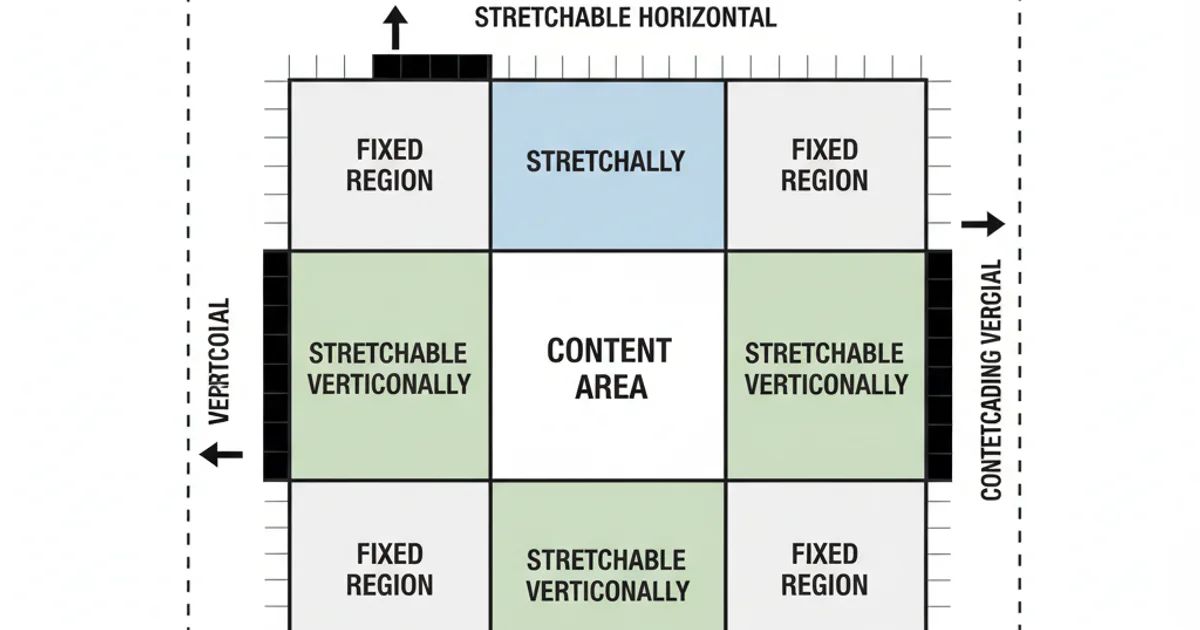
Anatomy of a 9-patch image, showing the 1-pixel border for defining stretchable and padding areas.
By adhering to the correct naming conventions, placing files in the appropriate directories, and understanding the editor's behavior, you can effectively manage and edit your 9-patch assets in Android Studio. These scalable images are fundamental for creating responsive and visually consistent Android applications across various screen sizes and densities.