Unwarping Records In Notepad++/UltraEdit
Categories:
Unwarping Records: Cleaning Messy Data in Notepad++ and UltraEdit
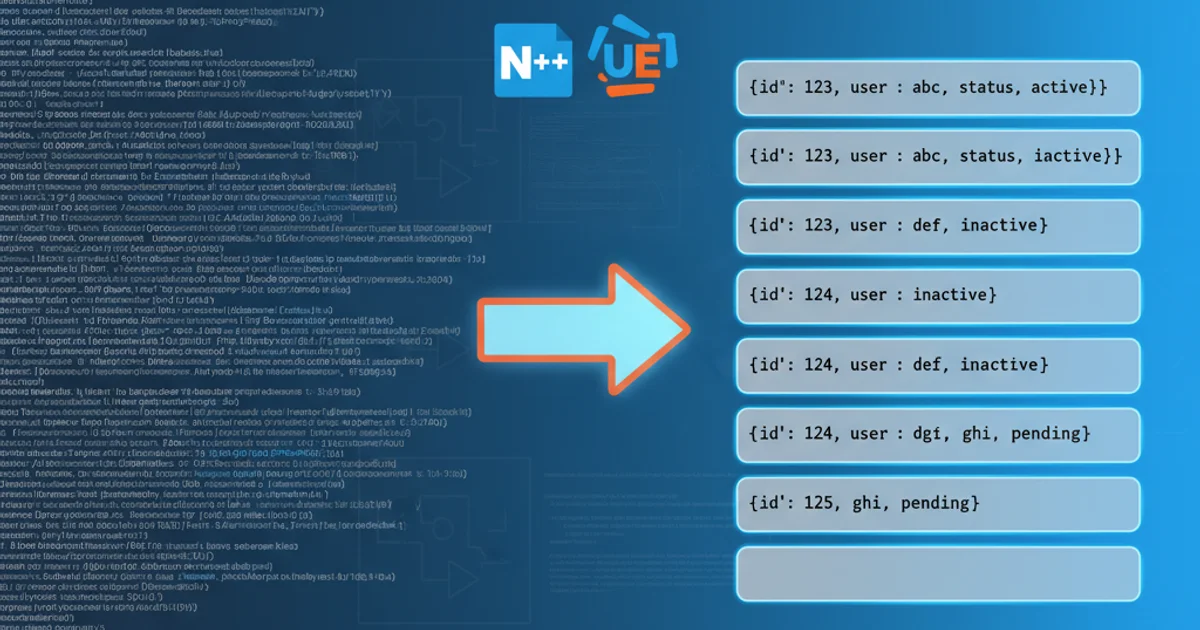
Learn effective techniques to transform multi-line, 'warped' data records into clean, single-line entries using Notepad++ and UltraEdit, essential for data processing and analysis.
Working with large datasets often involves encountering 'warped' records – data that should logically reside on a single line but is spread across multiple lines due to inconsistent formatting, export errors, or manual entry mistakes. This can make data analysis, scripting, and database imports incredibly challenging. Fortunately, powerful text editors like Notepad++ and UltraEdit offer robust features, including regular expressions, to efficiently 'unwarp' these records. This article will guide you through the process, providing practical examples and strategies.
Understanding Warped Data Patterns
Before you can fix warped data, you need to understand the pattern that defines a complete record and what separates it from the next. Common patterns include:
- Fixed Start/End Markers: Each record begins with a specific string (e.g., an ID number, a date format) or ends with a specific delimiter.
- Consistent Line Breaks: A record might span multiple lines, but the last line of a record is identifiable (e.g., it's the only line that doesn't end with a comma, or it's followed by a blank line).
- Specific Field Delimiters: Records might be delimited by a unique character sequence that doesn't appear within the record's fields.
Identifying these patterns is crucial for crafting the correct regular expression. Let's consider a common scenario where each record starts with a unique identifier, and subsequent lines are part of the same record until a new identifier appears.
flowchart TD
A[Start] --> B{"Identify Record Start Pattern?"}
B -- Yes --> C[Use Pattern to Find New Record]
B -- No --> D{"Identify Record End Pattern?"}
D -- Yes --> E[Use Pattern to Find End of Record]
D -- No --> F[Analyze Data for Unique Delimiters/Markers]
C --> G[Replace Newline Characters within Record]
E --> G
F --> G
G --> H[Cleaned Single-Line Records]
H --> I[End]Decision flow for identifying and unwarping data patterns.
Method 1: Replacing Newlines Not Followed by a New Record Start
This is one of the most common and effective methods. It involves finding all newline characters (\n or \r\n) that are not immediately followed by the start of a new record. We then replace these specific newlines with a space or a chosen delimiter, effectively joining the lines of a single record.
Example Scenario: Records Starting with a Number
Imagine you have data where each record begins with a number (e.g., an ID) and subsequent lines are part of that record until the next number appears. The goal is to put each ID and its associated data onto a single line.
12345
Name: John Doe
Address: 123 Main St
City: Anytown
67890
Name: Jane Smith
Address: 456 Oak Ave
City: Otherville
Notepad++
- Open the 'Replace' dialog (Ctrl+H).
- Set 'Find what':
\r\n(?!\d) - Set 'Replace with':
(a single space, or a comma if you prefer CSV) - Select 'Regular expression' as the Search Mode.
- Click 'Replace All'.
Explanation:
\r\n: Matches a Windows-style newline (carriage return followed by line feed). Use\nfor Unix-style newlines.(?!\d): This is a negative lookahead. It asserts that the newline is not followed by a digit (\d). This ensures we only replace newlines that are within a record, not the ones separating records.
UltraEdit
- Open the 'Replace' dialog (Ctrl+R).
- Set 'Find what':
^p(?!\d) - Set 'Replace with':
(a single space, or a comma if you prefer CSV) - Ensure 'Regular Expressions' is checked.
- Click 'Replace All'.
Explanation:
^p: Matches a newline character in UltraEdit's regular expression syntax.(?!\d): This is a negative lookahead. It asserts that the newline is not followed by a digit (\d). This ensures we only replace newlines that are within a record, not the ones separating records.
12345 Name: John Doe Address: 123 Main St City: Anytown
67890 Name: Jane Smith Address: 456 Oak Ave City: Otherville
Method 2: Replacing Newlines Followed by a Specific Indentation
Sometimes, warped lines are identified by an indentation. For instance, the first line of a record is flush left, and subsequent lines are indented. We can target newlines followed by this indentation.
Record 1: This is the first part.
This is the second part, indented.
And a third part.
Record 2: Another record starts here.
With its own indented details.
Notepad++
- Open the 'Replace' dialog (Ctrl+H).
- Set 'Find what':
\r\n\s{4}(assuming 4 spaces for indentation) - Set 'Replace with':
(a single space) - Select 'Regular expression' as the Search Mode.
- Click 'Replace All'.
Explanation:
\r\n: Matches a newline.\s{4}: Matches exactly four whitespace characters (spaces or tabs, depending on your data). Adjust{4}to match your specific indentation level. Use\tif tabs are used.
UltraEdit
- Open the 'Replace' dialog (Ctrl+R).
- Set 'Find what':
^p {4}(assuming 4 spaces for indentation) - Set 'Replace with':
(a single space) - Ensure 'Regular Expressions' is checked.
- Click 'Replace All'.
Explanation:
^p: Matches a newline.{4}: Matches exactly four space characters. Adjust{4}to match your specific indentation level. Use^tif tabs are used.
Advanced Techniques: Multi-Pass Unwarping
For more complex scenarios, a single find/replace might not be enough. You might need a multi-pass approach:
- Pass 1: Normalize Delimiters: Replace inconsistent delimiters with a standard one.
- Pass 2: Join Lines: Apply one of the methods above to unwarp records.
- Pass 3: Clean Up: Remove extra spaces, leading/trailing delimiters, or other artifacts introduced during the unwarping process.
Consider data where records are separated by a blank line, and within each record, lines are simply wrapped.
Item A
Description of Item A
More details for A.
Item B
Description of Item B
Even more details for B.
Notepad++
- Pass 1 (Join within records):
- Find what:
(?<!\r\n)\r\n(?!\r\n) - Replace with:
- Mode: Regular expression
- This finds newlines that are not preceded or followed by another newline (i.e., newlines within a record, not blank lines).
- Find what:
- Pass 2 (Clean up blank lines, optional):
- Find what:
\r\n\r\n - Replace with:
\r\n(or\nif you want to remove all blank lines) - Mode: Regular expression
- This replaces double newlines with a single newline, effectively removing blank lines between records if desired.
- Find what:
UltraEdit
- Pass 1 (Join within records):
- Find what:
^p(?!^p) - Replace with:
- Mode: Regular Expressions
- This finds newlines that are not followed by another newline (i.e., newlines within a record, not blank lines).
- Find what:
- Pass 2 (Clean up blank lines, optional):
- Find what:
^p^p - Replace with:
^p - Mode: Regular Expressions
- This replaces double newlines with a single newline, effectively removing blank lines between records if desired.
- Find what:
. (dot) in regular expressions. In some regex engines, . matches any character except newline. If your data contains newlines that you want to match with . (e.g., in a multi-line match), you might need to enable a 'dot matches newline' option or use [\s\S] instead.Mastering regular expressions in Notepad++ and UltraEdit is an invaluable skill for anyone dealing with large, messy text files. By carefully analyzing your data patterns and applying the right regex, you can transform unmanageable warped records into clean, structured data ready for further processing. Experiment with the lookahead and lookbehind assertions to precisely target the newlines you want to replace, and always test your regex on a small sample before applying it to your entire dataset.