Why does my IP address start with '192.'?
Categories:
Understanding Your IP Address: Why It Starts with '192.'
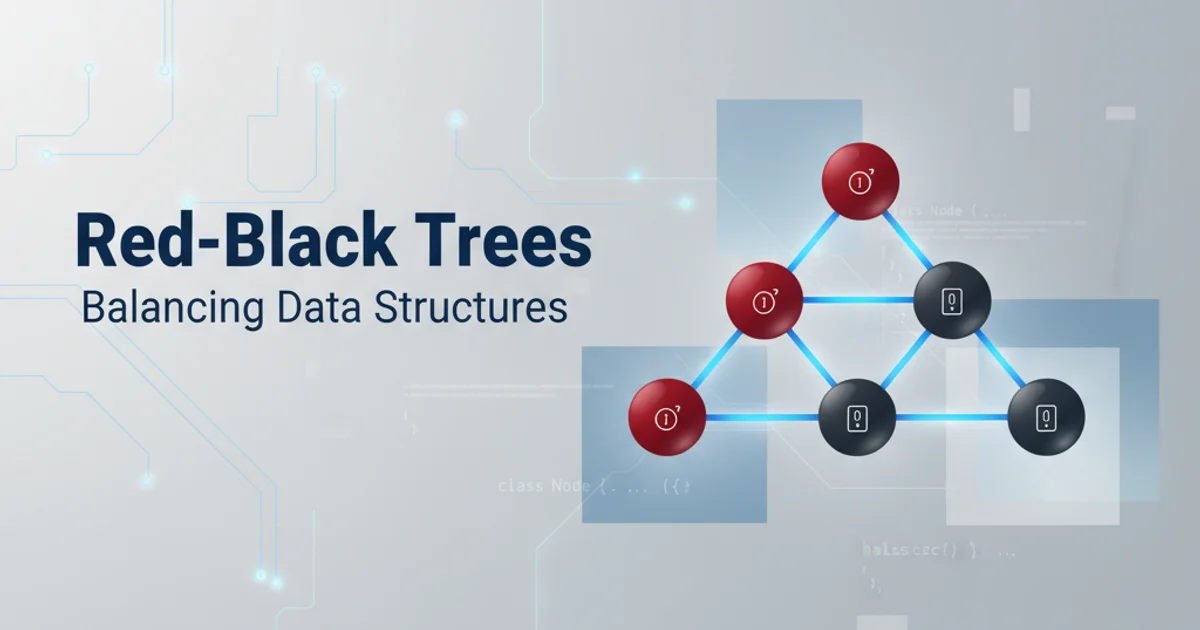
Demystify the common '192.' IP address range and learn about private IP addressing, NAT, and how your home network functions.
If you've ever checked your computer's IP address, especially on a home or small office network, you've likely encountered an address starting with 192.168. or sometimes 10. or 172.16. to 172.31.. This isn't a coincidence or a random assignment; it's a fundamental aspect of how modern computer networks, particularly the internet, are structured. This article will explain why these addresses are so common, what they signify, and how they enable multiple devices to share a single internet connection.
The Concept of Private IP Addresses
The 192.168.x.x range, along with 10.x.x.x and 172.16.x.x to 172.31.x.x, are designated as 'private IP address ranges' by the Internet Assigned Numbers Authority (IANA). Unlike public IP addresses, which are globally unique and directly routable on the internet, private IP addresses are not. They are intended for use within local area networks (LANs) and cannot be directly accessed from the internet.
This distinction is crucial for several reasons:
- Address Conservation: The original IPv4 address space is finite. By allowing millions of private networks to reuse the same private IP ranges, we conserve the limited pool of public IPv4 addresses.
- Security: Devices with private IP addresses are inherently shielded from direct unsolicited connections from the internet, adding a layer of security.
- Network Simplicity: It simplifies network configuration for home users and small businesses, as they don't need to apply for unique public IP addresses for every device.
flowchart TD
A[Internet] --> B{Router/NAT Device}
B --> C["Device 1 (192.168.1.10)"]
B --> D["Device 2 (192.168.1.11)"]
B --> E["Device 3 (192.168.1.12)"]
subgraph Local Area Network (LAN)
C
D
E
end
B -- "Public IP" --> AHow a router uses a single public IP to connect multiple private IPs to the internet.
Network Address Translation (NAT): The Bridge to the Internet
If private IP addresses aren't routable on the internet, how do devices on a private network access websites or online services? The answer lies in Network Address Translation (NAT). Your home router acts as a NAT device. When a device on your private network (e.g., your laptop with 192.168.1.10) sends a request to a website, the router intercepts it.
The router then replaces the private source IP address (192.168.1.10) with its own public IP address (assigned by your Internet Service Provider) before forwarding the request to the internet. When the website responds, the router receives the response, remembers which internal device made the original request, and translates the destination IP back to the private IP of your laptop. This process allows multiple devices to share a single public IP address.
Here's a simplified view of the NAT process:
sequenceDiagram
participant Device as "Laptop (192.168.1.10)"
participant Router as "Router (Public IP: 203.0.113.45)"
participant Server as "Web Server (93.184.216.34)"
Device->>Router: Request to Web Server (Src: 192.168.1.10)
Router->>Server: Request to Web Server (Src: 203.0.113.45)
Server->>Router: Response from Web Server (Dest: 203.0.113.45)
Router->>Device: Response from Web Server (Dest: 192.168.1.10)Sequence diagram illustrating the NAT process.
Common Private IP Ranges
While 192.168.x.x is the most common, especially for home routers, it's important to be aware of the other designated private IP ranges:
- Class A:
10.0.0.0to10.255.255.255(10/8 prefix) - Class B:
172.16.0.0to172.31.255.255(172.16/12 prefix) - Class C:
192.168.0.0to192.168.255.255(192.168/16 prefix)
Most home routers default to using the 192.168.1.x or 192.168.0.x subnet. Larger organizations might use the 10.x.x.x range due to its much larger number of available addresses, allowing for more devices within a single private network.
Default Gateway in your network settings. It will typically be 192.168.1.1, 192.168.0.1, or similar.# On Windows (Command Prompt or PowerShell):
ipconfig
# On macOS/Linux (Terminal):
ifconfig
# or
ip addr show
Commands to check your IP address on different operating systems.