php 5.5.5 not working with Apache 2.4.7
Categories:
Resolving PHP 5.5.5 Compatibility Issues with Apache 2.4.7
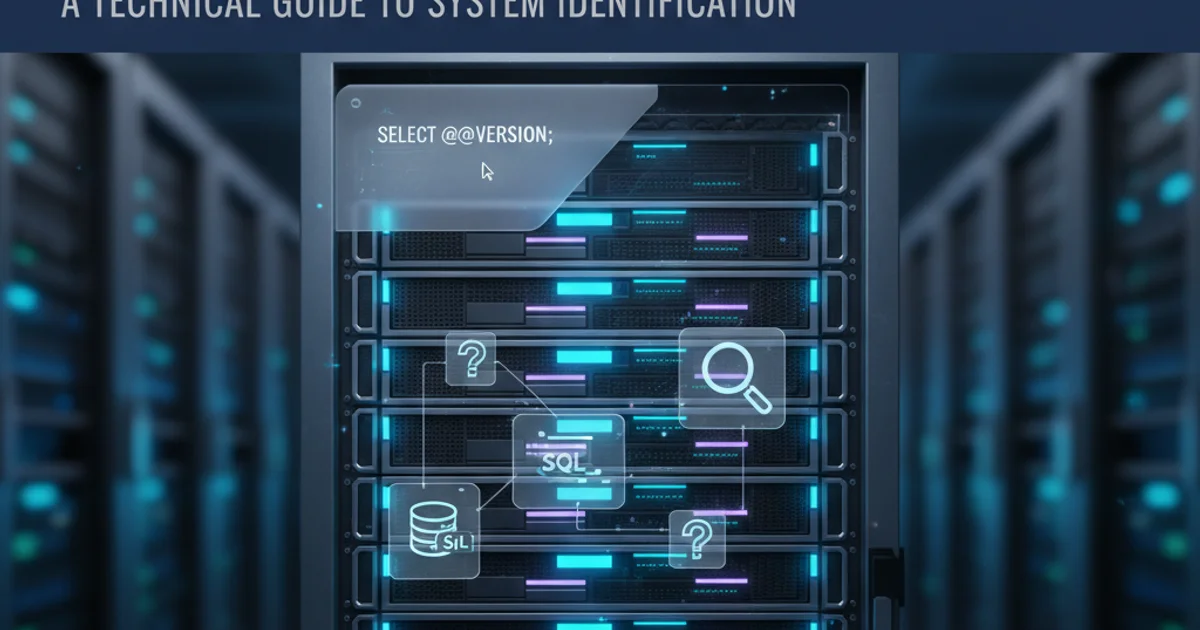
This article guides you through common problems and solutions when integrating PHP 5.5.5 with Apache 2.4.7, focusing on configuration and module loading.
Integrating specific versions of PHP with Apache can sometimes lead to unexpected behavior or outright failure. This article addresses the common challenges faced when trying to run PHP 5.5.5 with Apache 2.4.7, a combination that often requires careful configuration. We'll explore the typical symptoms, diagnostic steps, and practical solutions to get your server environment running smoothly.
Understanding the Core Problem: Module Loading
The primary reason PHP might not work with Apache is often related to how Apache loads the PHP module. Apache 2.4.x introduced changes in its configuration syntax and module loading mechanisms compared to older versions. Specifically, the LoadModule directive needs to point to the correct PHP module file, and the AddHandler and AddType directives must be properly configured to tell Apache how to process PHP files. Incorrect paths, missing files, or syntax errors in the Apache configuration (httpd.conf or included configuration files) are frequent culprits.
flowchart TD
A[Start Apache] --> B{LoadModule php5_module?}
B -- No --> C[Error: PHP module not found/loaded]
B -- Yes --> D{PHP Configuration Directives Present?}
D -- No --> E[Error: PHP files not processed]
D -- Yes --> F[Apache processes .php files]
F --> G[PHP 5.5.5 Working]Apache PHP Module Loading Workflow
Diagnosing the Issue: Common Symptoms and Checks
When PHP isn't working, you might encounter several symptoms:
- PHP code displayed as plain text: This indicates Apache isn't recognizing
.phpfiles as executable scripts. - Internal Server Error (500): Often points to a syntax error in
httpd.confor a problem with the PHP module itself. - Blank page: Could mean PHP is executing but encountering a fatal error without error reporting enabled.
- Apache fails to start: Usually due to a critical error in
httpd.conf, such as an incorrectLoadModulepath.
To diagnose, always check your Apache error logs (typically error_log in your Apache logs directory) and PHP error logs (if configured). These logs provide invaluable clues.
sudo apachectl configtest
sudo apachectl -t
Test Apache configuration for syntax errors before restarting.
httpd.conf file before making any changes. This allows for easy rollback if a configuration change causes further issues.Step-by-Step Resolution
Follow these steps to ensure PHP 5.5.5 is correctly configured with Apache 2.4.7.
1. Verify PHP Installation and Module Location
Ensure PHP 5.5.5 is installed and locate its Apache module. On Windows, this is typically php5apache2_4.dll. On Linux, it's often libphp5.so. The exact path depends on how PHP was installed (e.g., from source, package manager, or XAMPP/WAMP).
2. Edit Apache's httpd.conf
Open your Apache httpd.conf file (or a relevant included configuration file like php.conf if it exists). You'll need administrator/root privileges. Add or modify the following lines. The LoadModule path must be absolute or relative to Apache's ServerRoot.
3. Configure PHP Handlers
Within httpd.conf, ensure Apache knows how to handle .php files. Add these lines, typically within a <IfModule dir_module> block or globally. The php5_module name must match the one used in LoadModule.
4. Set PHPIniDir (Optional but Recommended)
Specify the directory where your php.ini file is located. This ensures PHP uses the correct configuration settings. If not set, PHP will search in default locations.
5. Restart Apache
After making changes, always test the configuration and then restart Apache for the changes to take effect. Use sudo apachectl restart on Linux/macOS or the Apache service manager on Windows.
6. Test PHP Functionality
Create a simple info.php file in your web server's document root (e.g., htdocs or www) with <?php phpinfo(); ?>. Access it via your browser (e.g., http://localhost/info.php). If you see the PHP information page, your setup is successful.
# For Windows (example path)
LoadModule php5_module "c:/php/php5apache2_4.dll"
# For Linux (example path)
LoadModule php5_module modules/libphp5.so
# AddHandler and AddType directives
<FilesMatch \.php$>
SetHandler application/x-httpd-php
</FilesMatch>
AddType application/x-httpd-php .php
# Optional: Specify php.ini location
PHPIniDir "c:/php" # Windows example
# PHPIniDir "/etc/php5/apache2" # Linux example
Example Apache configuration for PHP 5.5.5
php5apache2_4.dll or libphp5.so module you are loading is compiled for the exact version of Apache 2.4.7 you are running (e.g., 32-bit vs. 64-bit, VC9 vs. VC11 runtime on Windows). Mismatched binaries are a common source of 'Apache won't start' errors.