How can I make a Python script standalone executable to run without any dependency?
Categories:
Creating Standalone Python Executables: A Comprehensive Guide
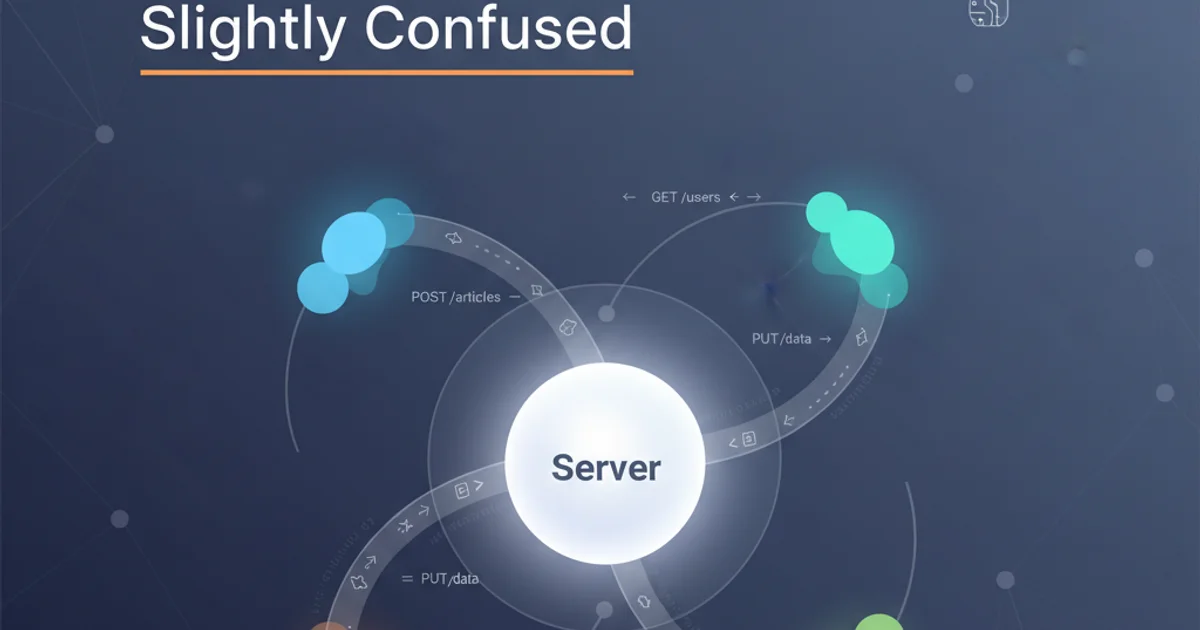
Learn how to package your Python scripts into standalone executables that can run on various operating systems without requiring a Python installation or external dependencies.
Distributing Python applications can be challenging, especially when your users don't have Python installed or lack the necessary libraries. Fortunately, tools exist to bundle your Python script and its dependencies into a single, self-contained executable file. This guide will walk you through the process, focusing on popular and effective solutions like PyInstaller.
Why Create Standalone Executables?
Creating a standalone executable for your Python script offers several significant advantages, making your application more accessible and user-friendly. Understanding these benefits helps justify the packaging effort.
flowchart TD
A[Python Script] --> B{Dependencies?}
B -- Yes --> C[Virtual Environment]
C --> D[Packaging Tool (e.g., PyInstaller)]
D --> E[Standalone Executable]
B -- No --> D
E --> F[Distribute to Users]
F --> G[Run Without Python Install]Workflow for creating a standalone Python executable.
Choosing the Right Packaging Tool
Several tools are available for creating standalone Python executables. Each has its strengths and weaknesses, but PyInstaller is widely regarded as the most robust and versatile option for cross-platform compatibility.
Here's a brief overview of common tools:
PyInstaller
PyInstaller bundles a Python application and all its dependencies into a single package. The user can run the packaged app without installing a Python interpreter or any modules. It supports Windows, macOS, and Linux.
cx_Freeze
cx_Freeze creates standalone executables from Python scripts, similar to PyInstaller. It's cross-platform and generally reliable, though some users find its configuration slightly more complex than PyInstaller.
Nuitka
Nuitka is a Python compiler that translates Python code into C code, which is then compiled into an executable. This can result in faster execution times and smaller binaries, but compilation can be slower and more complex.
Step-by-Step with PyInstaller
PyInstaller is the recommended tool for most use cases due to its ease of use and broad compatibility. Follow these steps to package your Python script.
1. Prepare Your Environment
It's highly recommended to work within a virtual environment to manage your project's dependencies. This ensures that only the necessary libraries are bundled with your executable.
2. Install PyInstaller
Open your terminal or command prompt and install PyInstaller using pip: pip install pyinstaller.
3. Navigate to Your Script Directory
Change your current directory to where your main Python script (your_script.py) is located: cd /path/to/your/script.
4. Run PyInstaller
Execute PyInstaller with your script. For a single executable file, use the --onefile option: pyinstaller --onefile your_script.py. For a directory containing all necessary files, omit --onefile.
5. Locate the Executable
After PyInstaller completes, you'll find the executable in the dist folder within your project directory. Test it thoroughly on different machines if possible.
# Install PyInstaller
pip install pyinstaller
# Navigate to your script's directory
cd my_python_app
# Create a single-file executable
pyinstaller --onefile main.py
# Create a directory with all files (useful for complex apps)
pyinstaller main.py
# Add an icon (Windows/macOS)
pyinstaller --onefile --icon=app_icon.ico main.py
# Hide console window (Windows GUI apps)
pyinstaller --onefile --noconsole main.py
Common PyInstaller commands for packaging Python scripts.
--onefile, the executable might take longer to start as it needs to extract its contents to a temporary directory. For applications with many files or slow startup, a bundled directory (without --onefile) might be preferable.Handling Common Issues
Packaging can sometimes encounter issues, especially with hidden imports or dynamic libraries. Here are some tips for troubleshooting.
- Hidden Imports: Some libraries dynamically import modules, which PyInstaller might miss. You can explicitly tell PyInstaller to include them using the
--hidden-importflag:pyinstaller --onefile --hidden-import=some_module your_script.py. - Data Files: If your application relies on external data files (e.g., images, configuration files, databases), you need to include them. Use the
--add-dataflag:pyinstaller --onefile --add-data 'data/*.txt:data' your_script.py. The format isSOURCE:DESTINATIONwhereDESTINATIONis the folder inside the executable's temporary directory. - Hooks: PyInstaller uses 'hooks' to correctly bundle complex packages. If a package isn't working, check if PyInstaller has a hook for it or if you need to create a custom hook file.
- Antivirus False Positives: Sometimes, antivirus software might flag PyInstaller-generated executables as suspicious. This is usually a false positive due to the nature of bundling an interpreter and scripts. You might need to instruct users to add an exception.
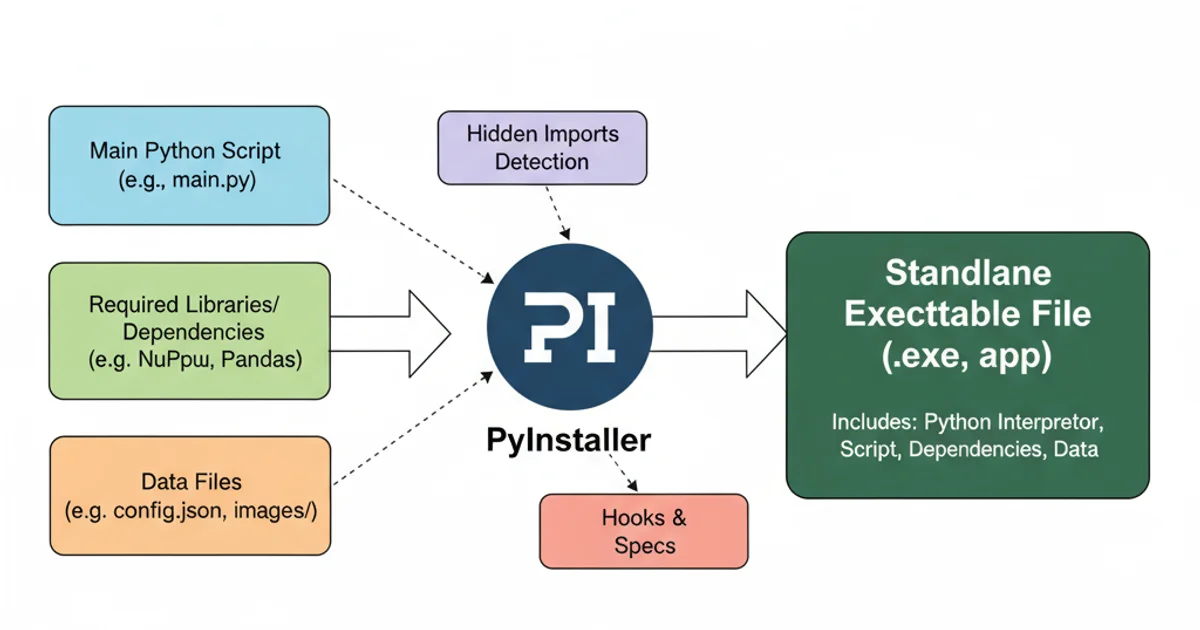
PyInstaller's bundling process, including hidden imports and data files.