Hide paypal information from inspect element
Categories:
Securing PayPal Integrations: Hiding Sensitive Information from Inspect Element
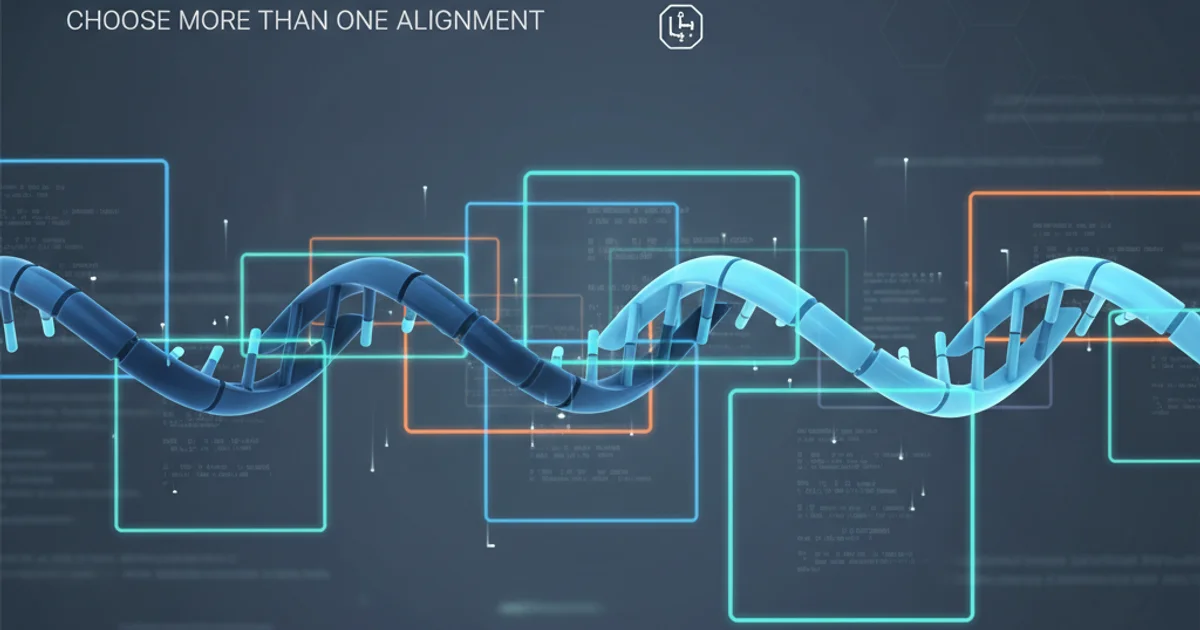
Learn how to protect your PayPal integration details from being exposed via browser's inspect element, enhancing security for your online transactions.
When integrating PayPal into your website, a common concern is the exposure of sensitive information, such as API keys, client IDs, or even transaction details, through the browser's 'inspect element' developer tools. While PayPal's official integration methods are designed with security in mind, improper implementation can inadvertently reveal data that should remain server-side. This article will guide you through best practices and techniques to ensure your PayPal information stays hidden from client-side inspection, focusing on server-side processing and secure data handling.
Understanding Client-Side vs. Server-Side Security
The fundamental principle behind hiding sensitive information is to understand the distinction between client-side (browser) and server-side (your web server) operations. Anything processed or stored directly in the client's browser can potentially be viewed using developer tools. This includes JavaScript variables, HTML form fields, and network requests. To truly hide information, it must reside and be processed exclusively on your server, away from direct client access.
flowchart TD
A[User Browser] --> B{"Initiate Payment"}
B --> C[Your Web Server]
C --> D[PayPal API]
D --> C
C --> E[Process Payment & Update DB]
E --> B
B --> F[Payment Confirmation]
subgraph Client-Side (Visible to Inspect Element)
A
B
F
end
subgraph Server-Side (Hidden from Inspect Element)
C
D
E
endFlowchart illustrating client-side vs. server-side interaction with PayPal API
Key Principles for Secure PayPal Integration
To prevent sensitive PayPal data from appearing in the browser's inspect element, adhere to these core principles:
- Server-Side API Calls Only: Never make direct API calls to PayPal from client-side JavaScript that involve your API credentials (Client ID, Secret, etc.). All such calls must originate from your server.
- Use Server-Side SDKs: Leverage PayPal's server-side SDKs (e.g., for PHP, Node.js, Python, Java) to handle transaction creation, capture, and refund processes.
- Avoid Embedding Credentials: Do not embed your PayPal Client ID or Secret directly into your HTML or JavaScript files. If a Client ID is required for client-side SDKs (like the PayPal JavaScript SDK for button rendering), ensure it's only for client-side operations that don't expose sensitive server-side secrets.
- Securely Store Credentials: Your PayPal API credentials (Client ID, Secret) should be stored securely on your server, preferably in environment variables or a secure configuration management system, not hardcoded in your application files.
Implementing a Secure PayPal Checkout Flow (PHP Example)
Let's walk through a simplified example of a secure PayPal checkout flow using PHP for the server-side logic and basic HTML/jQuery for the client-side. This example focuses on the 'Orders API' (formerly 'Checkout API') which is the recommended approach for new integrations.
<!DOCTYPE html>
<html lang="en">
<head>
<meta charset="UTF-8">
<meta name="viewport" content="width=device-width, initial-scale=1.0">
<title>Secure PayPal Checkout</title>
<script src="https://www.paypal.com/sdk/js?client-id=YOUR_CLIENT_ID_FROM_SERVER¤cy=USD"></script>
</head>
<body>
<h1>Product Name</h1>
<p>Price: $10.00</p>
<div id="paypal-button-container"></div>
<script>
paypal.Buttons({
createOrder: function(data, actions) {
// Call your server to create the order
return fetch('/create-paypal-order.php', {
method: 'post',
headers: {
'content-type': 'application/json'
},
body: JSON.stringify({
items: [
{
name: 'Product Name',
quantity: '1',
unit_amount: {
currency_code: 'USD',
value: '10.00'
}
}
]
})
}).then(function(res) {
return res.json();
}).then(function(orderData) {
return orderData.id; // Return the order ID from your server
});
},
onApprove: function(data, actions) {
// Call your server to capture the order
return fetch('/capture-paypal-order.php', {
method: 'post',
headers: {
'content-type': 'application/json'
},
body: JSON.stringify({
orderID: data.orderID
})
}).then(function(res) {
return res.json();
}).then(function(orderData) {
// Handle successful capture on your server
alert('Transaction completed by ' + orderData.payer.name.given_name);
// Redirect or show success message
});
},
onError: function(err) {
console.error('PayPal error:', err);
alert('An error occurred during the PayPal transaction.');
}
}).render('#paypal-button-container');
</script>
</body>
</html>
Client-side HTML and JavaScript for PayPal button integration.
<?php
// create-paypal-order.php
require __DIR__ . '/vendor/autoload.php'; // Composer autoloader
// Load environment variables (e.g., using Dotenv library)
// For demonstration, hardcoding here, but use environment variables in production!
$clientId = getenv('PAYPAL_CLIENT_ID') ?: 'YOUR_PAYPAL_CLIENT_ID';
$clientSecret = getenv('PAYPAL_CLIENT_SECRET') ?: 'YOUR_PAYPAL_CLIENT_SECRET';
// PayPal API configuration
$environment = new \PayPalCheckoutSdk\Core\SandboxEnvironment($clientId, $clientSecret); // Use ProductionEnvironment for live
$client = new \PayPalCheckoutSdk\Core\PayPalHttpClient($environment);
// Get request body from client-side
$requestBody = json_decode(file_get_contents('php://input'), true);
// Build PayPal order request
$request = new \PayPalCheckoutSdk\Orders\OrdersCreateRequest();
$request->prefer('return=representation');
$request->body = [
'intent' => 'CAPTURE',
'purchase_units' => [[ // Use items from client-side requestBody
'amount' => [
'currency_code' => 'USD',
'value' => '10.00', // IMPORTANT: Validate this on server-side, don't trust client!
'breakdown' => [
'item_total' => [
'currency_code' => 'USD',
'value' => '10.00'
]
]
],
'items' => $requestBody['items'] ?? []
]],
'application_context' => [
'return_url' => 'http://localhost/success.php',
'cancel_url' => 'http://localhost/cancel.php'
]
];
try {
$response = $client->execute($request);
header('Content-Type: application/json');
echo json_encode(['id' => $response->result->id]);
} catch (Exception $ex) {
http_response_code(500);
header('Content-Type: application/json');
echo json_encode(['error' => $ex->getMessage()]);
}
?>
Server-side PHP script to create a PayPal order.
<?php
// capture-paypal-order.php
require __DIR__ . '/vendor/autoload.php'; // Composer autoloader
// Load environment variables
$clientId = getenv('PAYPAL_CLIENT_ID') ?: 'YOUR_PAYPAL_CLIENT_ID';
$clientSecret = getenv('PAYPAL_CLIENT_SECRET') ?: 'YOUR_PAYPAL_CLIENT_SECRET';
// PayPal API configuration
$environment = new \PayPalCheckoutSdk\Core\SandboxEnvironment($clientId, $clientSecret); // Use ProductionEnvironment for live
$client = new \PayPalCheckoutSdk\Core\PayPalHttpClient($environment);
// Get request body from client-side
$requestBody = json_decode(file_get_contents('php://input'), true);
$orderID = $requestBody['orderID'] ?? null;
if (!$orderID) {
http_response_code(400);
header('Content-Type: application/json');
echo json_encode(['error' => 'Order ID is missing.']);
exit();
}
// Build PayPal capture request
$request = new \PayPalCheckoutSdk\Orders\OrdersCaptureRequest($orderID);
$request->prefer('return=representation');
try {
$response = $client->execute($request);
// IMPORTANT: Log the transaction details to your database here!
// $response->result contains full transaction details.
header('Content-Type: application/json');
echo json_encode($response->result);
} catch (Exception $ex) {
http_response_code(500);
header('Content-Type: application/json');
echo json_encode(['error' => $ex->getMessage()]);
}
?>
Server-side PHP script to capture a PayPal order.
Handling PayPal Sandbox Credentials
When working with the PayPal Sandbox for testing, you'll use separate Client IDs and Secrets. The same security principles apply: keep your Sandbox credentials server-side. You can easily switch between Sandbox and Production environments in your server-side code by instantiating either SandboxEnvironment or ProductionEnvironment.
1. Create a PayPal Developer Account
If you don't have one, sign up at developer.paypal.com.
2. Create Sandbox Accounts
Navigate to 'Sandbox' -> 'Accounts' and create both a 'Business' and 'Personal' account for testing.
3. Create a REST API App
Go to 'My Apps & Credentials', switch to 'Sandbox' view, and click 'Create App'. This will generate your Sandbox Client ID and Secret.
4. Configure Environment Variables
Store your Sandbox Client ID and Secret as environment variables on your development server (e.g., PAYPAL_CLIENT_ID, PAYPAL_CLIENT_SECRET).
5. Test Your Integration
Use the Sandbox credentials and your Sandbox personal account to test the entire payment flow without affecting real money.
By following these guidelines and ensuring all sensitive PayPal API interactions occur on your server, you can effectively hide your PayPal information from the browser's inspect element, significantly improving the security of your payment integration.