Node.js NODE_PATH environment variable
Categories:
Demystifying NODE_PATH: How Node.js Finds Your Modules
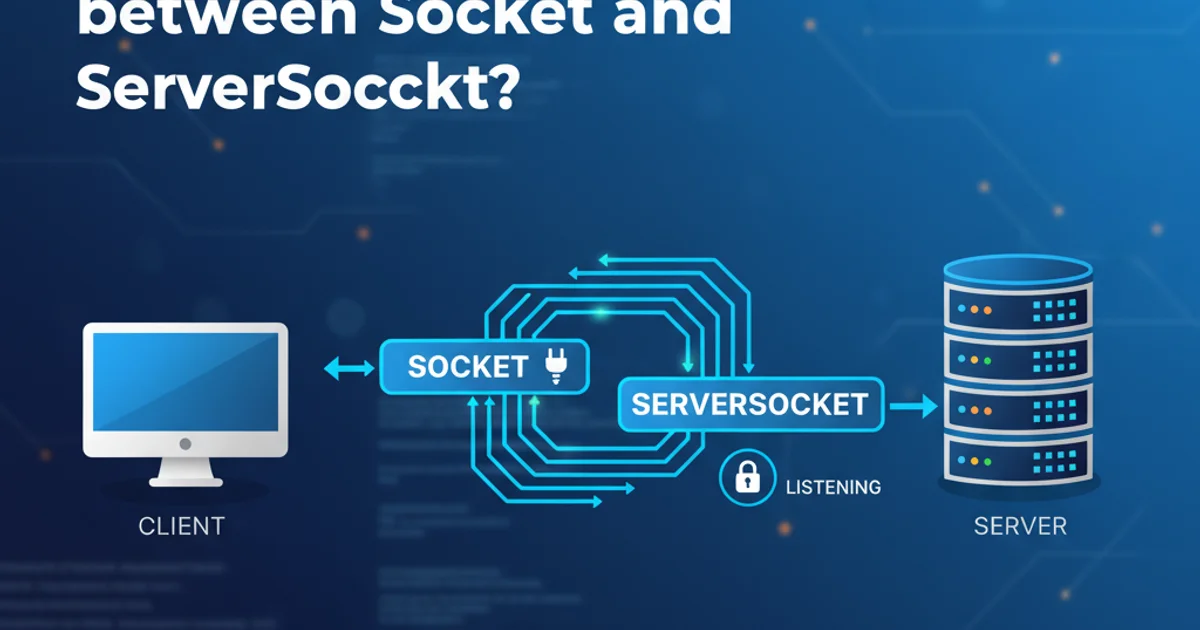
Explore the NODE_PATH environment variable in Node.js, its purpose, how it works, and why modern Node.js development often avoids it in favor of local node_modules.
The NODE_PATH environment variable is a historical mechanism in Node.js that allows developers to specify additional directories where Node.js should look for modules. While it might seem convenient at first glance, its use has largely been superseded by more robust and predictable module resolution strategies. Understanding NODE_PATH is crucial for working with older projects or debugging module resolution issues, but for new projects, it's generally recommended to rely on node_modules and package managers.
What is NODE_PATH and How Does it Work?
When you require() a module in Node.js, the runtime follows a specific algorithm to locate the requested file. This algorithm primarily checks built-in modules, then node_modules directories relative to the current file, and finally, global node_modules paths. NODE_PATH inserts itself into this resolution process by adding a list of absolute paths that Node.js will search after checking local node_modules but before checking global node_modules.
export NODE_PATH=/usr/local/lib/node_modules:/opt/my-shared-modules
node my-app.js
Setting the NODE_PATH environment variable on a Unix-like system
Each path specified in NODE_PATH is treated as a potential root for module resolution. If you have require('my-module'), Node.js will look for my-module within each directory listed in NODE_PATH. This can be useful for sharing modules across multiple projects without installing them individually in each project's node_modules.
flowchart TD
A[require('module-name')] --> B{Is it a built-in module?}
B -- Yes --> C[Load built-in module]
B -- No --> D{Look in local node_modules?}
D -- Yes --> E[Load from local node_modules]
D -- No --> F{Look in NODE_PATH directories?}
F -- Yes --> G[Load from NODE_PATH]
F -- No --> H{Look in global node_modules?}
H -- Yes --> I[Load from global node_modules]
H -- No --> J[Module not found error]Node.js Module Resolution Flow with NODE_PATH
Why NODE_PATH is Generally Discouraged
While NODE_PATH offers a way to centralize modules, it introduces several problems that make it less desirable for modern Node.js development:
- Lack of Portability:
NODE_PATHrelies on absolute file system paths, which vary between operating systems and development environments. This makes projects less portable and harder to set up consistently across different machines or team members. - Version Conflicts: If multiple projects rely on a shared module via
NODE_PATH, they all use the same version. This can lead to unexpected behavior or breakages if one project requires a different version of the shared module. - Implicit Dependencies: Dependencies become less explicit. A project's
package.jsonmight not reflect all its actual dependencies, making it harder to understand and manage. - Tooling Incompatibility: Many modern Node.js tools, bundlers (like Webpack, Rollup), and IDEs (like WebStorm) are optimized for the
node_modulesresolution strategy.NODE_PATHcan sometimes interfere with their expected behavior or require additional configuration. - Debugging Challenges: When a module isn't found, debugging can be more complex as you need to consider all paths in
NODE_PATHin addition to standardnode_moduleslocations.
node_modules managed by npm or yarn. This ensures explicit dependencies, version control, and better portability.Alternatives to NODE_PATH
Instead of NODE_PATH, modern Node.js development offers better alternatives for managing module resolution:
- Local
node_modules: The standard and recommended approach. Each project has its ownnode_modulesdirectory, ensuring isolated and version-controlled dependencies. Package managers likenpmandyarnhandle this automatically. - Symlinks (for local development): For local development of shared packages, you can use
npm linkoryarn linkto create symbolic links to local package directories. This allows you to develop a package and use it in another project without publishing it. - Monorepos: For larger projects with multiple interdependent packages, a monorepo structure (managed by tools like Lerna or Yarn Workspaces) allows packages to share code and dependencies efficiently while maintaining clear boundaries.
pathsintsconfig.json(TypeScript): If you're using TypeScript, you can configurebaseUrlandpathsin yourtsconfig.jsonto define custom module resolution paths, which is then understood by TypeScript and often by bundlers.
// Example tsconfig.json with paths
{
"compilerOptions": {
"baseUrl": ".",
"paths": {
"@components/*": ["src/components/*"],
"@utils/*": ["src/utils/*"]
}
}
}
Using paths in tsconfig.json for custom module resolution in TypeScript projects
NODE_PATH can still be found in some legacy systems, relying on it for new development can lead to significant maintenance and deployment headaches. Prioritize explicit dependency management.