How to give the background-image path in CSS?
Categories:
Mastering CSS background-image Paths: A Comprehensive Guide
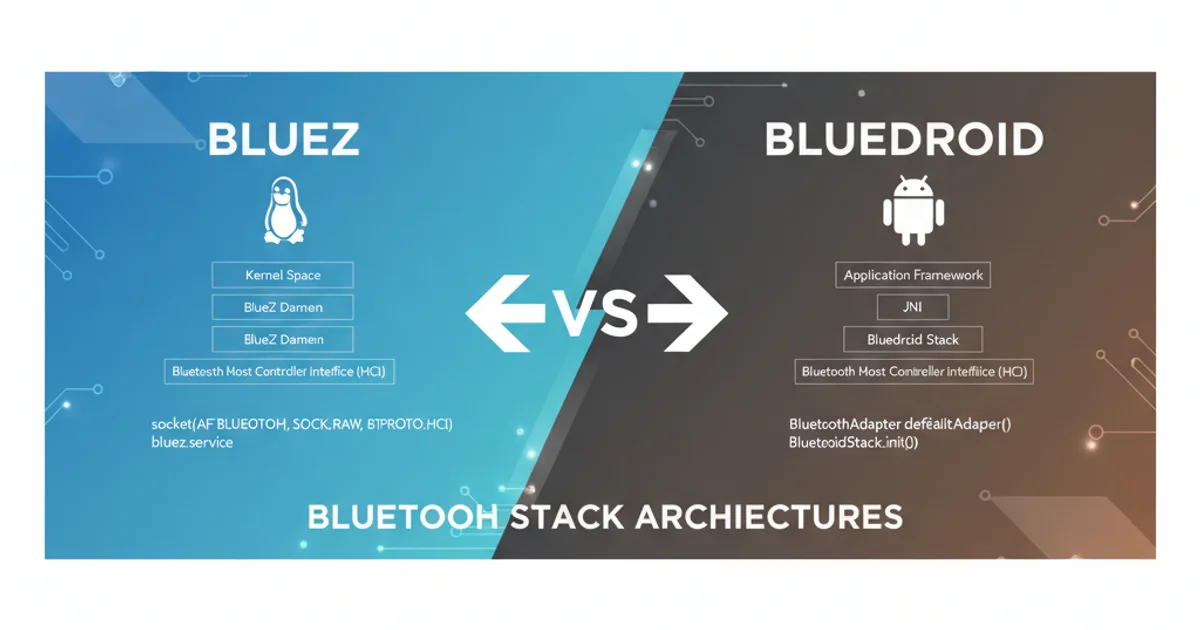
Learn the various ways to specify image paths in CSS background-image properties, including relative, absolute, and URL-based methods, to ensure your images display correctly.
The background-image CSS property is fundamental for adding visual flair to your web pages. However, a common hurdle for many developers, especially beginners, is correctly specifying the path to the image file. An incorrect path can lead to broken images, impacting the visual integrity of your design. This article will demystify background-image paths, covering relative, absolute, and URL-based approaches, along with best practices to avoid common pitfalls.
Understanding File Paths in Web Development
Before diving into CSS, it's crucial to grasp how file paths work in a web environment. Paths tell the browser where to locate a resource (like an image) relative to the current file or the web server's root. There are two primary types of paths you'll encounter: relative and absolute.
flowchart TD
A[CSS File] -->|Needs Image| B{Image Location?}
B -->|Relative Path| C[Relative to CSS File]
B -->|Absolute Path| D[Relative to Document Root]
B -->|External URL| E[Remote Server]
C --> F[Image Found]
D --> F
E --> F
F --> G[Image Displayed]Decision flow for locating a background image in CSS.
Relative Paths: The Most Common Approach
Relative paths are the most frequently used method for background-image because they make your project more portable. They specify the location of the image file in relation to the CSS file itself. This means if you move your entire project folder, the paths often remain valid as long as the internal structure is maintained.
Here are common scenarios for relative paths:
/* Example 1: Image in the same directory as the CSS file */
.hero-section {
background-image: url('hero-bg.jpg');
}
/* Example 2: Image in a subdirectory named 'images' */
.card {
background-image: url('images/card-bg.png');
}
/* Example 3: Image in a parent directory */
/* Assuming CSS is in 'styles/main.css' and image is in 'assets/image.jpg' */
.header {
background-image: url('../assets/header-logo.svg');
}
/* Example 4: Image in a parent directory, then a sibling directory */
/* Assuming CSS is in 'styles/main.css' and image is in 'img/icon.png' */
.icon {
background-image: url('../img/icon.png');
}
Examples of relative paths for background-image.
Absolute Paths: From the Document Root
Absolute paths specify the location of a file starting from the root directory of your web server (the document root). This can be useful in larger projects or when you want to ensure a path remains consistent regardless of the CSS file's location. Absolute paths typically start with a forward slash /.
/* Example: Image located at the root of the 'images' folder */
.banner {
background-image: url('/images/banner.webp');
}
/* Example: Image located in a 'assets' folder at the root */
.logo {
background-image: url('/assets/logo.png');
}
Examples of absolute paths for background-image.
C:\images\my-image.jpg).External URLs: Linking to Remote Images
You can also use a full URL to link to an image hosted on an external server or a Content Delivery Network (CDN). This is common for icons, stock photos, or images served by third-party services.
/* Example: Image from an external CDN */
.product-image {
background-image: url('https://example.com/cdn/product-123.jpg');
}
/* Example: Image from a public image hosting service */
.avatar {
background-image: url('http://www.another-site.org/users/profile-pic.png');
}
Examples of using external URLs for background-image.
Best Practices for background-image Paths
To maintain a robust and scalable codebase, follow these best practices when defining your background-image paths:
1. Organize Your Assets
Create dedicated folders for images (e.g., images/, assets/img/) to keep your project structure clean and predictable. This makes path construction easier and reduces errors.
2. Use Relative Paths Primarily
For images within your project, relative paths are generally preferred for their portability. They make it easier to move your project between different environments (development, staging, production) without needing to update paths.
3. Double-Check Paths
Always verify your paths. A common mistake is a typo or an incorrect number of ../ to navigate up directories. Use your browser's developer tools to check if the image is loading correctly (look for 404 errors in the network tab).
4. Consider Build Tools
For complex projects, build tools like Webpack, Gulp, or Vite can automatically handle asset paths, optimize images, and even inline small images as data URIs, simplifying your workflow significantly.
5. Fallback Options
Always provide a solid background-color as a fallback in case the image fails to load. This ensures your design doesn't completely break.