Git refusing to merge unrelated histories on rebase
Categories:
Resolving 'Git refusing to merge unrelated histories' During Rebase
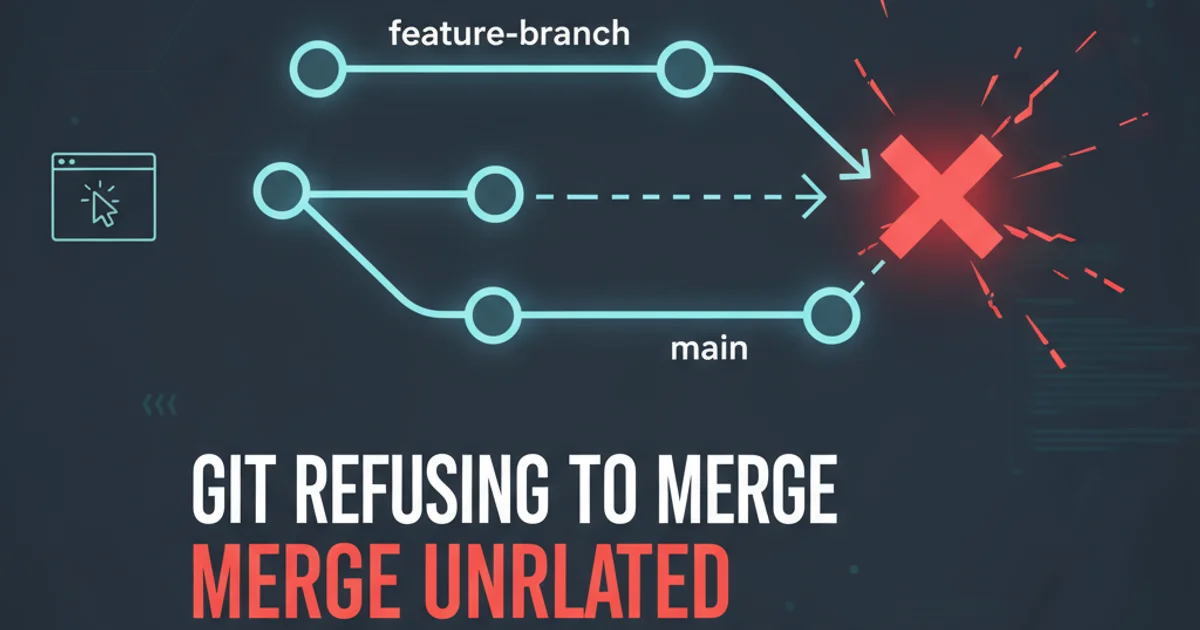
Learn why Git reports 'unrelated histories' during a rebase operation and how to resolve it using the --allow-unrelated-histories flag or by re-parenting branches.
When working with Git, you might encounter the error message "fatal: refusing to merge unrelated histories" during a git rebase operation. This typically happens when you try to rebase a branch onto another branch that Git doesn't believe shares a common ancestor. While this error is more common with git merge, it can also occur with git rebase if the branches truly have no shared history, or if Git's internal heuristics fail to identify one.
Understanding Unrelated Histories
Git tracks the history of your project through a directed acyclic graph (DAG) of commits. Each commit points to its parent commit(s), forming a lineage. When you attempt to merge or rebase two branches, Git expects to find a common ancestor commit from which both branches diverged. This common ancestor is crucial for Git to understand how to combine the changes.
'Unrelated histories' means that Git cannot find a common commit that exists in both branches' lineages. This usually occurs in scenarios like:
- Initializing two separate repositories and then trying to combine them.
- Exporting and importing code without preserving Git history.
- Force-pushing a rewritten history that effectively severs the connection to previous commits.
While git merge explicitly prevents this by default to avoid accidental data loss, git rebase can also hit this wall if the target branch truly has no shared ancestry with the branch being rebased.
graph TD
A[Initial Commit (Repo A)] --> B[Commit 1 (Repo A)]
C[Initial Commit (Repo B)] --> D[Commit 1 (Repo B)]
B -- X --> D
subgraph Repo A History
A
B
end
subgraph Repo B History
C
D
end
style B fill:#f9f,stroke:#333,stroke-width:2px
style D fill:#bbf,stroke:#333,stroke-width:2px
linkStyle 2 stroke-dasharray: 5 5; stroke: red; stroke-width: 2px;
linkStyle 2 stroke-width:0px;
linkStyle 0 stroke-width:2px,fill:none,stroke:black;
linkStyle 1 stroke-width:2px,fill:none,stroke:black;
linkStyle 3 stroke-width:2px,fill:none,stroke:black;
linkStyle 4 stroke-width:2px,fill:none,stroke:black;Conceptual diagram of two unrelated Git histories. The dashed red line indicates the attempted, but failed, connection during a merge/rebase.
The --allow-unrelated-histories Flag
The most straightforward solution to this problem is to use the --allow-unrelated-histories flag. This flag tells Git to proceed with the operation even if it can't find a common ancestor. When used with git rebase, it essentially treats the target branch's initial commit as a virtual common ancestor, allowing the rebase to proceed by applying your branch's changes on top of the target branch.
Important Considerations:
- Data Loss Risk: Use this flag with caution. If the histories are genuinely unrelated and contain different versions of the same files, you will likely encounter significant conflicts. Resolve these conflicts carefully to avoid losing work.
- Commit History: The resulting history will show your branch's commits applied after the target branch's commits, but there won't be a true shared lineage in the traditional sense. It's more like grafting one tree onto another.
git fetch origin
git rebase origin/main --allow-unrelated-histories
Example of using --allow-unrelated-histories with git rebase.
git branch backup-branch) before using --allow-unrelated-histories, especially if you're unsure about the implications.Alternative: Re-parenting with git replace (Advanced)
For more complex scenarios, or if you want to explicitly define a common ancestor without merging, you can use git replace to re-parent a commit. This is a more advanced technique and should be used with extreme care, as it modifies Git's internal object database.
This method involves identifying the first commit of the branch you want to rebase and then replacing its parent with a commit from the target branch. This effectively creates a synthetic common ancestor. However, git replace objects are not pushed by default and are local to your repository unless explicitly configured. For most users, --allow-unrelated-histories is sufficient.
1. Step 1: Fetch Latest Changes
Ensure your local repository has the latest commits from the remote. This is crucial for an accurate rebase.
2. Step 2: Switch to Your Branch
Navigate to the branch you intend to rebase onto the target branch.
3. Step 3: Perform the Rebase with --allow-unrelated-histories
Execute the git rebase command, including the --allow-unrelated-histories flag, specifying the target branch (e.g., origin/main or main).
4. Step 4: Resolve Conflicts (If Any)
If conflicts arise, resolve them as you would with any other rebase. After resolving, git add the conflicted files and continue the rebase with git rebase --continue.
5. Step 5: Push Changes (Force Push if Necessary)
After a successful rebase, you will likely need to force push your branch if it has already been pushed to a remote. Use git push --force-with-lease to prevent overwriting others' work.
git rebase --abort to cancel the rebase and return to the state before it started, or git rebase --skip to skip the current commit (use with caution as it discards changes).