How can I center text (horizontally and vertically) inside a div block?
Categories:
Mastering Div Alignment: Centering Text Horizontally and Vertically
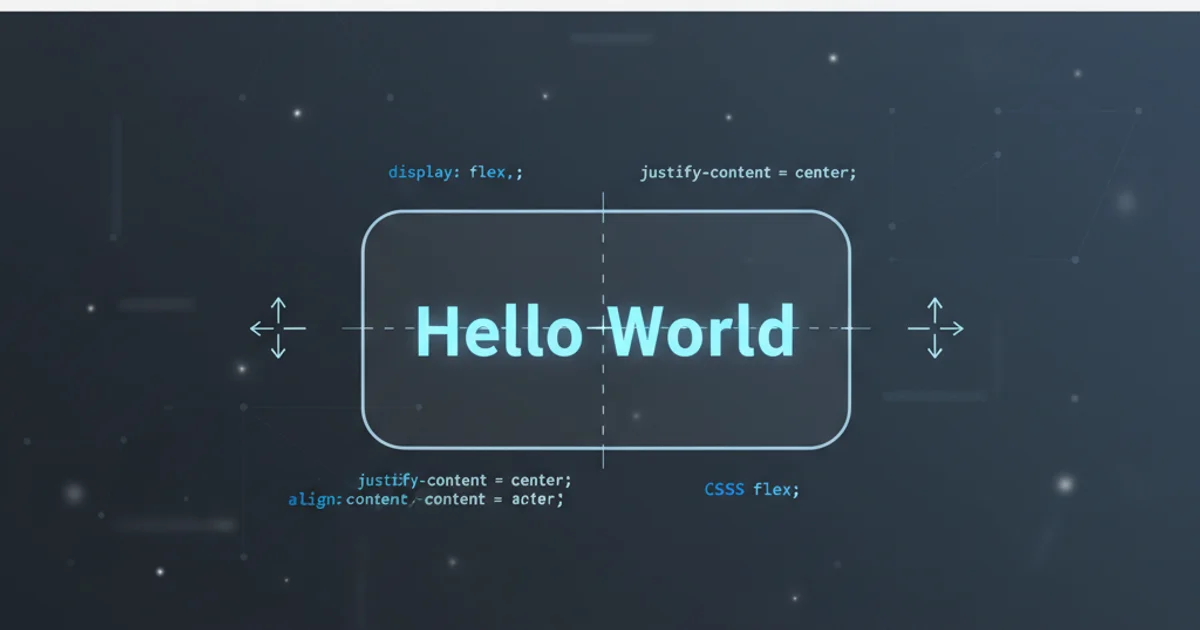
Learn various CSS techniques to perfectly center text within a div element, covering both horizontal and vertical alignment for modern web layouts.
Centering content, especially text, within a div element is a fundamental task in web development. While it might seem straightforward, achieving perfect horizontal and vertical alignment can be tricky due to the different layout models available in CSS. This article will guide you through the most effective and modern methods, ensuring your text always sits exactly where you want it.
Understanding the Challenge of Vertical Alignment
Horizontally centering text is relatively simple using text-align: center;. However, vertical centering has historically been more challenging. This is because block-level elements like divs don't inherently understand how to distribute space vertically in the same way they do horizontally. Modern CSS, particularly Flexbox and Grid, has revolutionized this, offering robust and flexible solutions.
flowchart TD
A[Start] --> B{Horizontal Center?}
B -->|Yes| C[text-align: center;]
B -->|No| D{Vertical Center?}
D -->|Yes| E{Modern CSS?}
E -->|Yes| F[Flexbox or Grid]
E -->|No| G[line-height, padding, or transform]
D -->|No| H[End]Decision flow for centering text within a div.
Method 1: Flexbox (Recommended for Modern Layouts)
Flexbox is the most versatile and recommended method for centering content. It provides a powerful way to distribute space among items in a container, making both horizontal and vertical alignment straightforward. By applying display: flex; to the parent div, you gain access to properties like justify-content for horizontal alignment and align-items for vertical alignment.
<div class="flex-container">
<p>Centered Text with Flexbox</p>
</div>
.flex-container {
display: flex;
justify-content: center; /* Centers horizontally */
align-items: center; /* Centers vertically */
height: 200px; /* Define a height for vertical centering to work */
border: 1px solid #ccc;
}
.flex-container p {
margin: 0; /* Remove default paragraph margin */
}
.flex-container in this case) must have a defined height. If the height is auto, align-items: center; will have no effect as there's no extra vertical space to distribute.Method 2: CSS Grid (Excellent for Complex Layouts)
CSS Grid is another powerful layout system, particularly well-suited for two-dimensional layouts. For centering a single item, it's equally effective as Flexbox. You apply display: grid; to the parent container and then use place-items: center; as a shorthand for both justify-items: center; and align-items: center;.
<div class="grid-container">
<p>Centered Text with Grid</p>
</div>
.grid-container {
display: grid;
place-items: center; /* Centers both horizontally and vertically */
height: 200px;
border: 1px solid #ccc;
}
.grid-container p {
margin: 0;
}
Method 3: Absolute Positioning with Transform (Legacy but Useful)
Before Flexbox and Grid became widely adopted, absolute positioning combined with CSS transform was a popular technique for perfect centering. This method works by positioning the element 50% from the top and 50% from the left, then using transform: translate(-50%, -50%); to pull it back by half of its own width and height, effectively centering it regardless of its dimensions.
<div class="parent-relative">
<p class="child-absolute">Centered Text with Transform</p>
</div>
.parent-relative {
position: relative; /* Parent must be relatively positioned */
height: 200px;
border: 1px solid #ccc;
}
.child-absolute {
position: absolute;
top: 50%;
left: 50%;
transform: translate(-50%, -50%); /* Adjusts for element's own size */
margin: 0; /* Remove default paragraph margin */
}
Method 4: Line-Height and Text-Align (For Single-Line Text)
For single lines of text, a simpler, older technique involves setting the line-height of the parent div equal to its height. This effectively centers the text vertically within that line box. Horizontal centering is then achieved with text-align: center;.
<div class="line-height-container">
<span>Centered Single Line Text</span>
</div>
.line-height-container {
height: 100px;
line-height: 100px; /* Same as height for vertical centering */
text-align: center; /* Centers horizontally */
border: 1px solid #ccc;
white-space: nowrap; /* Prevents text from wrapping */
overflow: hidden; /* Hides overflowing text if nowrap is used */
}
.line-height-container span {
display: inline-block; /* Needed for vertical-align to work on some elements */
vertical-align: middle; /* Ensures text is truly centered */
}
line-height method is best suited for single lines of text. If the text wraps to multiple lines, the vertical centering will break, as line-height will apply to each line individually, not the block as a whole.