How to use if - else structure in a batch file?
Categories:
Mastering Conditional Logic: If-Else Structures in Batch Files
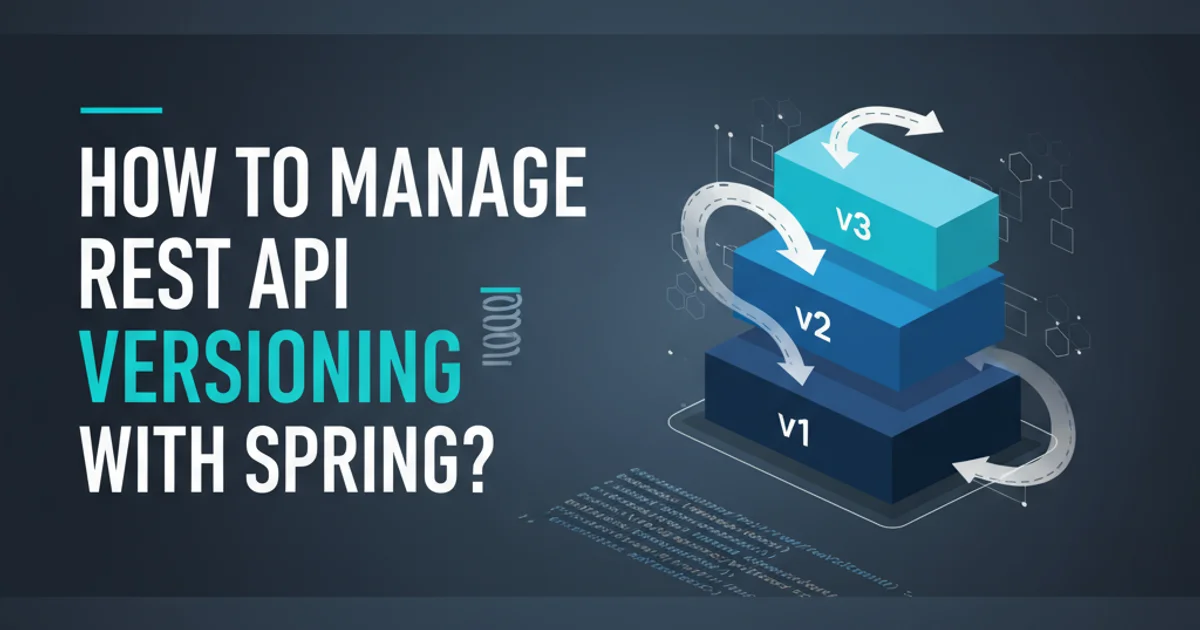
Learn how to implement powerful conditional logic in your batch scripts using IF and IF ELSE statements, enabling dynamic and responsive automation.
Batch files are a fundamental tool for automating tasks on Windows systems. To create truly dynamic and intelligent scripts, you need the ability to make decisions based on various conditions. This is where IF and IF ELSE statements come into play. This article will guide you through the syntax and practical applications of conditional logic in batch scripting, from simple checks to more complex scenarios.
Understanding the Basic IF Statement
The IF statement is the cornerstone of conditional logic in batch files. It allows you to execute a command or a block of commands only if a specified condition is true. The basic syntax involves comparing two values or checking for the existence of a file or directory.
@echo off
SET /P choice="Enter 'yes' or 'no': "
IF /I "%choice%"=="yes" (
echo You chose yes!
)
IF /I "%choice%"=="no" (
echo You chose no!
)
IF NOT EXIST "C:\temp" (
echo C:\temp does not exist.
)
pause
Basic IF statement examples checking string equality and file existence.
"%variable%") when comparing strings to prevent errors if the variable is empty or contains spaces. The /I switch makes string comparisons case-insensitive.Introducing IF ELSE for Alternative Actions
While a simple IF statement is useful, often you need to perform one action if a condition is true and a different action if it's false. This is where the IF ELSE structure becomes invaluable. Batch files support a form of ELSE that can be chained directly after an IF block.
@echo off
SET /P number="Enter a number: "
IF %number% GTR 10 (
echo The number is greater than 10.
) ELSE (
echo The number is 10 or less.
)
pause
Example of an IF ELSE structure for numerical comparison.
flowchart TD
A[Start]
B{Condition True?}
C[Execute IF Block]
D[Execute ELSE Block]
E[End]
A --> B
B -- Yes --> C
B -- No --> D
C --> E
D --> EFlowchart illustrating the logic of an IF ELSE statement.
Advanced Comparisons and Chaining IF Statements
Batch files offer various comparison operators for IF statements, including numerical and string comparisons. You can also chain multiple IF statements or use ELSE IF (though not directly supported as a keyword, it can be simulated) for more complex decision trees.
Common comparison operators include:
EQU(Equal)NEQ(Not Equal)LSS(Less Than)LEQ(Less Than or Equal)GTR(Greater Than)GEQ(Greater Than or Equal)
For string comparisons, use ==.
@echo off
SET /P grade="Enter your grade (A, B, C, D, F): "
IF /I "%grade%"=="A" (
echo Excellent!
) ELSE IF /I "%grade%"=="B" (
echo Very Good!
) ELSE IF /I "%grade%"=="C" (
echo Good.
) ELSE (
echo Needs Improvement.
)
pause
Simulating an 'ELSE IF' structure for multiple conditions.
IF statements, as they can quickly become difficult to read and debug. For very complex logic, consider breaking your script into smaller, more manageable functions or using a more powerful scripting language.1. Define Your Condition
Clearly identify what you need to check (e.g., file existence, variable value, user input).
2. Choose the Right Operator
Select the appropriate comparison operator (==, GTR, LSS, etc.) for your data type (string or numeric).
3. Structure Your IF Block
Use parentheses () to group commands that should execute if the condition is true. For ELSE, ensure it immediately follows the closing parenthesis of the IF block.
4. Test Thoroughly
Run your batch file with various inputs and conditions to ensure all branches of your IF-ELSE logic work as expected.