List of remotes for a Git repository?
Categories:
Understanding and Managing Git Remotes
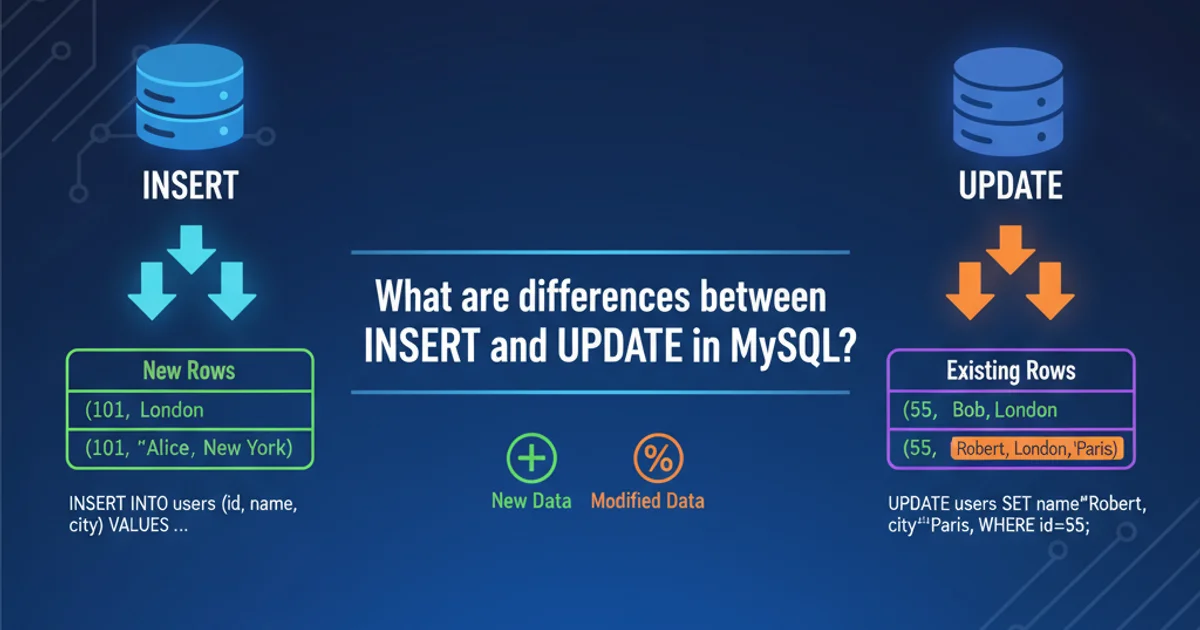
Learn how to list, add, remove, and inspect remote repositories in Git, essential for collaborative development workflows.
Git remotes are versions of your project that are hosted on the internet or network somewhere. They are crucial for collaboration, allowing multiple developers to work on the same project simultaneously. Understanding how to manage these remotes is a fundamental skill for any Git user. This article will guide you through the commands to list, inspect, add, and remove remotes, ensuring you can effectively manage your repository's connections.
Listing Your Configured Remotes
The most common operation is to simply see which remotes your local repository is configured to track. Git provides a straightforward command for this. By default, when you clone a repository, Git automatically names the remote 'origin'. This 'origin' remote points to the repository you cloned from.
git remote
List all configured remote names.
This command will output a list of shortnames for each remote you have configured. For example, if you've only cloned a repository, you'll likely see just origin.
origin remote is a convention, not a requirement. You can name your remotes anything you like, though origin is widely understood to be the primary upstream repository.Inspecting Remote Details
While git remote gives you the names, you often need more detailed information, such as the URLs associated with each remote. The -v (verbose) option provides this, showing both the fetch and push URLs for each remote. This is particularly useful when you need to verify where your local repository is pulling from and pushing to.
git remote -v
List remotes with their URLs (verbose mode).
The output will typically show two lines for each remote: one for fetching (pulling changes) and one for pushing (sending changes). In most cases, these URLs will be identical. However, it's possible to configure different URLs for fetching and pushing, which can be useful in advanced scenarios like mirroring or specific access control setups.
flowchart TD
A[Local Repository] -->|git fetch origin| B(Origin Remote: Fetch URL)
A[Local Repository] -->|git push origin| C(Origin Remote: Push URL)
B --> D{Remote Server}
C --> D{Remote Server}
D --> E[Collaborators' Repositories]
subgraph Remote Operations
B
C
endFlow of Git fetch and push operations with a remote.
Adding and Removing Remotes
Beyond listing, you'll often need to add new remotes or remove old ones. This is common when contributing to multiple forks of a project, setting up a new upstream, or cleaning up obsolete connections.
Adding a New Remote
To add a new remote, you use the git remote add command, providing a shortname for the remote and its URL. This allows you to easily reference the remote without typing out the full URL every time.
git remote add upstream https://github.com/original-owner/original-repo.git
Add a new remote named 'upstream'.
After adding, you can verify its presence with git remote -v.
Removing a Remote
If a remote is no longer needed, you can remove it using git remote remove (or git remote rm). This cleans up your local repository's configuration.
git remote remove upstream
Remove the remote named 'upstream'.