Cannot Open Python. Error 0xc000007b
Categories:
Fixing 'Cannot Open Python. Error 0xc000007b' on Windows
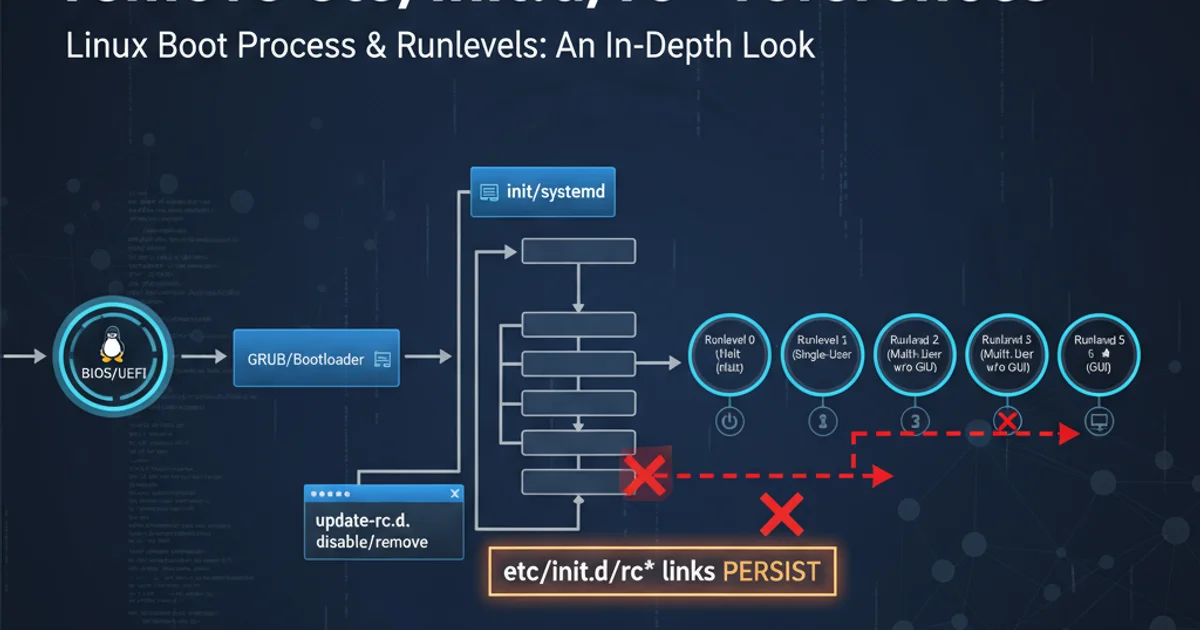
Encountering 'Error 0xc000007b' when trying to run Python on Windows can be frustrating. This article provides comprehensive solutions to diagnose and resolve this common issue, ensuring your Python environment runs smoothly.
The 'Error 0xc000007b' is a generic Windows error that typically indicates a problem with 32-bit and 64-bit application compatibility, corrupted system files, or missing DLLs. When it occurs with Python, it means the operating system cannot properly execute the Python interpreter or a related component. This guide will walk you through various troubleshooting steps, from basic checks to more advanced system repairs, to get your Python environment back up and running.
Understanding Error 0xc000007b
This error code, often seen as 'The application was unable to start correctly (0xc000007b)', is not specific to Python. It generally points to an invalid image format, meaning you're trying to load a 32-bit DLL into a 64-bit application, or vice-versa. In the context of Python, this could mean:
- Incorrect Python Installation: You might have installed a 32-bit Python version on a 64-bit system, or vice-versa, and are trying to run a script that expects the other architecture.
- Corrupted Python Files: Essential Python executable or library files might be damaged.
- Missing or Corrupted System DLLs: Windows system files (like
msvcr*.dll,vcruntime*.dll) that Python relies on could be missing or corrupted. - Malware or Antivirus Interference: Malicious software or overzealous antivirus programs can sometimes corrupt or block legitimate executables.
flowchart TD
A[User Tries to Run Python] --> B{Error 0xc000007b Occurs}
B --> C{Possible Causes?}
C --> D[Incorrect Python Architecture (32-bit vs 64-bit)]
C --> E[Corrupted Python Installation Files]
C --> F[Missing/Corrupted System DLLs (e.g., Visual C++ Redistributables)]
C --> G[Antivirus/Malware Interference]
D --> H[Solution: Reinstall Correct Python Version]
E --> H
F --> I[Solution: Install/Repair Visual C++ Redistributables]
G --> J[Solution: Temporarily Disable Antivirus/Scan for Malware]
H --> K{Problem Resolved?}
I --> K
J --> K
K -->|Yes| L[Success!]
K -->|No| M[Further Troubleshooting (SFC, DISM)]Flowchart illustrating the common causes and solutions for Error 0xc000007b when running Python.
Troubleshooting Steps
Follow these steps systematically to identify and resolve the root cause of the 0xc000007b error.
1. Step 1: Verify Python Installation and Architecture
Ensure you have installed the correct Python version (32-bit or 64-bit) that matches your Windows operating system architecture. Most modern systems are 64-bit. If you're unsure, check your system type by going to Settings > System > About.
2. Step 2: Reinstall Python
A fresh installation often resolves issues caused by corrupted files. Completely uninstall Python from 'Apps & features' in Windows Settings, then download the latest stable version from the official Python website (python.org) and reinstall it. Make sure to select 'Add Python to PATH' during installation.
3. Step 3: Install/Repair Visual C++ Redistributables
Python, especially on Windows, relies heavily on Microsoft Visual C++ Redistributable packages. Missing or corrupted versions can cause 0xc000007b. Download and install the latest supported Visual C++ Redistributable for Visual Studio from the Microsoft website. If you already have them, try repairing them via 'Apps & features'.
4. Step 4: Run System File Checker (SFC) and DISM
Corrupted Windows system files can also trigger this error. Use the System File Checker (SFC) and Deployment Image Servicing and Management (DISM) tools to scan and repair system files.
Open Command Prompt as an administrator and run:
sfc /scannowDISM /Online /Cleanup-Image /RestoreHealth
Restart your computer after these scans complete.
5. Step 5: Check for Antivirus/Malware Interference
Temporarily disable your antivirus software and try running Python. If it works, configure your antivirus to whitelist Python executables and directories. Also, perform a full system scan for malware.
6. Step 6: Update Graphics Drivers
While less common for Python, outdated or corrupted graphics drivers can sometimes lead to generic application errors. Ensure your graphics drivers are up to date by checking your GPU manufacturer's website (NVIDIA, AMD, Intel).
Verifying Python Installation
After attempting the solutions, it's crucial to verify that Python is correctly installed and accessible from your command line. This confirms that the PATH variable is set up correctly and the interpreter can be found.
python --version
# or
py --version
Check Python version from Command Prompt
If these commands return the Python version number, your installation is likely successful. If you still encounter issues, consider checking your system's PATH environment variable manually to ensure the Python installation directory (e.g., C:\Python39 and C:\Python39\Scripts) is included.