Import SWF to FLA
Categories:
Importing SWF Files into Adobe Animate (FLA) for Editing
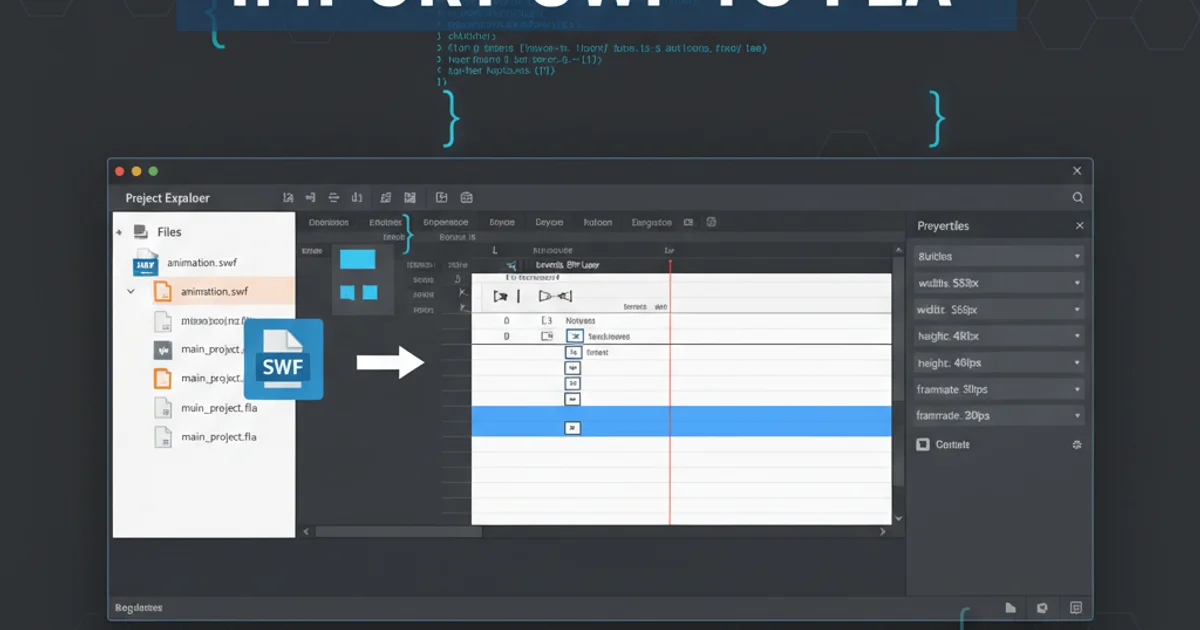
Learn the challenges and techniques for importing compiled SWF files back into editable FLA projects in Adobe Animate, focusing on ActionScript and Flash content.
Importing a compiled SWF (Small Web Format) file back into an editable FLA (Flash Document) project in Adobe Animate (formerly Adobe Flash Professional) is a common challenge for developers and designers. While SWF files are optimized for playback and distribution, they are not designed for easy reverse engineering into their original editable source. This article explores the limitations, potential workarounds, and best practices when attempting to bring SWF content back into your FLA workflow, especially concerning ActionScript and visual assets.
Understanding the Nature of SWF Files
A SWF file is a compiled, compressed binary format. Think of it as a compiled executable for a program written in C++ or Java. When you publish an FLA to SWF, Adobe Animate compiles all your assets (graphics, sounds, videos), ActionScript code, and timeline animations into this single, optimized file. This compilation process strips away much of the original project structure, making direct editing of the ActionScript code or easy manipulation of vector shapes difficult, if not impossible, in a straightforward manner.
flowchart TD
A[FLA Project] --> B{Compile/Publish}
B --> C[SWF File]
C --X D{Direct Edit in FLA}
C --> E[Decompiler (Limited Success)]
E --> F[Partial FLA/Assets]FLA to SWF Compilation Flow and Reverse Engineering Challenges
Limitations of Importing SWF into FLA
When you import a SWF file directly into an FLA (File > Import > Import to Stage or Import to Library), Adobe Animate treats it primarily as a graphic asset. Here's what you can expect:
- Vector Graphics: Vector shapes are generally preserved, but they might be broken into individual shapes or groups, losing their original layer structure and symbol instances. Editing complex vector paths can become cumbersome.
- Raster Graphics: Bitmaps (JPEGs, PNGs) are usually imported as they were, but their original properties or linkage might be lost.
- Sound and Video: These assets are typically imported as embedded media, but their original timeline synchronization or ActionScript controls are lost.
- ActionScript Code: This is the most significant limitation. Compiled ActionScript code cannot be re-imported as editable code. It's effectively gone. Any interactivity, event listeners, or dynamic logic will not be present in the imported FLA.
- Symbol Instances and Timeline Structure: While some symbols might be recognized, their original instance names, linkage properties, and complex timeline animations (motion tweens, shape tweens) are often flattened or converted into frame-by-frame animations, making them very difficult to edit.
Using SWF Decompilers (Third-Party Tools)
For situations where the original FLA is lost, SWF decompilers are third-party tools designed to reverse-engineer SWF files. These tools attempt to extract assets and, in some cases, reconstruct ActionScript code. While they can be helpful, their effectiveness varies:
- Asset Extraction: Decompilers are generally good at extracting vector graphics, bitmaps, sounds, and sometimes even video clips. These extracted assets can then be manually imported into a new FLA.
- ActionScript Decompilation: This is the trickiest part. Decompilers can often reconstruct a readable version of the ActionScript code, but it will be obfuscated, optimized, and difficult to understand or reuse directly. Variable names, function names, and comments are typically lost. The decompiled code is rarely production-ready and often requires significant refactoring.
- Timeline and Symbol Reconstruction: Some advanced decompilers can attempt to reconstruct the timeline structure and symbol hierarchy, but this is often imperfect and may not fully replicate the original FLA's editable state.
Popular Decompilers (Note: Availability and effectiveness may vary over time):
- JPEXS Free Flash Decompiler
- Sothink SWF Decompiler
- Action Script Viewer (ASV)
1. Step 1: Import SWF into Adobe Animate (for visual assets)
Open your FLA project in Adobe Animate. Go to File > Import > Import to Stage or Import to Library. Select your SWF file. If importing to stage, it will appear as a MovieClip on the current frame. If importing to library, it will be added as a MovieClip symbol. You can then drag it to the stage. This method is best for recovering visual elements.
2. Step 2: Break Apart Imported SWF (if needed)
If the imported SWF is a MovieClip on the stage, select it and go to Modify > Break Apart (Ctrl+B or Cmd+B). You might need to do this multiple times. This action will convert the MovieClip into individual shapes and objects, allowing you to select and edit them. Be aware that this will destroy any symbol hierarchy.
3. Step 3: Use a SWF Decompiler (for code and complex assets)
If you need to recover ActionScript or a more structured representation of assets, download and use a reputable SWF decompiler. Open the SWF file in the decompiler. Explore its interface to extract assets (images, sounds, vector shapes) and view the decompiled ActionScript code. Copy and paste the decompiled code into a new ActionScript file in your FLA, then manually refactor and debug it.
4. Step 4: Reconstruct Interactivity and Logic
After importing visual assets and potentially recovering some decompiled code, you will need to manually rebuild the interactivity, event listeners, and any dynamic logic using ActionScript 3.0 (or AS2.0 if applicable) within your new FLA project. This often involves re-creating event handlers, variable declarations, and function calls from scratch, guided by the decompiled code.
Best Practices to Avoid SWF Import Issues
The best way to deal with SWF import challenges is to avoid them entirely by following good development practices:
- Version Control: Use a version control system (like Git) for your FLA projects. This allows you to track changes, revert to previous versions, and collaborate effectively.
- Regular Backups: Regularly back up your FLA files to multiple locations (cloud storage, external drives).
- Organized Project Structure: Keep your FLA projects well-organized with clear naming conventions for layers, symbols, and ActionScript files.
- External ActionScript Files: For complex projects, write your ActionScript code in external
.asfiles. These are plain text files that are easy to back up, manage, and reuse, independent of the FLA. - Documentation: Document your code and project structure. Future you (or someone else) will thank you.
// Example of external ActionScript file (MyClass.as)
package {
import flash.display.MovieClip;
import flash.events.MouseEvent;
public class MyClass extends MovieClip {
public function MyClass() {
// constructor code
if (myButton) {
myButton.addEventListener(MouseEvent.CLICK, onButtonClick);
}
}
private function onButtonClick(event:MouseEvent):void {
trace("Button clicked!");
// Add more logic here
}
}
}
Example of ActionScript code in an external .as file, linked to an FLA.