Adding new row in vaSpread at run time in VB6
Categories:
Dynamically Adding Rows to vaSpread in VB6
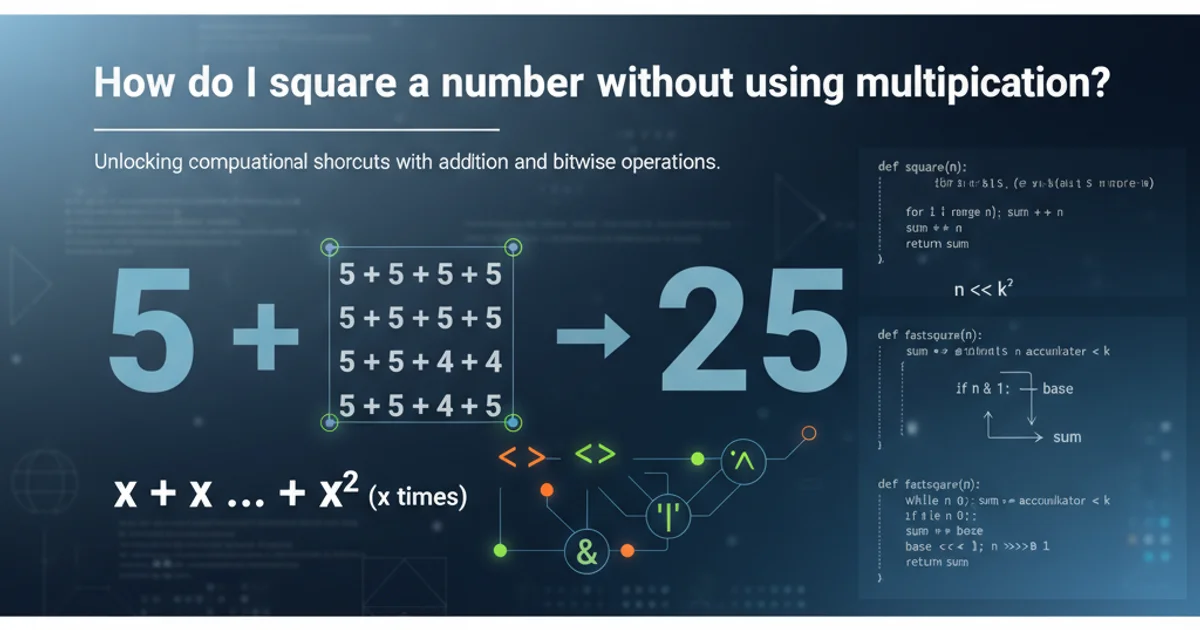
Learn how to programmatically insert new rows into a VideoSoft vaSpread control at runtime in Visual Basic 6, enhancing data entry and display capabilities.
The vaSpread control in Visual Basic 6 (VB6) is a powerful grid component often used for displaying and manipulating tabular data. While it offers many features for data management, dynamically adding new rows at runtime is a common requirement for applications that need flexible data entry or data presentation. This article will guide you through the process of programmatically inserting rows into a vaSpread control, covering various scenarios and best practices.
Understanding vaSpread Row Management
The vaSpread control provides properties and methods to manage its rows and columns. To add a new row, you typically need to adjust the MaxRows property or use specific methods designed for insertion. When a new row is added, it's important to consider where it should be placed (e.g., at the end, at a specific index) and how existing data might be affected. The MaxRows property determines the total number of rows available in the spreadsheet. Increasing this value effectively adds new, empty rows to the end of the sheet.
flowchart TD
A[Start] --> B{Determine Insertion Point}
B --> C{Increase MaxRows Property}
C --> D{Populate New Row Data}
D --> E[End]Basic Flow for Adding a New Row to vaSpread
Adding a New Row at the End
The simplest way to add a new row is to append it to the end of the existing rows. This is achieved by incrementing the MaxRows property of the vaSpread control. Once the row is added, you can then populate its cells with data. This method is ideal when you're continuously adding new records, such as in a data entry form.
Private Sub AddRowToEnd()
With vaSpread1
.MaxRows = .MaxRows + 1 ' Increment MaxRows to add a new row
.Row = .MaxRows ' Set current row to the newly added row
.Col = 1 ' Set current column to the first column
.Text = "New Data" ' Populate the first cell
.Col = 2
.Text = "More Data" ' Populate the second cell
' ... and so on for other columns
End With
End Sub
Code to add a new row at the end of vaSpread and populate its cells.
Inserting a Row at a Specific Position
Sometimes, you might need to insert a row not at the end, but at a particular index within the existing rows. The vaSpread control provides the InsertRow method for this purpose. This method shifts existing rows down to accommodate the new row. You specify the starting row for the insertion and the number of rows to insert.
Private Sub InsertRowAtPosition(ByVal lRow As Long)
With vaSpread1
' Ensure the row index is valid
If lRow >= 1 And lRow <= .MaxRows + 1 Then
.InsertRow lRow, 1 ' Insert 1 row at the specified position
.Row = lRow ' Set current row to the newly inserted row
.Col = 1
.Text = "Inserted Data" ' Populate the first cell
.Col = 2
.Text = "Another Value" ' Populate the second cell
' ... populate other cells as needed
Else
MsgBox "Invalid row index for insertion.", vbExclamation
End If
End With
End Sub
' Example usage: Insert a row at the second position
' Call InsertRowAtPosition(2)
Code to insert a new row at a specific position in vaSpread.
InsertRow shifts existing rows downwards. If you want to add a row at the very end, incrementing MaxRows is generally more efficient than using InsertRow at MaxRows + 1.Clearing and Initializing New Rows
When a new row is added, its cells are typically empty or contain default values. If you need to ensure specific formatting or initial values, you should explicitly set them after adding the row. This might involve setting cell types, colors, or default text. For instance, if a column is meant to hold dates, you might want to set its cell type accordingly.
Private Sub InitializeNewRow(ByVal lRow As Long)
With vaSpread1
.Row = lRow
' Set default text for a column
.Col = 1
.Text = "Default Item"
' Set a specific cell type for another column (e.g., number)
.Col = 3
.CellType = CellTypeNumber
.NumberFormat = "#,##0.00"
.Value = 0 ' Set a default numeric value
' Set background color for the new row
.Row = lRow
.Col = 0 ' Apply to the entire row
.BackColor = vbYellow
End With
End Sub
' Example usage after adding a row:
' Call AddRowToEnd
' Call InitializeNewRow(vaSpread1.MaxRows)
Code to initialize and format cells in a newly added row.
MaxRows = .MaxRows + 1 or InsertRow in a loop can be slow. For bulk additions, consider adding all rows first, then populating data, or using Redraw = False before and Redraw = True after the operation to prevent screen flickering and improve speed.