what is the difference between win32 application, windows form application and console application?
Categories:
Win32, Windows Forms, and Console Applications: A Comprehensive Comparison
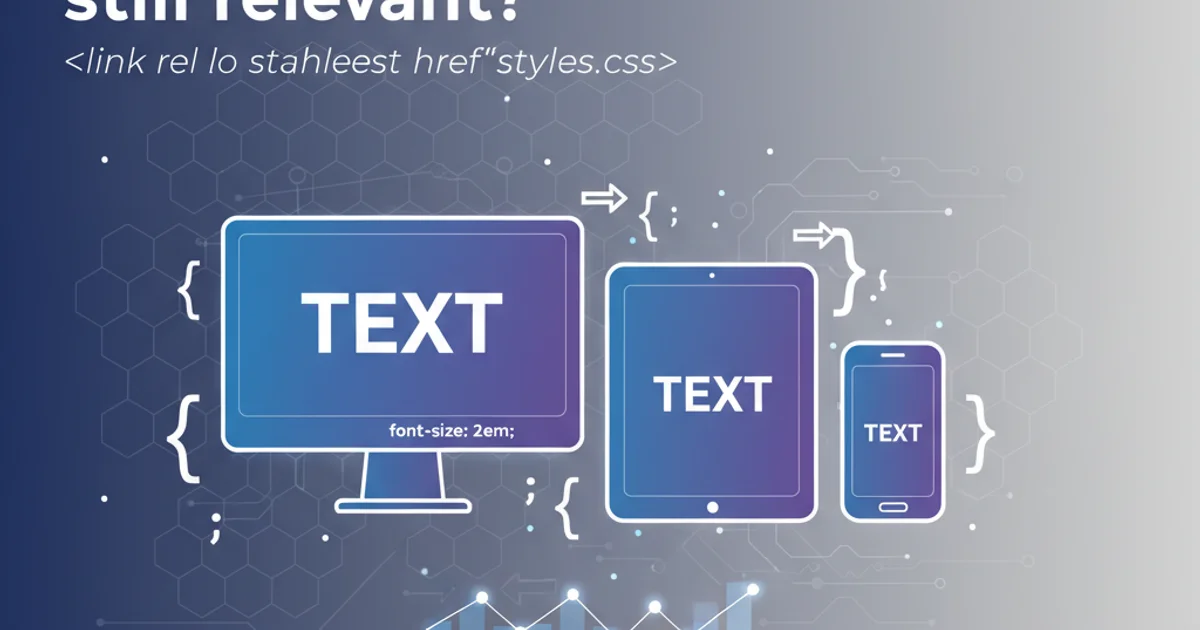
Explore the fundamental differences between Win32, Windows Forms, and Console applications in C++, understanding their use cases, development complexities, and underlying technologies.
When developing applications for the Windows operating system using C++, you'll frequently encounter terms like Win32, Windows Forms, and Console applications. While all three can create executable programs, they differ significantly in their user interface (UI) capabilities, development paradigms, and the level of abstraction they offer. Understanding these distinctions is crucial for choosing the right technology for your project, optimizing performance, and managing development complexity.
Console Applications: The Command-Line Workhorse
Console applications are the simplest form of Windows programs, primarily interacting with users through a command-line interface (CLI). They typically run in a text-based window, such as Command Prompt or PowerShell, and are ideal for tasks that don't require a graphical user interface. This includes utilities, background services, scripting tools, and server-side components. Development is straightforward, focusing on input/output operations using standard streams like std::cin and std::cout.
#include <iostream>
int main()
{
std::cout << "Hello from a Console Application!" << std::endl;
int input;
std::cout << "Enter a number: ";
std::cin >> input;
std::cout << "You entered: " << input << std::endl;
return 0;
}
A basic C++ console application demonstrating text output and input.
Win32 Applications: The Foundation of Windows GUI
Win32 applications, also known as native Windows API applications, represent the lowest level of GUI programming on Windows. They directly interact with the Windows API (Application Programming Interface), a vast collection of functions, structures, and messages provided by the operating system. Developing Win32 applications involves significant manual effort, including registering window classes, handling Windows messages (e.g., WM_PAINT, WM_LBUTTONDOWN), and drawing UI elements pixel by pixel or using GDI/GDI+. This approach offers maximum control and performance but comes with a steep learning curve and increased development time.
#include <windows.h>
LRESULT CALLBACK WindowProc(HWND hwnd, UINT uMsg, WPARAM wParam, LPARAM lParam)
{
switch (uMsg)
{
case WM_DESTROY:
PostQuitMessage(0);
return 0;
case WM_PAINT:
{
PAINTSTRUCT ps;
HDC hdc = BeginPaint(hwnd, &ps);
FillRect(hdc, &ps.rcPaint, (HBRUSH)(COLOR_WINDOW + 1));
TextOut(hdc, 10, 10, L"Hello Win32!", 12);
EndPaint(hwnd, &ps);
}
return 0;
}
return DefWindowProc(hwnd, uMsg, wParam, lParam);
}
int WINAPI wWinMain(HINSTANCE hInstance, HINSTANCE hPrevInstance, PWSTR pCmdLine, int nCmdShow)
{
const wchar_t CLASS_NAME[] = L"Sample Window Class";
WNDCLASS wc = {};
wc.lpfnWndProc = WindowProc;
wc.hInstance = hInstance;
wc.lpszClassName = CLASS_NAME;
RegisterClass(&wc);
HWND hwnd = CreateWindowEx(
0, // Optional window style
CLASS_NAME, // Window class
L"Win32 Application", // Window text
WS_OVERLAPPEDWINDOW, // Window style
CW_USEDEFAULT, CW_USEDEFAULT, CW_USEDEFAULT, CW_USEDEFAULT, // Size and position
NULL, // Parent window
NULL, // Menu
hInstance, // Instance handle
NULL // Additional application data
);
if (hwnd == NULL)
{
return 0;
}
ShowWindow(hwnd, nCmdShow);
MSG msg = {};
while (GetMessage(&msg, NULL, 0, 0))
{
TranslateMessage(&msg);
DispatchMessage(&msg);
}
return 0;
}
A minimal C++ Win32 application creating a window and displaying text.
Windows Forms Applications: Rapid GUI Development with .NET
Windows Forms (WinForms) applications provide a higher-level, event-driven programming model for creating rich graphical user interfaces. While often associated with C# and the .NET Framework, C++/CLI (Common Language Infrastructure) allows C++ developers to leverage WinForms. WinForms abstracts away much of the complexity of the underlying Win32 API, offering a drag-and-drop designer, a vast library of pre-built controls (buttons, text boxes, grids), and an event-driven architecture. This significantly speeds up GUI development, making it suitable for business applications, desktop utilities, and any project requiring a user-friendly graphical interface without the low-level control of Win32.
// This example requires C++/CLI and a Windows Forms project setup.
// File: MyForm.h
#pragma once
namespace WinFormsApp {
using namespace System;
using namespace System::ComponentModel;
using namespace System::Collections;
using namespace System::Windows::Forms;
using namespace System::Data;
using namespace System::Drawing;
public ref class MyForm : public System::Windows::Forms::Form
{
public:
MyForm(void)
{
InitializeComponent();
}
protected:
~MyForm()
{
if (components)
{
delete components;
}
}
private: System::Windows::Forms::Button^ button1;
private: System::Windows::Forms::Label^ label1;
private:
System::ComponentModel::Container ^components;
#pragma region Windows Form Designer generated code
void InitializeComponent(void)
{
this->button1 = (gcnew System::Windows::Forms::Button());
this->label1 = (gcnew System::Windows::Forms::Label());
this->SuspendLayout();
//
// button1
//
this->button1->Location = System::Drawing::Point(100, 150);
this->button1->Name = L"button1";
this->button1->Size = System::Drawing::Size(75, 23);
this->button1->TabIndex = 0;
this->button1->Text = L"Click Me!";
this->button1->UseVisualStyleBackColor = true;
this->button1->Click += gcnew System::EventHandler(this, &MyForm::button1_Click);
//
// label1
//
this->label1->AutoSize = true;
this->label1->Location = System::Drawing::Point(100, 100);
this->label1->Name = L"label1";
this->label1->Size = System::Drawing::Size(35, 13);
this->label1->TabIndex = 1;
this->label1->Text = L"Hello WinForms!";
//
// MyForm
//
this->AutoScaleDimensions = System::Drawing::SizeF(6, 13);
this->AutoScaleMode = System::Windows::Forms::AutoScaleMode::Font;
this->ClientSize = System::Drawing::Size(284, 261);
this->Controls->Add(this->label1);
this->Controls->Add(this->button1);
this->Name = L"MyForm";
this->Text = L"WinForms Application";
this->ResumeLayout(false);
this->PerformLayout();
}
#pragma endregion
private: System::Void button1_Click(System::Object^ sender, System::EventArgs^ e) {
this->label1->Text = L"Button Clicked!";
}
};
}
// File: main.cpp
#include "MyForm.h"
using namespace System;
using namespace System::Windows::Forms;
[STAThread]
int main(array<String^>^ args)
{
Application::EnableVisualStyles();
Application::SetCompatibleTextRenderingDefault(false);
Application::Run(gcnew WinFormsApp::MyForm());
return 0;
}
A simplified C++/CLI Windows Forms application with a button and label.
flowchart TD
A[Application Type Selection] --> B{Requires GUI?}
B -- No --> C[Console Application]
B -- Yes --> D{Level of Control/Performance?}
D -- High (Low-level) --> E[Win32 Application]
D -- Medium (Rapid Dev) --> F[Windows Forms Application]
C --> G[Utilities, Scripts, Backend]
E --> H[System Tools, Games, Custom UI]
F --> I[Business Apps, Desktop Tools, Standard UI]Decision flow for choosing a Windows application type.
Key Differences and Use Cases
The choice between these application types hinges on your project's requirements for user interface, performance, development speed, and complexity. Here's a summary of their core distinctions:
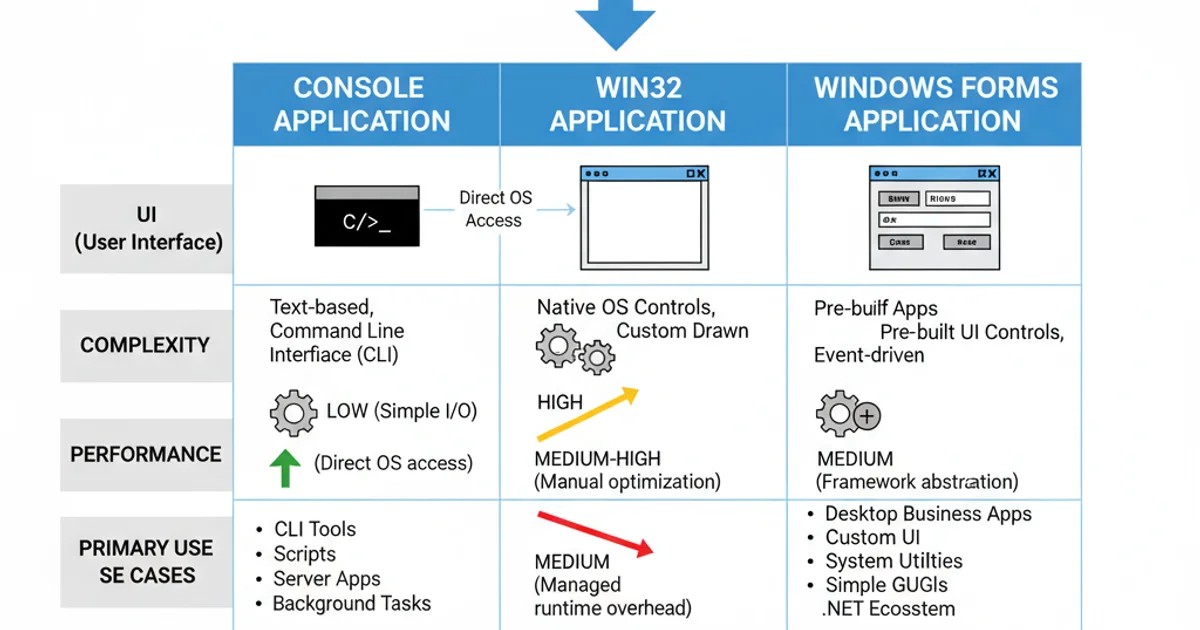
Comparison of Windows Application Types