Git push results in "Authentication Failed"
Categories:
Troubleshooting Git 'Authentication Failed' Errors
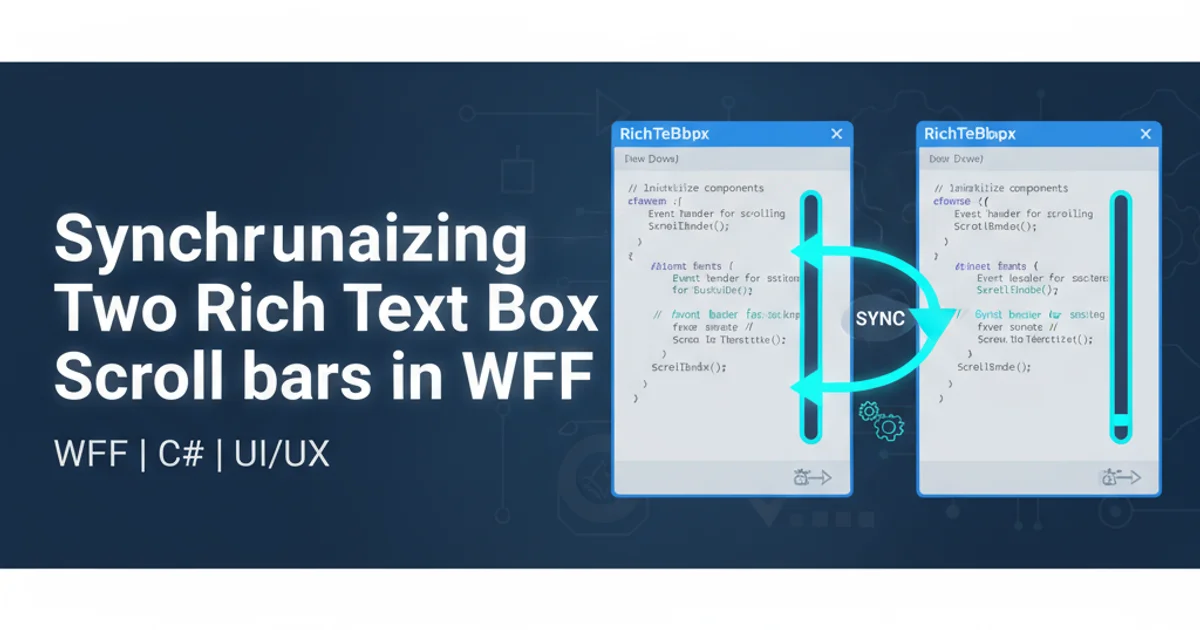
Learn to diagnose and resolve common 'Authentication Failed' errors when pushing to Git repositories, covering credential managers, SSH keys, and personal access tokens.
Encountering an 'Authentication Failed' error when trying to git push can be a frustrating roadblock for developers. This error typically means that Git, or more accurately, your Git client, is unable to verify your identity with the remote repository host (like GitHub, GitLab, or Bitbucket). This article will guide you through the common causes of this issue and provide step-by-step solutions to get your code pushed successfully.
Understanding Git Authentication
Git itself doesn't handle authentication directly. Instead, it relies on external tools and protocols to verify your identity. When you interact with a remote repository, Git uses either HTTPS or SSH for communication. The authentication method depends on which protocol you've configured for your remote. Understanding this distinction is crucial for effective troubleshooting.
flowchart TD
A[Git Push Command] --> B{Remote URL Protocol?}
B -- HTTPS --> C[Credential Manager/PAT]
B -- SSH --> D[SSH Agent/Keys]
C -- Valid Credentials --> E[Authentication Success]
C -- Invalid Credentials --> F[Authentication Failed]
D -- Valid Key --> E
D -- Invalid Key --> F
E --> G[Push Successful]
F --> H[Troubleshoot]Git Authentication Flow
Common Causes and Solutions for HTTPS
When using HTTPS, Git typically relies on a credential manager or personal access tokens (PATs) for authentication. Password-based authentication has been deprecated by many Git hosting services like GitHub due to security concerns. If you're still trying to use your account password, it will almost certainly fail.
1. Check Your Credential Manager
Your operating system or Git installation might be caching old or incorrect credentials. Clearing these can force Git to prompt you for new ones. For Windows, search for 'Credential Manager' and remove any entries related to Git or GitHub. On macOS, use Keychain Access to delete relevant entries.
2. Generate a Personal Access Token (PAT)
If you're using GitHub, GitLab, or similar services, generate a PAT from your account settings. This token acts as a secure alternative to your password. Ensure it has the necessary scopes (e.g., repo for GitHub) to perform push operations.
3. Update Git Credentials
Once you have a PAT, you can either let Git prompt you for it on your next push, or configure it directly. For example, to store it using Git's credential helper:
git config --global credential.helper store
git push # This will prompt for username and PAT, which will then be stored.
Configuring Git to store credentials (use with caution on shared machines)
Common Causes and Solutions for SSH
SSH authentication relies on a pair of cryptographic keys: a private key stored on your local machine and a public key uploaded to your Git hosting service. If these keys are not correctly configured or the SSH agent isn't running, authentication will fail.
1. Verify SSH Key Configuration
Ensure you have an SSH key pair generated and that your public key is added to your Git hosting service (e.g., GitHub SSH keys settings). You can check for existing keys in your ~/.ssh directory.
2. Start the SSH Agent
The SSH agent manages your SSH keys and remembers your passphrases. If it's not running or your key isn't added, Git won't be able to use it. Start the agent and add your key:
eval "$(ssh-agent -s)"
ssh-add ~/.ssh/id_rsa # Replace id_rsa with your private key file name
Starting the SSH agent and adding your private key
ssh -T git@github.com. This helps confirm your SSH setup is correct without attempting a push.Other Potential Issues
Beyond the primary authentication methods, a few other factors can lead to 'Authentication Failed' errors.
1. Check Remote URL
Ensure your remote URL is correct and uses the expected protocol (HTTPS or SSH). You can check it with git remote -v.
2. Firewall or Proxy Issues
Sometimes, network restrictions, firewalls, or proxy servers can interfere with Git's ability to connect to the remote host. Check your network configuration or try pushing from a different network if possible.
3. Repository Permissions
Verify that your user account has the necessary write permissions to the repository you are trying to push to. This is often managed by your Git hosting service's team or organization settings.