Change Field Properties in table
Categories:
Modifying Field Properties in Microsoft Access Tables
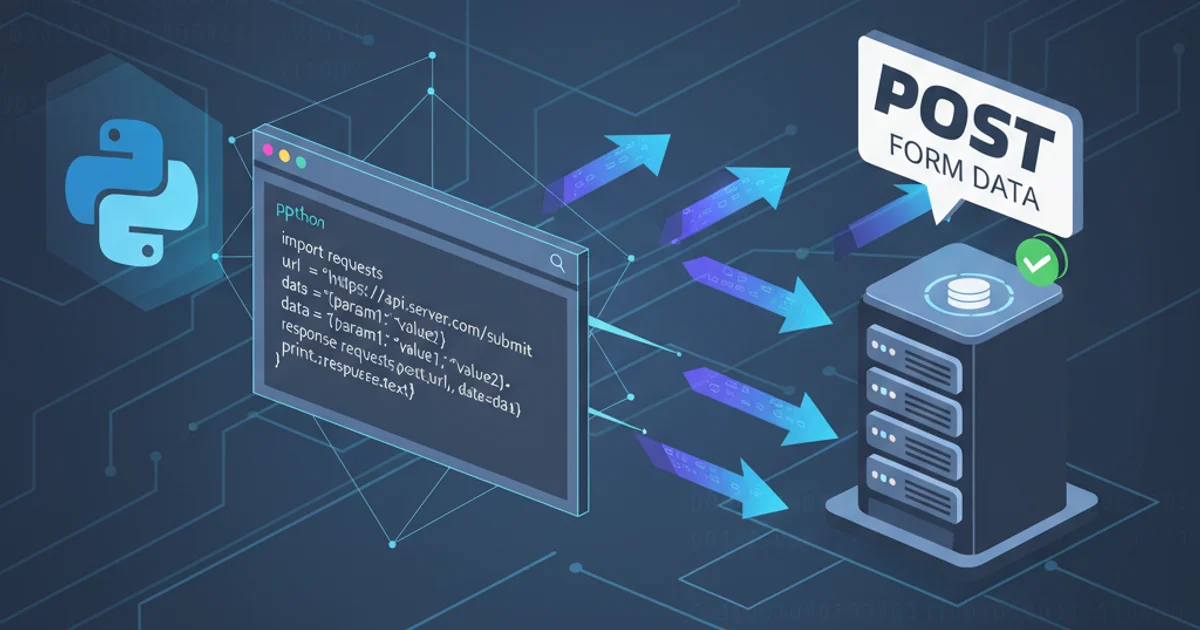
Learn how to effectively change field properties in MS Access tables using both the Design View and VBA, enhancing data integrity and user experience.
Microsoft Access is a powerful tool for managing relational databases, and a fundamental aspect of database design is defining and refining table field properties. These properties dictate how data is stored, displayed, and validated, directly impacting data integrity and the overall usability of your database. This article will guide you through the process of modifying field properties using Access's graphical interface (Design View) and programmatic methods (VBA), focusing on MS Access 2010 and later versions.
Understanding Field Properties
Every field in an Access table has a set of properties that define its characteristics. These properties vary depending on the field's data type. For example, a 'Text' field will have properties like 'Field Size', 'Format', and 'Input Mask', while a 'Number' field might have 'Field Size', 'Format', and 'Decimal Places'. Understanding these properties is crucial for effective database design.
Key properties include:
- Field Size: Determines the maximum number of characters for Text fields or the range of values for Number fields.
- Format: Controls how data is displayed, without changing the actual stored value.
- Input Mask: Provides a template for data entry, ensuring consistency.
- Caption: Specifies the label displayed for the field in forms and reports.
- Default Value: Automatically assigns a value to new records if none is provided.
- Validation Rule/Text: Enforces data entry rules and provides a message if the rule is violated.
- Required: Determines if a value must be entered in the field.
- Indexed: Improves query performance but can slow down data entry.
flowchart TD
A[Start: Identify Field to Modify] --> B{Open Table in Design View}
B --> C[Select Target Field]
C --> D[Locate Property in Field Properties Pane]
D --> E[Modify Property Value]
E --> F{Save Table Changes?}
F -->|Yes| G[End: Changes Applied]
F -->|No| H[Discard Changes]
H --> GWorkflow for Modifying Field Properties in Access Design View
Modifying Field Properties via Design View
The most common and user-friendly method for changing field properties is through the table's Design View. This interface allows you to visually select fields and adjust their properties without writing any code.
1. Open Table in Design View
In the Navigation Pane, right-click on the table you wish to modify and select 'Design View'.
2. Select the Field
In the upper section of the Design View window, click on the row corresponding to the field whose properties you want to change.
3. Adjust Properties
In the lower section of the Design View window (the 'Field Properties' pane), locate the property you want to change and enter the new value. For example, to change the 'Field Size' of a 'Short Text' field, click in the 'Field Size' box and type the new maximum length.
4. Save Changes
After making your modifications, click the 'Save' icon on the Quick Access Toolbar or press Ctrl + S. Access will prompt you to save if you try to close the table without saving.
Modifying Field Properties Programmatically with VBA
For more advanced scenarios, such as automating database design changes, applying consistent property sets across multiple fields, or making changes based on certain conditions, VBA (Visual Basic for Applications) offers a powerful solution. You can interact with the DAO (Data Access Objects) library to manipulate table and field definitions.
Sub ChangeFieldProperties()
Dim db As DAO.Database
Dim tdf As DAO.TableDef
Dim fld As DAO.Field
Set db = CurrentDb
' Replace "YourTableName" with the actual name of your table
Set tdf = db.TableDefs("Employees")
' Replace "EmployeeName" with the actual name of your field
Set fld = tdf.Fields("FirstName")
' Example 1: Change Field Size for a Text field
If fld.Type = dbText Then
fld.Size = 75 ' Set new field size to 75 characters
Debug.Print "Field '" & fld.Name & "' size changed to " & fld.Size
End If
' Example 2: Change the Caption property
' Note: Caption is a custom property, so you might need to create it if it doesn't exist
On Error Resume Next ' Handle error if property doesn't exist
fld.Properties("Caption") = "First Name"
If Err.Number <> 0 Then
' Property doesn't exist, create it
Dim prp As DAO.Property
Set prp = fld.CreateProperty("Caption", dbText, "First Name")
fld.Properties.Append prp
Debug.Print "Caption property created and set for '" & fld.Name & "'"
Else
Debug.Print "Caption property updated for '" & fld.Name & "'"
End If
On Error GoTo 0 ' Reset error handling
' Example 3: Set a field as Required
fld.Required = True
Debug.Print "Field '" & fld.Name & "' Required property set to " & fld.Required
' Example 4: Change the Format property for a Date/Time field
' Assuming a field named 'HireDate' of type Date/Time
Set fld = tdf.Fields("HireDate")
If fld.Type = dbDate Then
fld.Properties("Format") = "Short Date"
Debug.Print "Field '" & fld.Name & "' format changed to 'Short Date'"
End If
' Save changes to the table definition
' Note: Changes to TableDef properties are usually applied immediately
' but it's good practice to ensure the database object is properly closed/reopened
Set fld = Nothing
Set tdf = Nothing
Set db = Nothing
MsgBox "Field properties updated successfully!", vbInformation
End Sub
VBA code to programmatically change various field properties.
TableDef objects can cause conflicts or data corruption if the table is open or in use by other processes. Always back up your database before making programmatic structural changes.